Server bays summary screen, Double-dense server bay option – HP 1.10GB Virtual Connect Ethernet Module for c-Class BladeSystem User Manual
Page 199
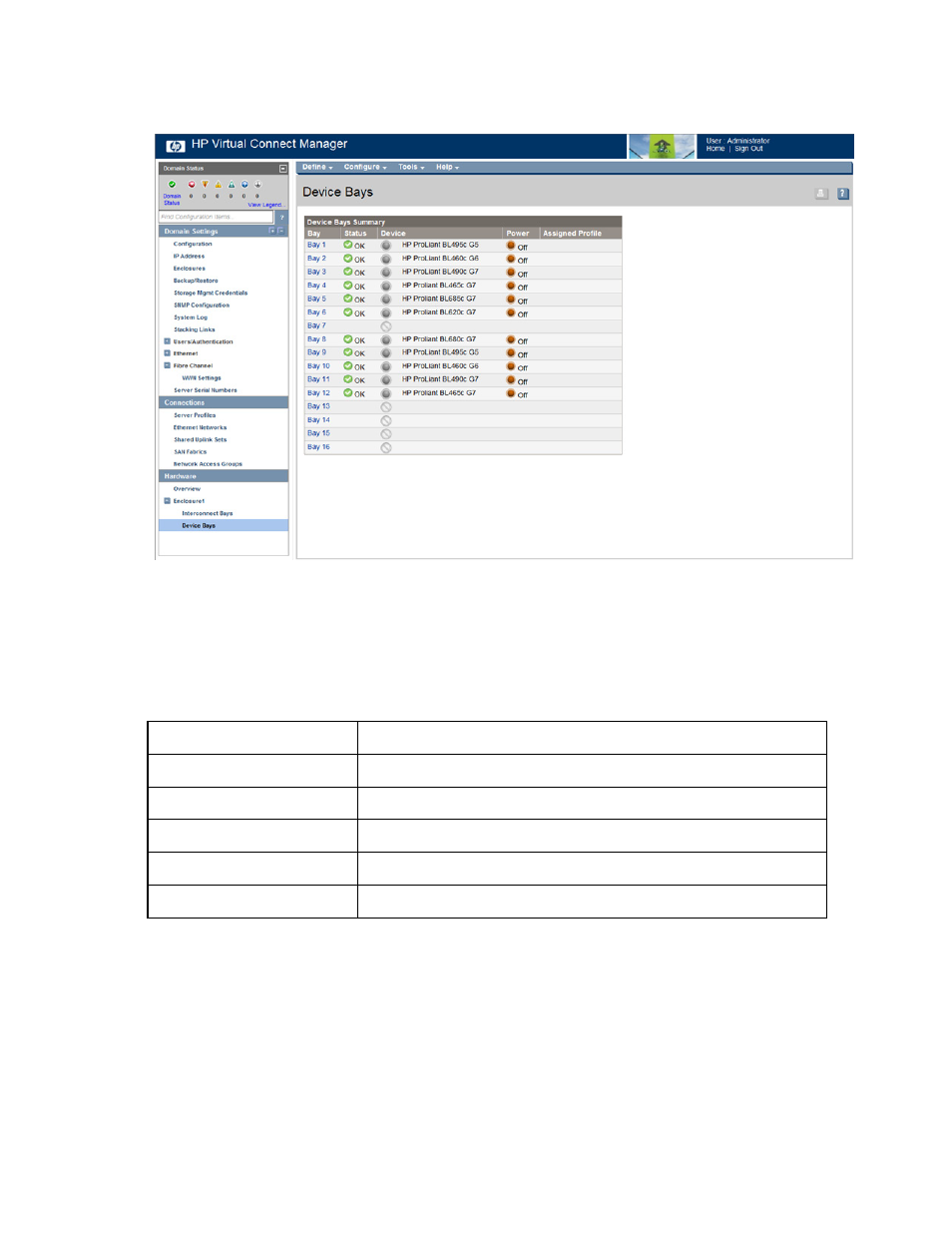
Virtual Connect modules 199
Server Bays Summary screen
Device bay numbering is affected by whether the 'Allow the double density device bays' option was selected
while using the Domain Setup Wizard. Bays might appear as 'Covered' or 'Unknown.' For more
information, see "Double-dense server bay option (on page
)."
If a multi-blade server is installed, the bay numbering shows a span of bays, for example, Bays 1-4, in the Bay
column. For more information, see "Multi-blade servers (on page
)."
The following table describes the columns within the Server Bays Summary screen.
Column
Description
Bay
Bay number
Status
Status of the server blade in the bay
Device
Type of server blade installed in the bay
Power
Icon indicates whether the server blade is powered on or off
Assigned Profile
Name of the server profile assigned to the device bay
Double-dense server bay option
If the 'Allow the double density device bays' option was selected while using the Domain Setup Wizard, VC
Manager displays the server bays as double-dense, regardless of the actual hardware installed.
For example, if a full-height server blade is installed in physical Bay 1 of a double-dense enabled enclosure,
Bay 1A and Bay 1B in VC Manager are displayed as 'Covered.' If a double-dense server blade is installed
- Virtual Connect 4Gb Fibre Channel Module for c-Class BladeSystem Virtual Connect FlexFabric 10Gb24-port Module for c-Class BladeSystem Virtual Connect 8Gb 20-port Fibre Channel Module for c-Class BladeSystem Virtual Connect 8Gb 24-port Fibre Channel Module for c-Class BladeSystem 4GB Virtual Connect Fibre Channel Module for c-Class BladeSystem Virtual Connect Flex-10 10Gb Ethernet Module for c-Class BladeSystem
