HP 1.10GB Virtual Connect Ethernet Module for c-Class BladeSystem User Manual
Page 95
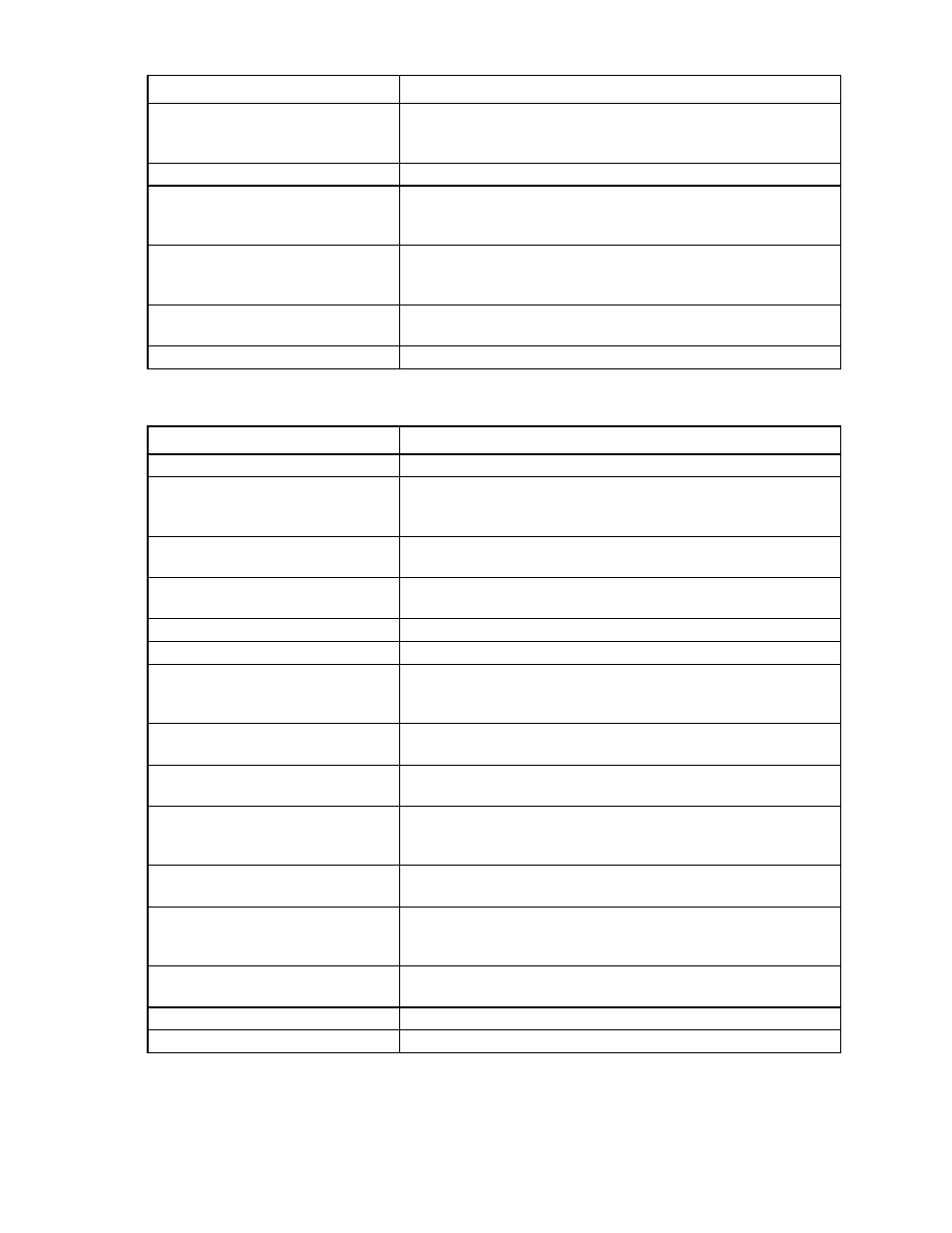
Virtual Connect networks 95
Field name
Description
is unlinked and no connectivity exists, the cause is displayed. For more
information about possible causes, see "Port status conditions (on page
)."
Connector Type
Displays the type of connector on the port; for example, RJ-45
Connected to
If the port is connected to a switch that supports LLDP, the switch MAC
address and switch port number appear. A link is provided to obtain
more information about the far-end switch port.
PID
When selected, this option sets/clears the port identifier color as blue on
the VC E-net module to aid in the location of the specific uplink. The PID
status for the overall network also appears.
Speed/Duplex
Pull-down menu to specify the speed and duplex (where applicable) of
the uplink port
Network Access Groups
Displays the Network Access Groups that include this network.
The following table describes the available actions in the Edit Ethernet Network screen. Clicking another link
in the pull-down menu or left navigation tree causes current edits that have not been applied to be lost.
Task
Action
Modify network color
Select a color from the Color pull-down menu.
Modify network label
Type a label in the Labels field, and then press Enter. A network can have
up to 16 labels. Labels cannot contain spaces and are limited to 24
characters.
Enable or disable Smart Link on the
network being defined
Select the Smart Link checkbox.
Designate or do not designate the
network as a private network
Select the Private Network checkbox.
Enable or disable VLAN tunneling
Select the Enable VLAN Tunneling checkbox.
Enable or disable the network
Select the Enabled checkbox.
Set a custom value for preferred link
connection speed or maximum link
connection speed
Select the Advanced Network Settings checkbox.
Add an external uplink port to the
network
Use the cascading menu to select a port, and then click Add Port.
Change the uplink interface port speed
or disable the port
Click the pull-down box under Speed/Duplex, and then select a setting.
Change the connection mode
Click the down arrow in the box next to Connection Mode, and then
select Auto or Failover. For a description of these modes, see "Defining
a network (on page
)."
Delete an added port
Click the Delete link in the Action column, or left-click the port to select it,
right-click to display a menu, and then select Delete.
Add this network to Network Access
Groups
In the Network Access Groups field, begin typing the name of a Network
Access Group that should include this network. When the Network
Access Group name appears, select the name.
Remove this network from Network
Access Groups
In the Network Access Groups field, click the X next to the Network
Access Group name that should not be included.
Save changes
Click Apply.
Cancel without saving changes
Click Cancel.
If the network mappings are changed on the NIC ports, a link might not be re-established between the
module and the ports of an NC364m mezzanine card.
- Virtual Connect 4Gb Fibre Channel Module for c-Class BladeSystem Virtual Connect FlexFabric 10Gb24-port Module for c-Class BladeSystem Virtual Connect 8Gb 20-port Fibre Channel Module for c-Class BladeSystem Virtual Connect 8Gb 24-port Fibre Channel Module for c-Class BladeSystem 4GB Virtual Connect Fibre Channel Module for c-Class BladeSystem Virtual Connect Flex-10 10Gb Ethernet Module for c-Class BladeSystem
