Uploading using secure copy, Loading files from a remote machine, Uploading from the switch – Allied Telesis RAPIER I User Manual
Page 145
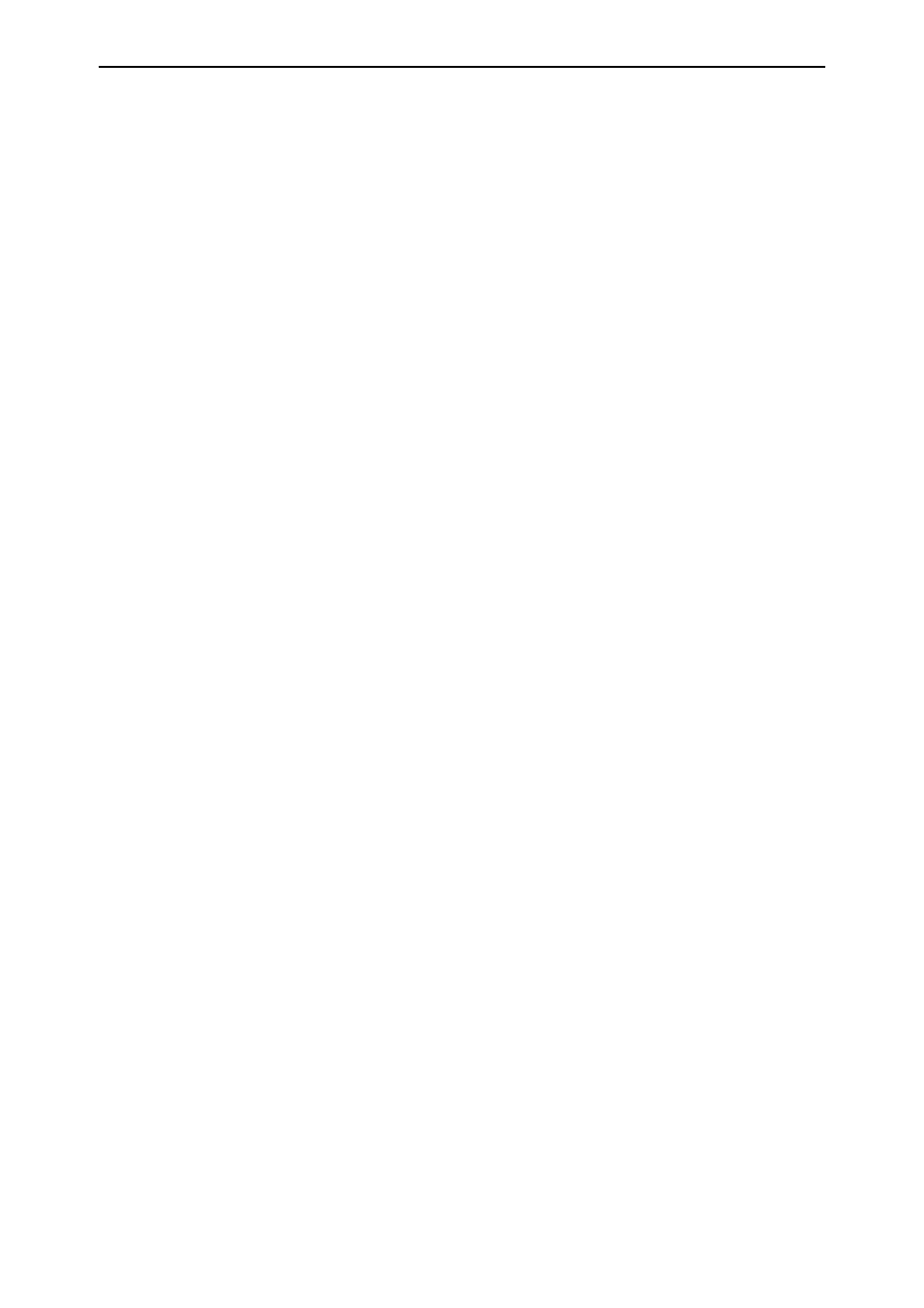
Software Version 2.8.1
145
Software Version 2.8.1
C613-10477-00 REV B
To load a file onto the router or switch, use the command:
load method=scp [delay=delay] [destfile=destfilename]
[destination={cflash|flash|nvs}]
[{file|srcfile}=filename]
[{keyid=key-id|password=password}]
[server={hostname|ipadd|ipv6add}] [username=username]
Examples
In this example, the SCP server has an IP address of 192.168.1.2, with the
username “john”, and the password “secret” set on it. To download the file
/atr-281/86s-281.rez from the server, use this command on the router or
switch:
load method=scp username=john password=secret
server=192.168.1.2 file=/atr-281/86s-281.rez
destination=flash
If desired, set the loader with defaults to make the process of downloading files
simpler in the future. Use the command:
set loader method=scp username=john password=secret
server=192.168.1.2 destination=flash
Loading Files from a Remote Machine
Secure Copy allows remote machines to load files onto the router or switch. To
do this, do all of the following:
■
Check the router or switch is running as a SSH server with SCP enabled.
■
Configure the user to allow them to connect using SSH.
■
Set either a password or RSA key id on the router or switch to authenticate
the user. If using RSA authentication, set the public key onto the router or
switch.
Example
In this example, the username is “Alice” and the client machine is running
Linux. The router or switch has the IP address 192.168.1.1. To copy the file
86s-281.rez onto the router or switch, use this command on the client machine:
scp atr-281/86s-281.rez [email protected]:86s-281.rez
Uploading using Secure Copy
Secure Copy (SCP) provides a secure way to copy files from the router or
switch onto a remote machine. Files can be uploaded from the router or switch,
either:
■
Locally, by using the router or switch’s CLI. This uses the SSH client on the
router or switch.
■
Remotely, by using a suitable client on a remote device and the SSH server
on the router or switch.
Uploading from the Switch
The router or switch can load files onto a remote server using SCP. To do this,
do all of the following:
■
Check the server is running SCP and set a username.
■
Set either a password or RSA keyid on the server to authenticate the user.
If using RSA authentication, set the public key onto the server.
