Importing audio files — 94 – PreSonus StudioLive 24.4.2 User Manual
Page 98
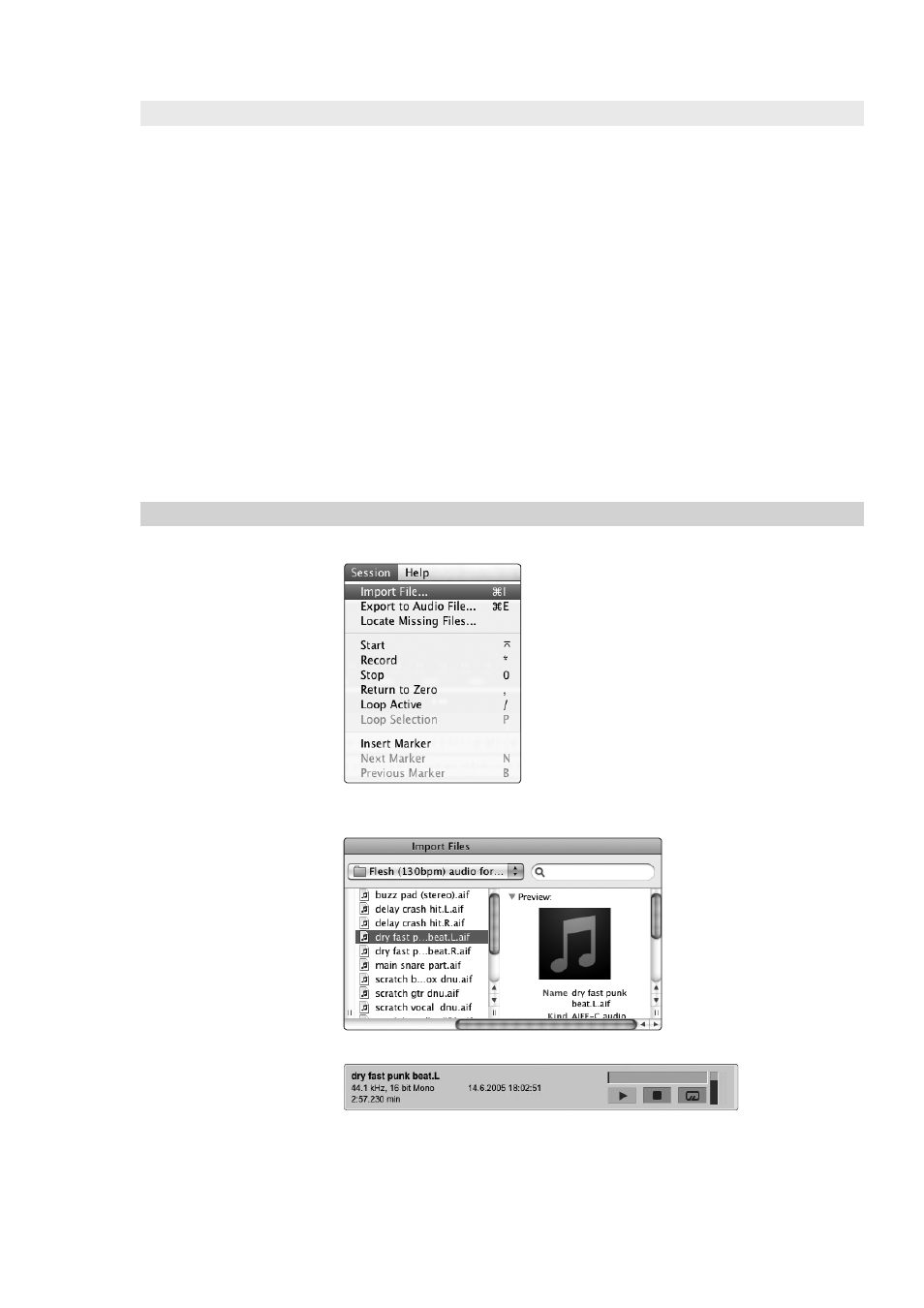
6 Capture
6.7
Importing Audio Files
StudioLive
™
Software Library
Reference Manual
94
6.6.3.2 Import Capture Session Audio Files Directly
Some audio-editing applications (such as digital audio workstations, or DAWs)
do not support the OpenTL format, which makes the options somewhat limited
when importing sessions created in other programs. In this case, you must
manually import the audio events from your Capture Session into the audio-
editing application, using whatever means possible in that program. Refer to
the documentation of your software for more information on this process.
Note that in some cases, you may have more than one audio event on a given track,
as opposed to a single continuous audio event, or you may have audio events that
do not have the same start position. In either case, it is highly recommended that
you first export the audio for each track before attempting to import into an audio-
editing program, as described in the Export Audio Files portion of this section.
Be sure to select the Export Tracks option in the Export Audio
File menu, as shown, so that the result of the process will be a
single continuous audio file for each track in the session.
Once you have single, continuous audio files for each track, directly importing
the files into an audio editor is much easier. All that is required to reconstruct
your Capture Session is to align each file at the same start time. For complete
information on exporting tracks from Capture, please review Section 6.8.
6.7
Importing Audio Files
It is possible to import WAV and AIFF audio files into your Session.
1. To import an audio file, select Import Audio File from the
Session menu to open the Import File menu.
2. Browse to the desired file and click on it to select it.
3. The Import Audio window will open a preview player when
a compatible audio file is selected. See section 6.7.1.
