Mixing your session — 91, 1 creating a mix in capture — 91 – PreSonus StudioLive 24.4.2 User Manual
Page 95
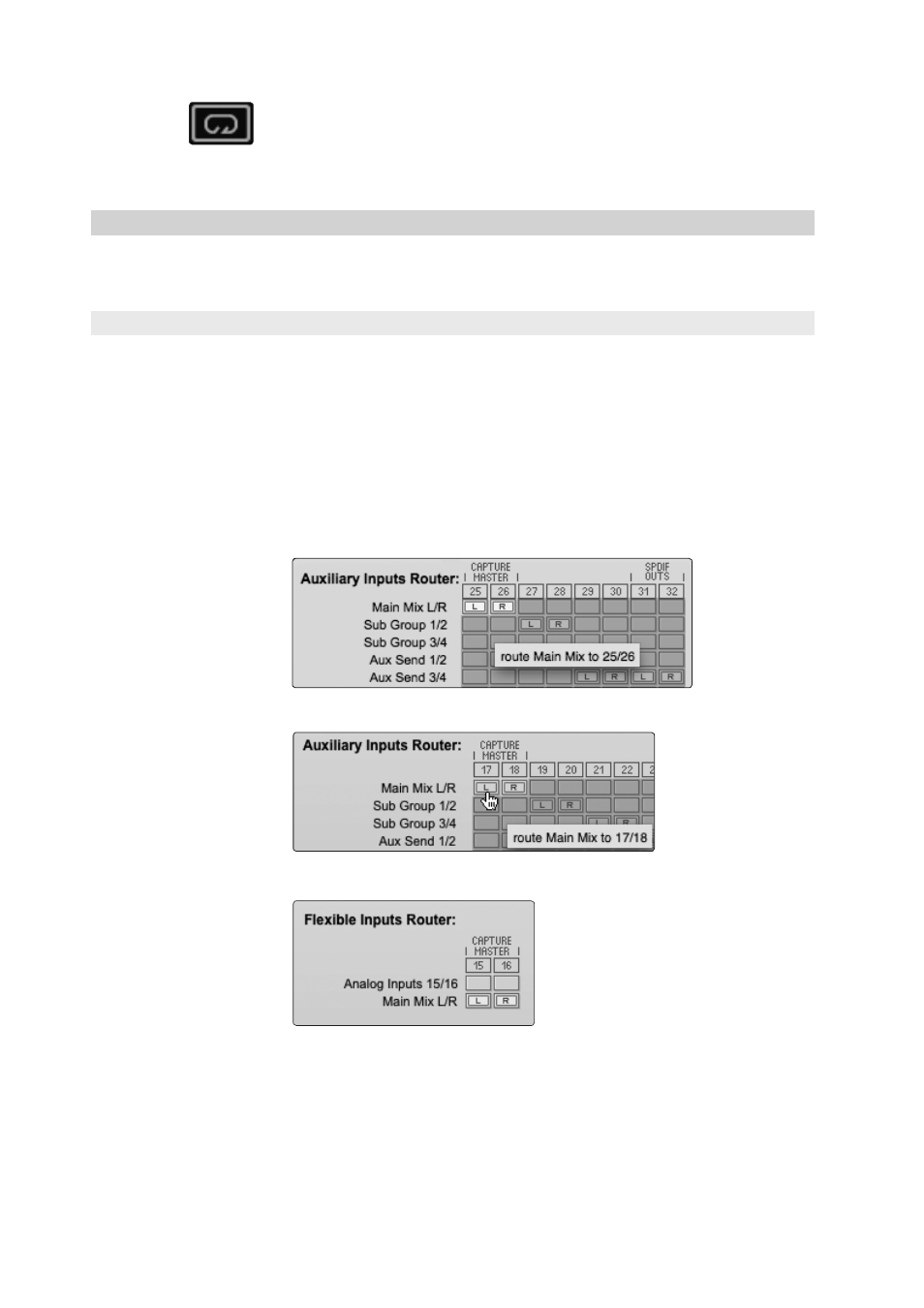
6 Capture
6.6
Mixing Your Session
StudioLive
™
Software Library
Reference Manual
91
Once your loop range is set, you can click on the Loop button in the transport, or
press [L] or [/] on the keyboard to engage Loop mode.
Please Note: Engaging Record in the transport will disable Loop
mode and will begin recording at the current playback-cursor
position. It is not possible to engage Loop while recording.
6.6
Mixing Your Session
Mixing is the part of the production process where all recorded tracks are
combined to mono or stereo. The goal is to balance relative volume, frequency,
and dynamic content in order to achieve a desired cohesive sound.
6.6.1 Creating a Mix in Capture
No mixing can be done in Capture directly. Instead, the individual outputs
of each audio track in Capture are hardwired to the FireWire returns for
each corresponding input channel on the StudioLive mixer. Thus, with
the FireWire returns engaged for each input channel on your StudioLive
mixer, the output of your multitrack Capture Session is routed to the
StudioLive mixer, where it can be mixed just like any other audio input.
The process of creating a mix with Capture and the StudioLive
mixer is quite simple. You play back your recorded tracks through
the StudioLive and record the main output of the StudioLive to the
Auxiliary Stereo Track in Capture. The process works as follows:
1. StudioLive 24.4.2 owners: In VSL, select “Main L/R” for Auxiliary Inputs 25 and 26.
StudioLive 16.4.2 owners: In VSL, select “Main L/R” for Auxiliary Input 17 and 18.
StudioLive 16.0.2 owners: In VSL, patch “Main L/R” to Flexible Inputs 15 and 16.
Please Note: if you wish to create a mix using Capture, you will not be able to
record using analog inputs 15 and 16.
