PreSonus StudioLive 24.4.2 User Manual
Page 81
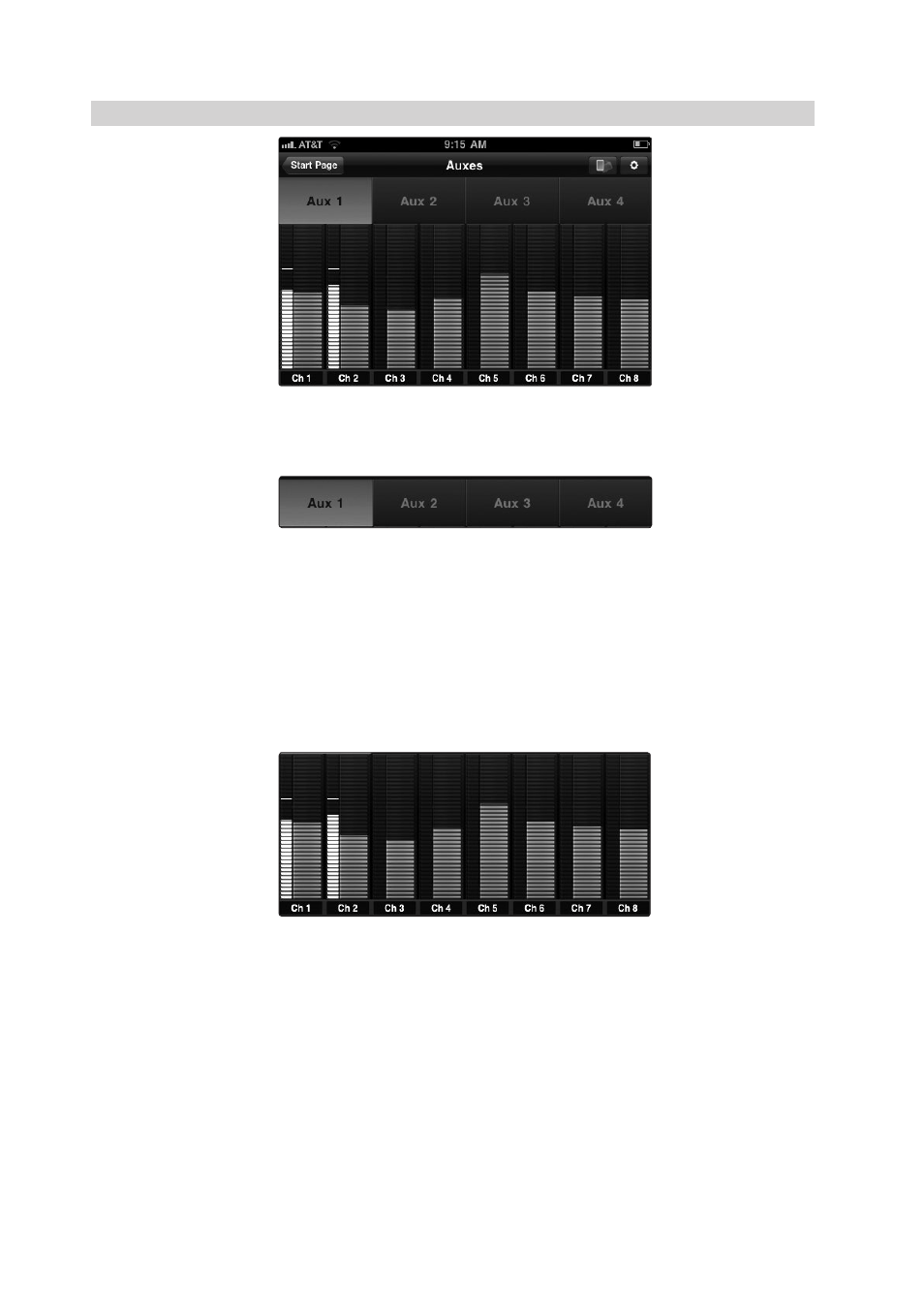
5
QMix for iPhone and iPod touch
5.2
Aux Mix Page
StudioLive
™
Software Library
Reference Manual
77
5.2
Aux Mix Page
The Aux Mix page shows the send level for each channel on each aux to
which your iOS device has access. It corresponds directly to the aux mixes
in VSL and has been streamlined to show only the send levels. To open the
Aux Mix page, simply hold your iPhone/iPod touch in Landscape view.
Aux Mix Select. Displays Channel Send Levels to Aux Bus.
To create an aux mix using StudioLive Remote, tap on the Aux Mix Select
tab for that Aux. The selected Aux Mix tab will be highlighted to alert
you that its individual channel-send levels will be displayed below.
To navigate right or left, touch anywhere in the Aux tabs and
swipe your finger to the left or right. Swiping left scrolls the screen
to the left. Swiping right scrolls the screen to the right.
Please Note: Your device’s access to aux mixes is determined from
within VSL. If you only have access to one aux mix, verify your device’s
permissions on the Setup tab in VSL. See Section 3.7.9 for details.
Channel Send Levels. Sets the Channel Send Levels to the Selected Aux Bus.
To adjust the send levels for any channel, tap anywhere in the channel’s level
control and move your finger up or down while maintaining constant contact
with the iPad screen. These send-level displays have been designed to emulate the
StudioLive Fat Channel meters while in Aux Mix mode, so they should look familiar!
To navigate right or left, touch anywhere in the channel sends
and swipe your finger to the left or right. Swiping left scrolls the
screen to the left. Swiping right scrolls the screen to right.
To the left of each channel send is a meter that displays the channel’s
current signal level. Use this meter to determine if a particular channel has
signal and to see how hot a signal is before you set the send level.
Power User Tip: The aux sends support off-axis movement. Once you have
touched a send-level control to select it, you can slide your finger anywhere in
the screen and make an up/down movement to control the send level.
