PreSonus StudioLive 24.4.2 User Manual
Page 48
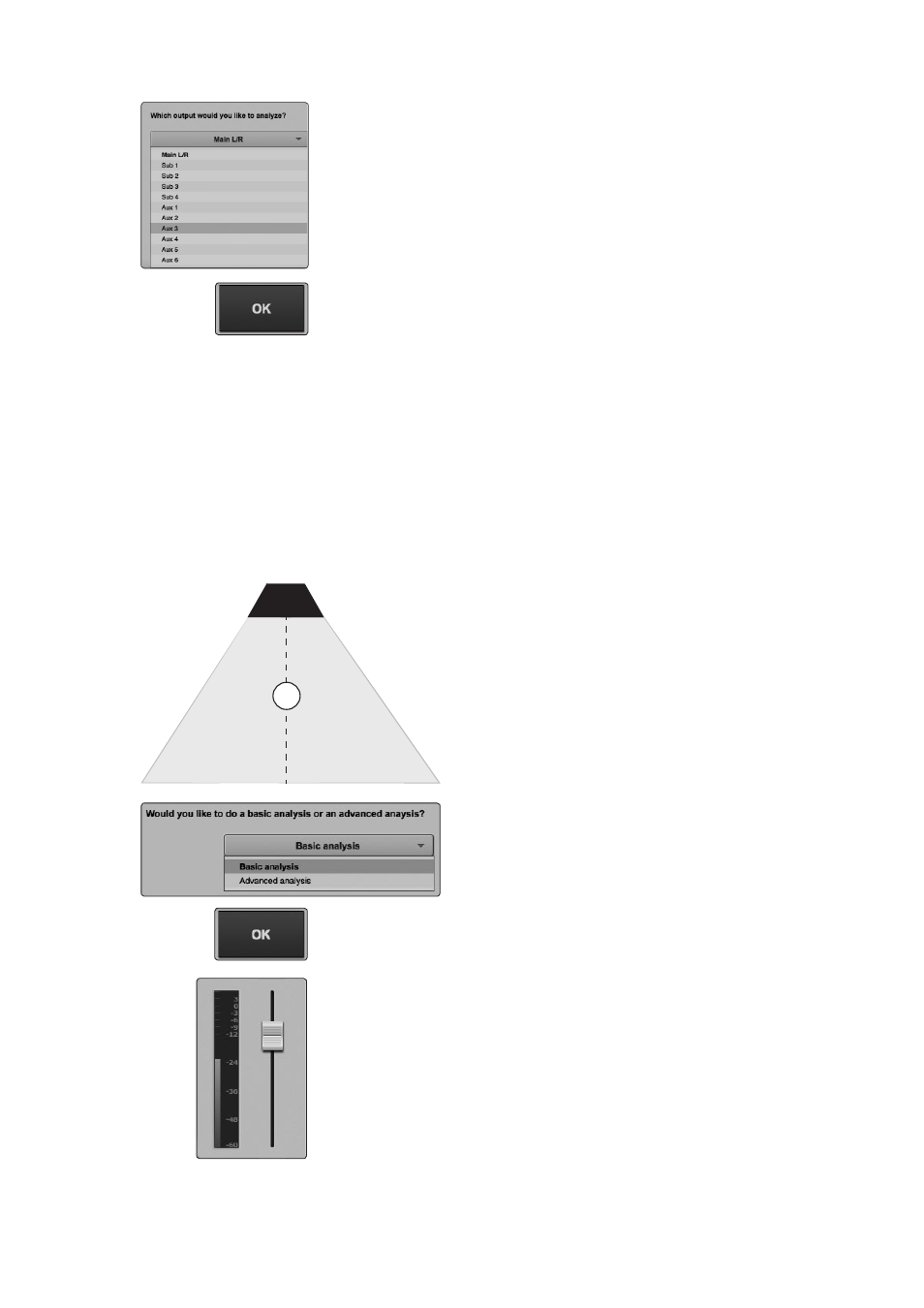
3
Universal Control and VSL
3.8
Smaart System Check Wizards (StudioLive 16.4.2 and 24.4.2 only)
StudioLive
™
Software Library
Reference Manual
44
4. You will be asked which output you would like to analyze. Stereo-linked outputs
will be listed as stereo. (e.g., If Sub 1 and Sub 2 are stereo-linked, they will be listed
as Sub 1/2)
5. Click OK to start the wizard.
Next you will be asked to pick the type of analysis you would like to do. Basic
Analysis requires you to take a single measurement of your system. When analysis
is complete, the wizard will continue to output pink noise through your system
while you EQ, allowing you to view the effects of your filters in real-time.
Advanced Analysis requires you to take three separate measurements
and will generate a more accurate frequency-response trace of your
system by averaging the measurements together. Once the trace has
been generated, this wizard will not continue to analyze your system. To
view the effects of your filters, you must run the wizard again. Skip to the
next part of this section for more information on Advanced Analysis.
Basic Analysis
1. Place your microphone on-axis in front of the speaker you
want to analyze. If you are analyzing a stereo bus, place your
microphone on-axis in front of the Left speaker. See Section
3.8.5 for tips in choosing the best primary mic position.
2. Select Basic Analysis from the pull-down menu.
3. Click OK when your microphone is properly placed.
4. It is now time to make some noise—pink noise, that is. Raise the fader until the
pink noise output through your speaker is louder than the ambient noise floor in
the room. At the appropriate measurement level, you should not hear the air
conditioning, traffic noise from the street, etc.
1
