1 bus assignments query — 64, 2 fat channel microviews, And zooms — 64 – PreSonus StudioLive 24.4.2 User Manual
Page 68
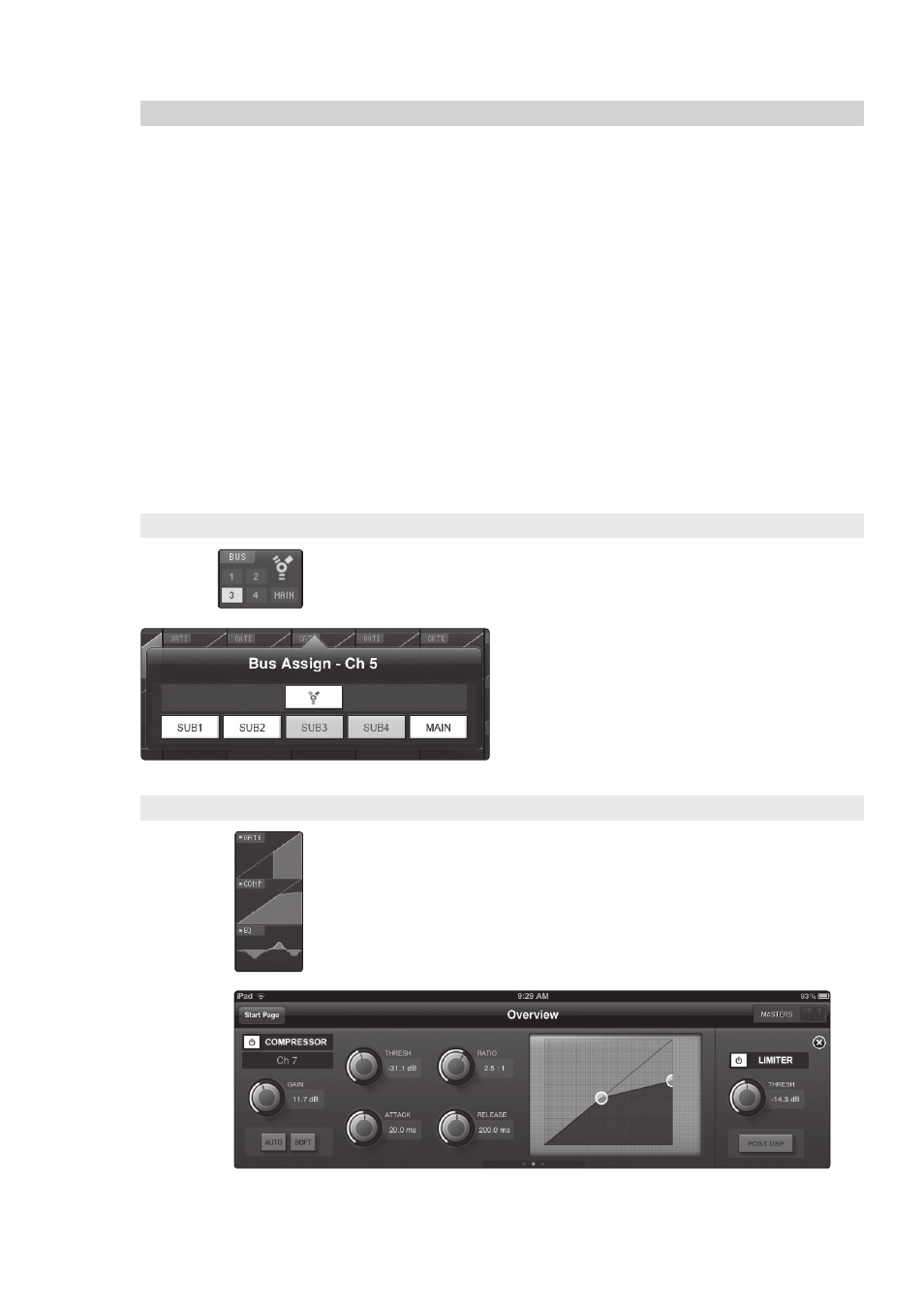
4
StudioLive Remote for iPad
4.2
Overview Page
StudioLive
™
Software Library
Reference Manual
64
4.2
Overview Page
The Overview page in StudioLive Remote corresponds directly with
most of the controls on the Overview page in VSL. The following
parameters can be controlled and/or viewed from this page:
• Channel and Main Volume
• Channel and Main Select
• Channel Mute
• Channel and Master Metering
• Channel Panning
• Channel FireWire Return
• Channel and Main Gate, Compressor, and EQ Overview
• Channel and Main Gate, Compression, and EQ Zoom
If you have labeled your channels using the Scribble Strip on the Overview
tab in VSL, you will also be able to see your channel names.
Power User Tip: Because StudioLive Remote is a wireless controller
for Virtual StudioLive, the fastest way to get comfortable with
StudioLive Remote is to get well acquainted with VSL.
4.2.1 Bus Assignments Query
Above each channel, you will find the Bus Assignments view. This displays the current
bus assignments (StudioLive 16.4.2 and 24.4.2 only) and FireWire Return status for
each channel. To engage a particular channel’s FireWire Return, or to assign it to a bus
(StudioLive 16.4.2 or 24.4.2 only), tap on the display.
This will open the Bus Assignments Query page
for that channel. Pressing on the FireWire icon to
activate the FireWire Return. Pressing on a Sub or
Main Assign button will assign/unassign the channel
to that bus (StudioLive 16.4.2 and 24.4.2 only). Any
change made on this page is immediately displayed
in the corresponding Bus Assignment Query.
To close the page, press anywhere on the screen.
4.2.2 Fat Channel Microviews and Zooms
Each channel and bus features a Microview of the Fat Channel components. These
Microviews allow you to see whether a particular channel or bus has dynamics
processing enabled. If any of the dynamics processors in the Fat Channel are turned
off, its Microview will be grayed out.
To make changes to the Fat Channel dynamics processing, tap on any
of the Microviews. This will launch the Fat Channel zoomed view, with
