3 fx edit — 68 – PreSonus StudioLive 24.4.2 User Manual
Page 72
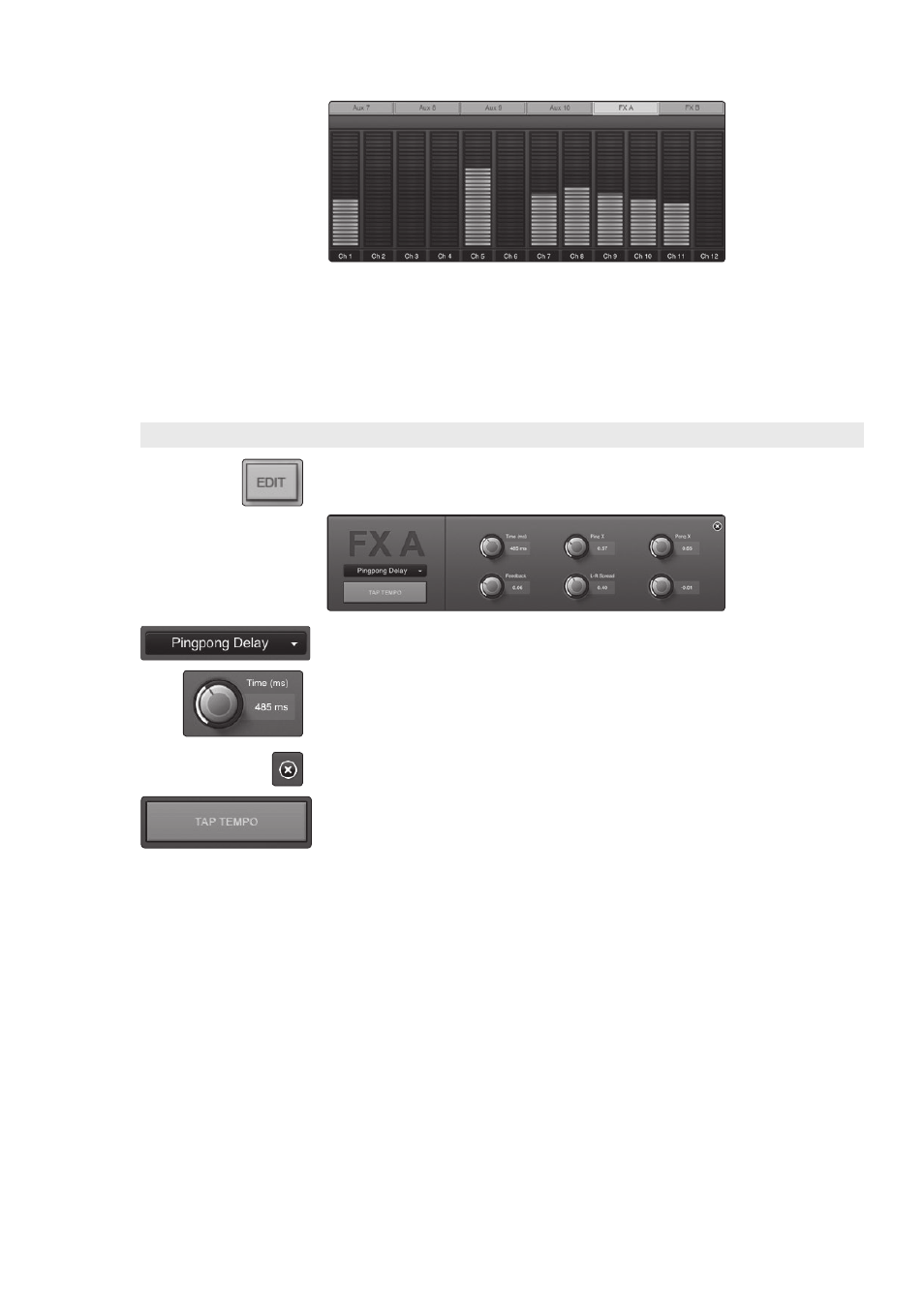
4
StudioLive Remote for iPad
4.3
Aux Mix Page
StudioLive
™
Software Library
Reference Manual
68
To adjust the send levels for any channel, tap anywhere in its send level and
move your finger up or down, while maintaining constant contact with the iPad
screen. These send-level displays have been designed to emulate the StudioLive
Fat Channel meters while in Aux Mix mode, so they should look very familiar!
Power User Tip: The FX sends support off-axis movement. Once you have
touched a send-level control to select it, you can slide your finger anywhere in
the screen and make an up/down movement to control the send level.
4.3.3 FX Edit
From SL Remote, you can load new FX types and adjust their parameters. To edit an
effect, tap on the Edit button in the FX Select tab for FXA or FXB. This will launch the
FX Editor.
To load a new effects type, tap on the Effects Type window, and then tap on the new
effects type to load it.
To adjust a parameter, simply tap on it and move your finger up or down while
maintaining constant contact with your iPad.
To close the Effects Editor, tap the “x” in the upper right corner.
SL Remote allows you to remotely control the Tap Tempo function for a delay loaded
on either FX bus. Once a Delay FX type (Mono, Filter, Stereo, or Pingpong) has been
loaded onto FXA or FXB, the Tap Tempo button will be visible on that bus. Tapping on
it repeatedly will change the Time parameter to match the tempo entered.
