3 using markers — 90 – PreSonus StudioLive 24.4.2 User Manual
Page 94
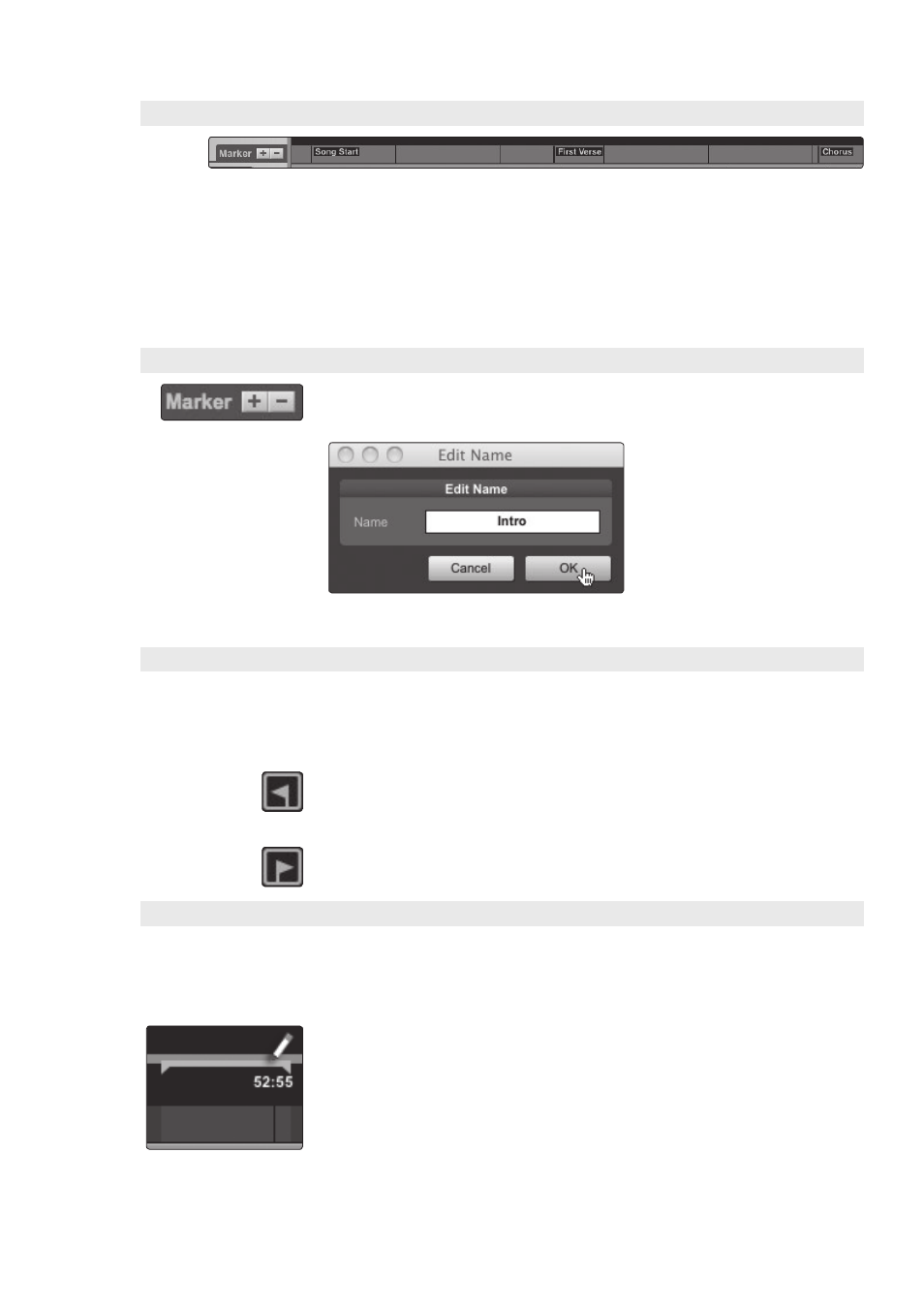
6 Capture
6.5
Capture Session Navigation
StudioLive
™
Software Library
Reference Manual
90
6.5.3 Using Markers
In Capture, the Marker Lane is used to place markers at desired
places in the Timeline, after which navigation to the markers is
easy. Markers are also helpful when exporting your Session to
individual mixes or to work in another recording application.
The Marker Lane is always visible, just below the Timeline.
Power User Tip: It is highly recommended that markers be inserted
during the recording of a live performance, as the markers will
make the rest of the production process much easier.
6.5.3.1 Inserting Markers
To insert a new marker into the Marker Lane, with playback running or stopped, click
on the Add Marker button, or press [Insert] on the keyboard. Each new marker will
be numbered sequentially by default (#1, #2, #3…).
To rename a marker, double-click on the marker in the Marker Lane,
type in a new name, and then press [Enter] on the keyboard.
6.5.3.2 Navigating Markers
It is possible to quickly jump the playback cursor between markers in
the Marker Lane. Jumping to markers during playback allows quick
comparisons between different sections of your Session.
To Navigate to a previous marker, do one of the following:
• Click on the Previous Marker button in the transport.
• Press [B] on the keyboard, to jump to the previous marker.
To Navigate to the next marker, do one of the following:
• Click on the Next Marker button in the transport.
• Press [N] on the keyboard, to jump to the next marker.
6.5.3.3 Looping
To loop the playback of any range of your Capture session, do one of the following:
• Select an event with the Arrow tool or select a range with the Range tool. Press
[P] on the keyboard to set the loop range to your selection. The range will be
indicated by a bar drawn in the timeline, with a left and right flag on either end.
• Mouse over the gray line above the time line. Notice that your cursor changes to a
Pencil tool, and you can draw your loop range.
