Loading scenes and presets from vsl — 28, 1 loading a scene — 28, 2 loading scribble strip labels — 28 – PreSonus StudioLive 24.4.2 User Manual
Page 32
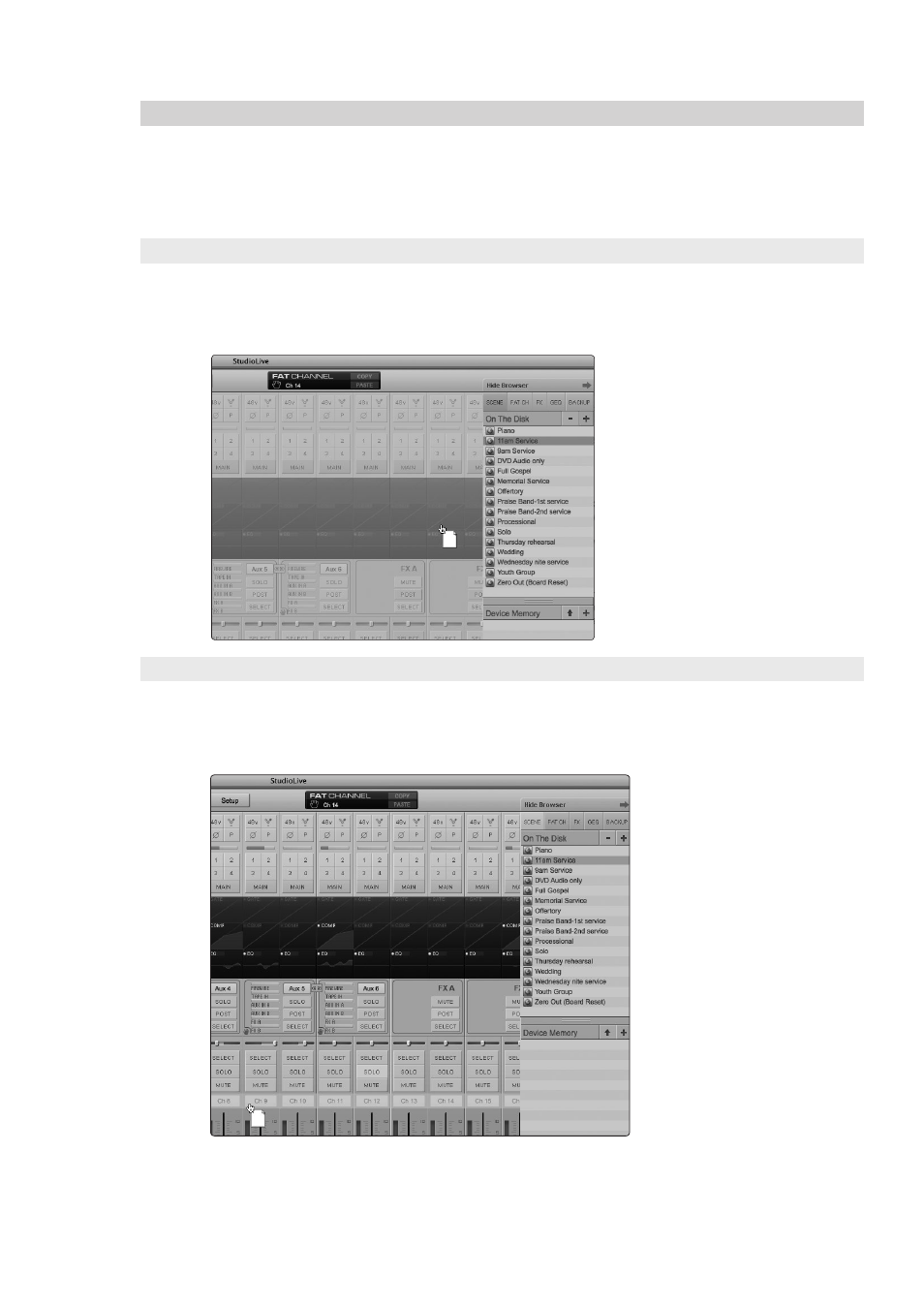
3
Universal Control and VSL
3.5
Loading Scenes and Presets from VSL
StudioLive
™
Software Library
Reference Manual
28
3.5
Loading Scenes and Presets from VSL
As stated in the previous section, the Browser window in VSL functions in much the
same way as the browser in Studio One. To load a Scene or preset from the Browser
window, simply select it and drag it over the mixer or channel on which you wish to
load it. Scenes and presets can be dragged from either the On the Disk or the Device
Memory section of the browser and dropped onto the Overview or the Channel tab.
3.5.1 Loading a Scene
To load a new Scene on your StudioLive, select it from the Browser window and drag
it over the mixer in either the Overview or the Channel tab. The window will gray out,
indicating that a new Scene is about to be loaded. Note that only the parameters
that have been enabled for recall on the StudioLive will be recalled on the mixer.
3.5.2 Loading Scribble Strip Labels
Scribble Strip labels are stored with your Scenes. You can load just the labels
by selecting the Scene from the Browser window and dragging it over the row
of Scribble Strips above the Channel Faders. The Scribble Strips will gray out,
indicating that the Scribble Strip labels from the Scene are about to be loaded.
Please Note: Scribble Strip labels are not saved when a Scene created in VSL is transferred
to your StudioLive. For example, if you create a Scene in VSL, transfer it to your StudioLive’s
memory and then transfer it back into VSL (or recall it from the StudioLive while VSL
is connected), your Scribble Strip labels will have been removed and will not load.
