PreSonus StudioLive 24.4.2 User Manual
Page 117
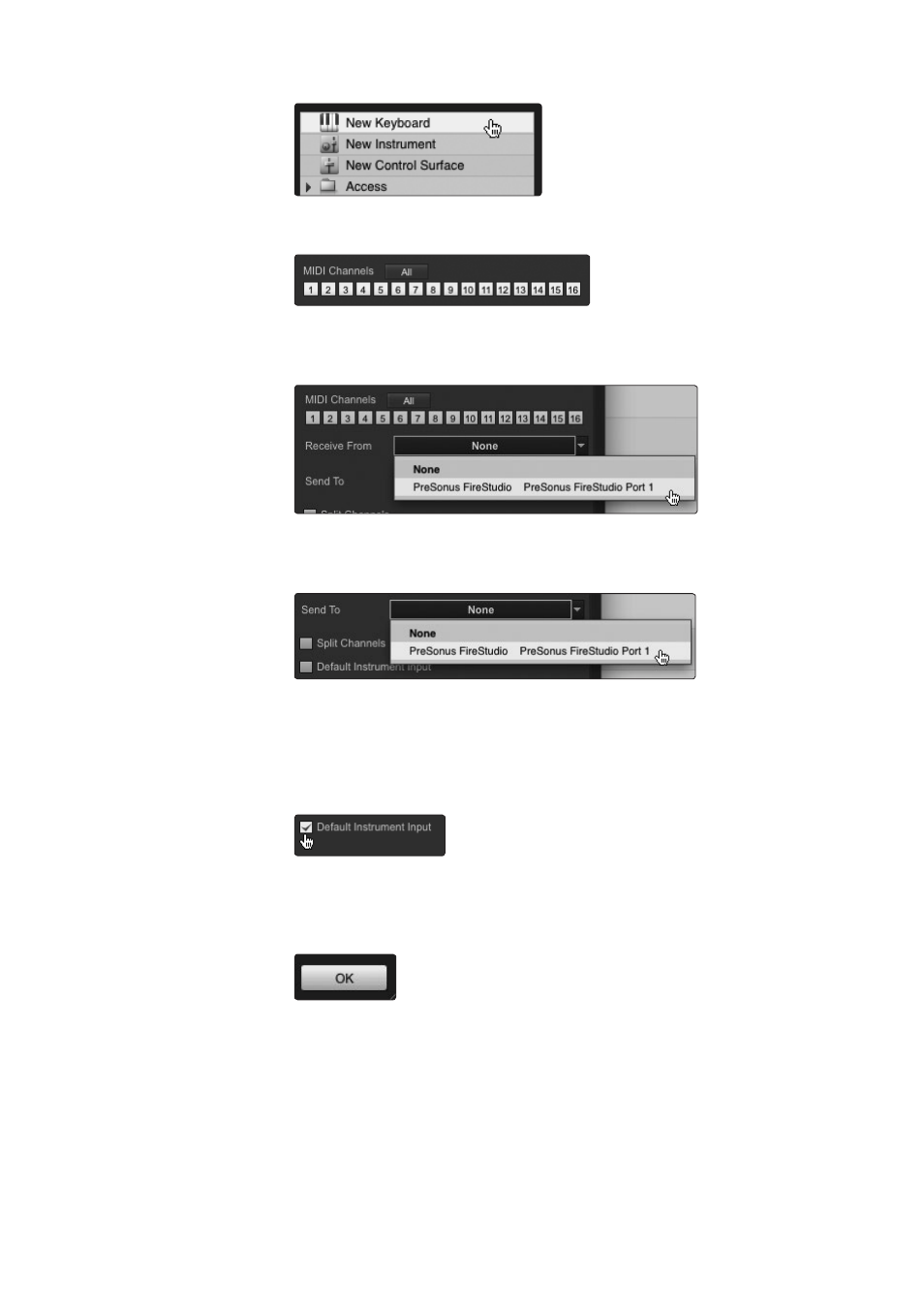
7
Studio One Artist Quick Start
7.2
Configuring MIDI Devices
StudioLive
™
Software Library
Reference Manual
113
5. From the menu on the left, select New Keyboard. At this point, you can customize
the name of your keyboard by entering the manufacturer and device names.
6. You must specify which MIDI channels will be used to communicate with
this keyboard. For most purposes, you should select all MIDI channels.
If you are unsure of which MIDI channels to choose, select all 16.
7. In the Receive From drop-down menu, select the MIDI-interface input
from which Studio One Artist will receive MIDI data. If you are using
the StudioLive 16.0.2 MIDI I/O, select PreSonus FireStudio Port 1.
8. In the Send To drop-down menu, select the MIDI interface output (PreSonus
FireStudio, for StudioLive 16.0.2 owners) from which Studio One Artist will
send MIDI data to your keyboard. If your keyboard controller does not need
to receive MIDI data from Studio One, you can leave this unselected. If your
keyboard does need to receive MIDI data, you must connect a MIDI cable
from the MIDI Out of the MIDI interface to the MIDI In of the keyboard.
9. If this is the only keyboard that you will use to control your external
synthesizers and virtual instruments, you should check the box next
to Default Instrument Input. This will automatically assign your
keyboard to control all MIDI devices in Studio One Artist.
10. Click OK.
If you have a sound module that you’d like to connect, leave the
External Devices window open and proceed to the next section.
If not, you can close this window and skip to Section 7.3.
