2 enabling a geq — 31, 3 flattening a geq curve — 31, 4 enabling smaart analysis — 31 – PreSonus StudioLive 24.4.2 User Manual
Page 35: 5 time-frequency spectrograph — 31
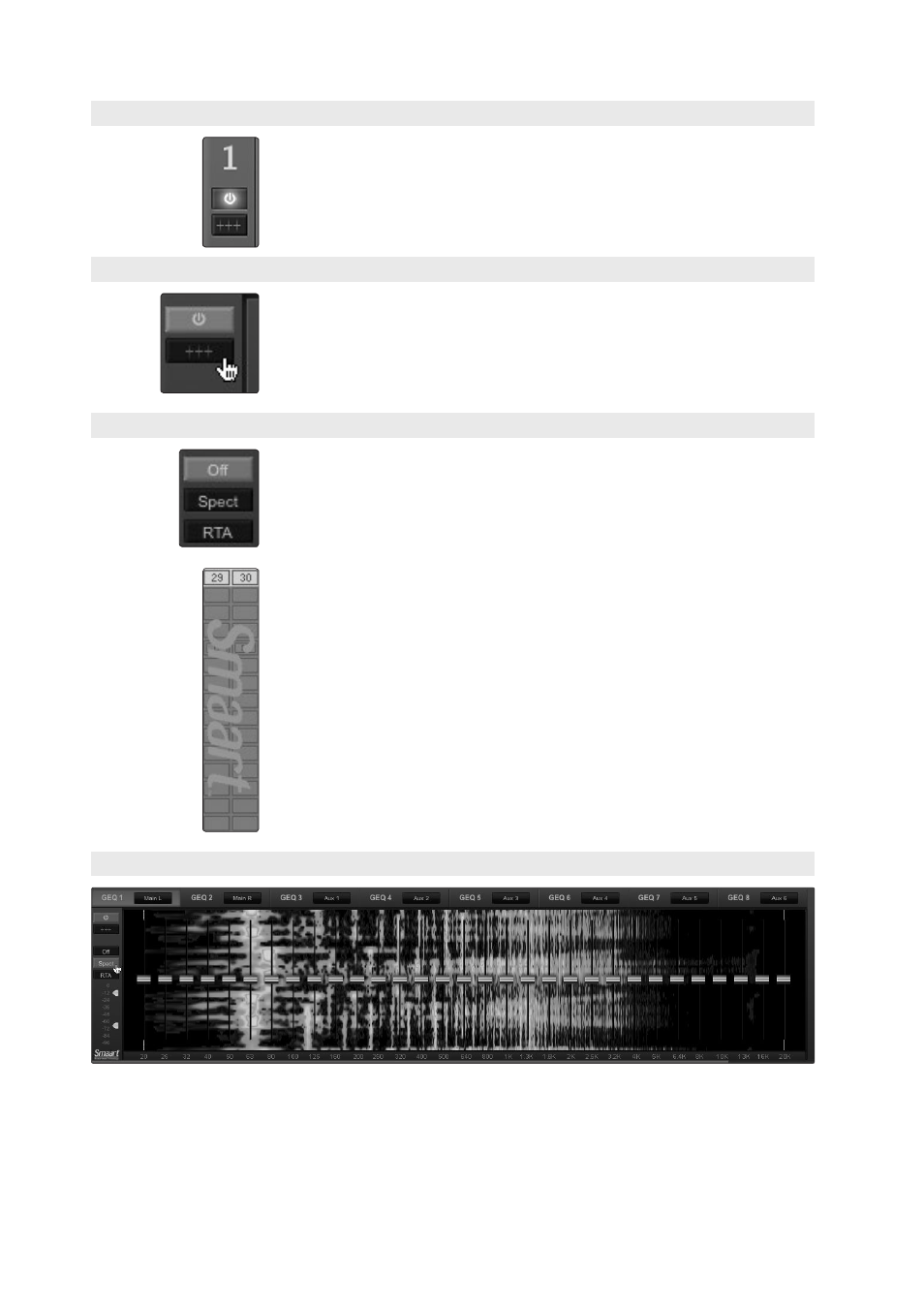
3
Universal Control and VSL
3.6
VSL: GEQ Tab
StudioLive
™
Software Library
Reference Manual
31
3.6.2 Enabling a GEQ
By default, all graphic EQs are disabled. To enable them remotely via VSL, simply click
on the Enable button to the left of the sliders.
3.6.3 Flattening a GEQ Curve
To zero out all curve settings on any GEQ, click on the Flatten GEQ button, which is
directly below the Enable button. This will flatten all band gains to 0 dB so that they
neither boost nor attenuate any of the 31 bands.
3.6.4 Enabling Smaart Analysis
By default, Smaart analysis is disabled. While Smaart is disabled, you have control
over which bus is routed to Auxiliary Inputs 29 and 30 (StudioLive 16.4.2 and 24.4.2).
Clicking on the Spectrograph or RTA buttons will start Smaart, and VSL will take
control over Auxiliary Inputs 29 and 30 (StudioLive 16.4.2 and 24.4.2).
StudioLive 16.0.2 Users: You must route your main mix to Flexible Inputs 15
and 16 in order to use Smaart analysis. If analog inputs 15 and 16 are patched
to the Flexible Inputs, the Spectrograph and RTA buttons will not function.
For more information on the Auxiliary Inputs and Flexible Inputs Routers, please see
Sections 3.7.1 and 3.7.2.
3.6.5 Time-Frequency Spectrograph
Clicking on the Spectrograph button will launch the Time-Frequency
Spectrograph. This Spectrograph provides a three-dimensional view of
your audio in which x = frequency, y = time, and color = decibel level.
Any signal below the lower dynamic-range threshold is black. Any signal above
the top dynamic-range threshold is white. Within the dynamic range, colors go
from blue to green to red, with blue indicating the quietest and red the loudest.
