10 enabling lockout mode — 40 – PreSonus StudioLive 24.4.2 User Manual
Page 44
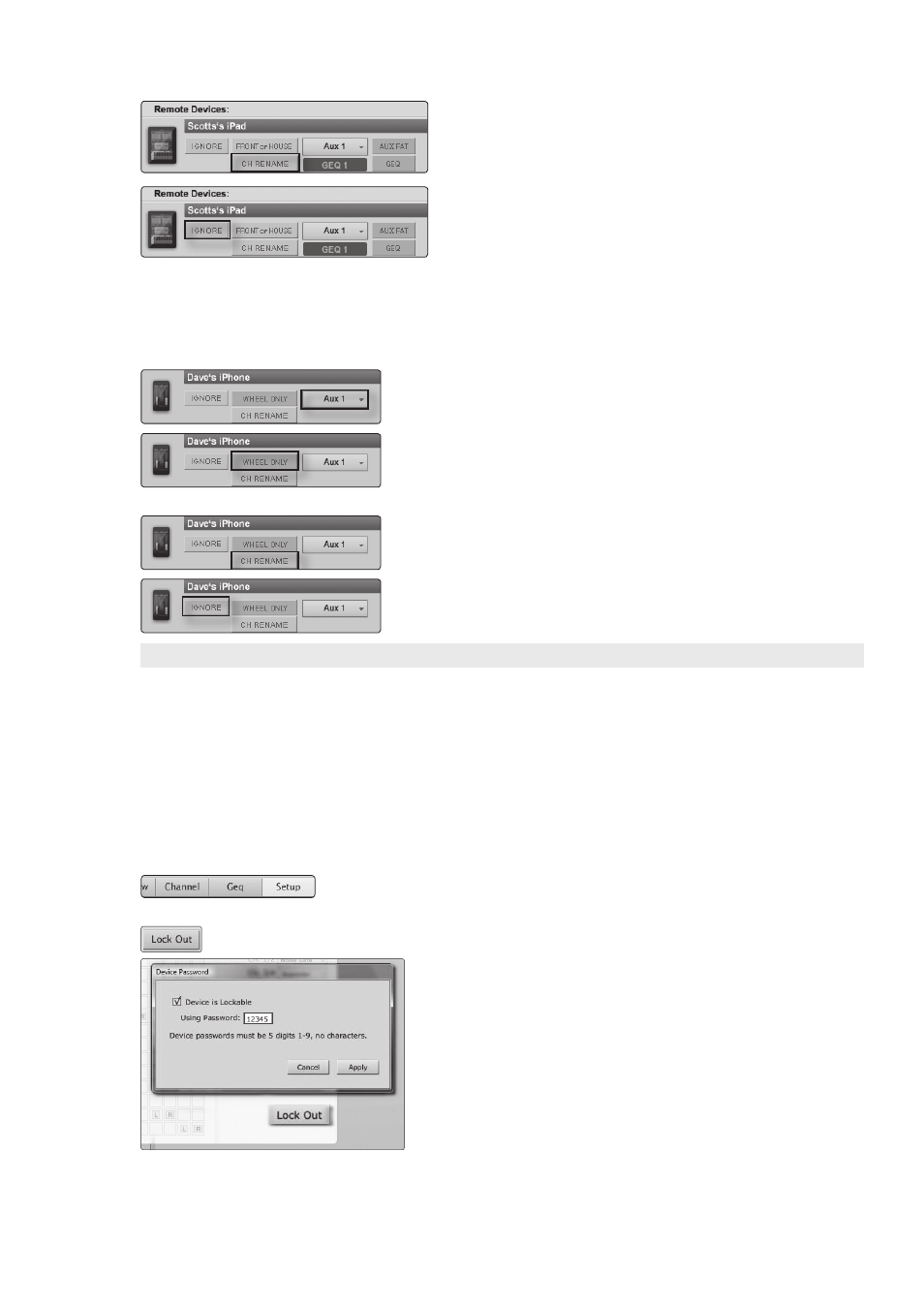
3
Universal Control and VSL
3.7
VSL: Setup Tab
StudioLive
™
Software Library
Reference Manual
40
Channel Rename. Allows channels, auxes, and subgroups (16.4.2
and 24.4.2 only) to be renamed remotely using SL Remote.
Ignore. When Ignore is enabled, the device’s installation of SL
Remote will have no control over VSL.
QMix for iPhone/iPod Touch Permissions:
When setting permissions for QMix users, you will choose between providing full
access to all aux mixes, providing access to only a single aux mix or limiting the user
to just the Wheel of Me functions.
Aux Mix Selection. Gives access to a single aux mix or all auxes.
Wheel Only. Disables the Aux Mix page in QMix. When this is enabled, the
user will only be able to use the Wheel of Me on the single aux to which
you’ve provided access. When Wheel Only is enabled, you cannot give
access to all auxes.
Channel Rename. Allows channels, auxes, and subgroups (16.4.2 and
24.4.2 only) to be renamed remotely using SL Remote.
Ignore. When Ignore is enabled, the device’s installation of QMix will have
no control over VSL.
3.7.10 Enabling Lockout Mode
Your StudioLive features a Lockout mode that allows you to temporarily disable
nearly every feature on the StudioLive, although analog features (e.g., input-trim
knobs, faders, and cue, tape-input, and monitor levels) can still be adjusted.
Because of this, after unlocking your StudioLive, and before resuming
mixing, you should take a quick glance at your input trims and output levels.
If you have locked your fader position, you will be able to recall your pre-
lockout fader positions using the Locate button in the meter section.
Until you connect your StudioLive to a computer, the mixer cannot be
locked, so don’t worry about accidentally locking yourself out.
1. With your StudioLive connected and synced to your computer, launch VSL and
click on the Setup tab.
2. Click on the Lock Out button.
3. To set your custom password, click on the box next to “Device is
Lockable.” At this point, a cursor will appear in the password box.
Enter a 5-digit code using any number between 1 and 9, and click
the Set button. Your password will no longer be displayed. Should
you need to change your password, simply click on the box next to
“Device is Lockable.” Your old password will be deleted, and you will be
able to enter a new password. Once you have set your password, the
StudioLive can be locked whether it’s synced to a computer or not.
