3 step 3: connecting qmix, To studiolive mixers — 76 – PreSonus StudioLive 24.4.2 User Manual
Page 80
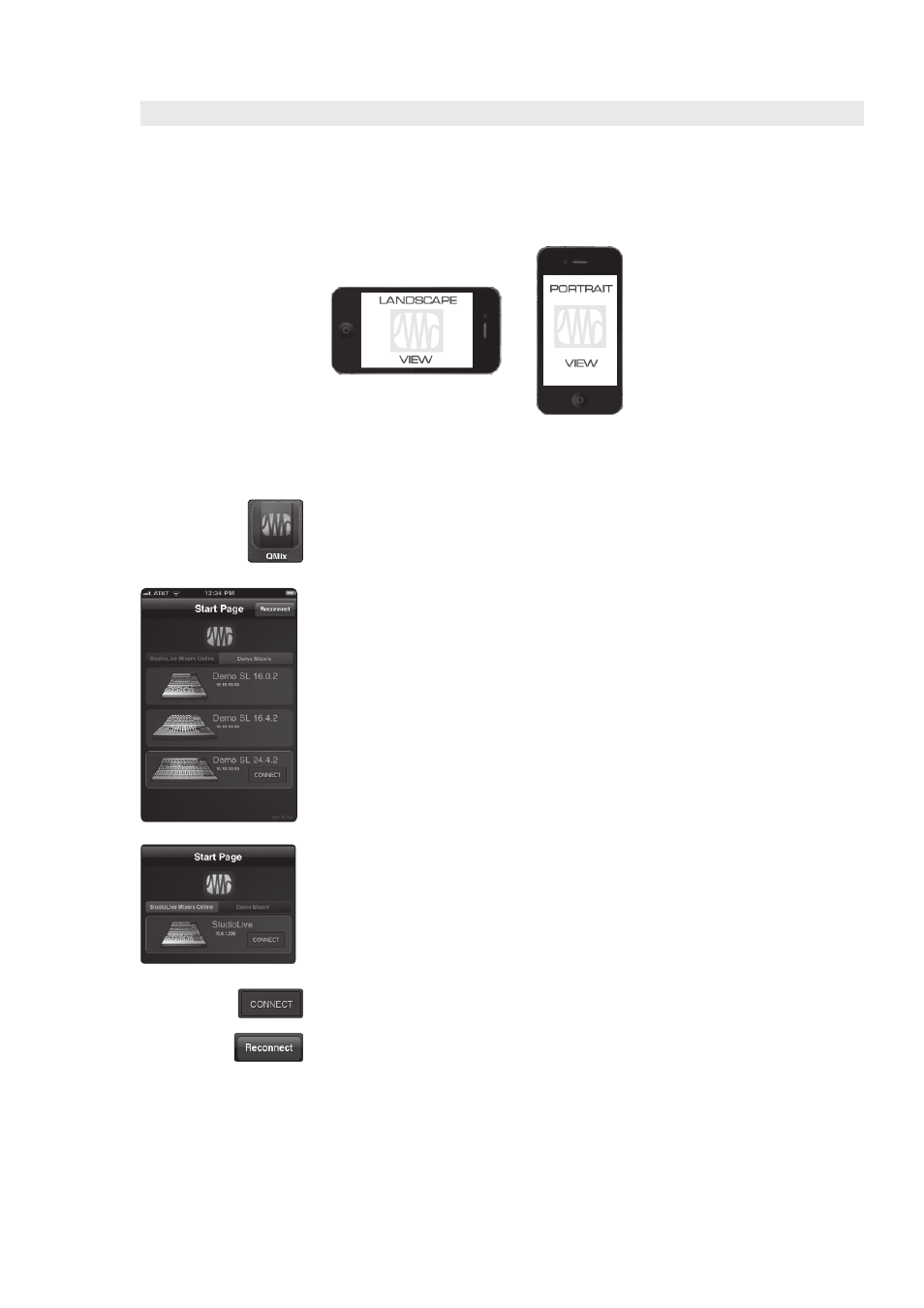
5
QMix for iPhone and iPod touch
5.1
Networking your iPhone or iPod touch and Computer
StudioLive
™
Software Library
Reference Manual
76
5.1.3 Step 3: Connecting QMix to StudioLive Mixers
Once you have created your ad hoc network and joined it from
an iPhone/iPod touch, you are ready to launch QMix.
Important: You must connect to your computer’s ad hoc network each
time you plan on remote-controlling your StudioLive with QMix.
The iPhone and iPod touch offer two viewing options: Landscape and Portrait.
These two orientations open two different windows. When you hold your iPhone/
iPod touch in Landscape view, the Aux Mix window will open. When you hold
your iPhone/iPod touch in Portrait view, the Wheel of Me window will open.
1. To launch QMix, tap on the QMix icon on your iPhone/iPod touch. When you
launch QMix you will be taken to the Start page.
2. On the Start page, you will see a list of every StudioLive mixer on the network. You
can also view QMix using three different Demo Mixer simulations (StudioLive
16.0.2, 16.4.2, and 24.4.2). These offline simulations enable you to practice your
finger control away from your StudioLive.
3. To connect to your mixer, tap on the StudioLive device icon. The text will change
color to alert you that it has been selected.
4. Tap the Connect button to open QMix and control the mixer from the
iPhone/iPod touch.
The Reconnect button at the top of the page allows you to quickly reestablish
communication with your mixer when you launch QMix (provided your mixer is still
available on the network).
