PreSonus StudioLive 24.4.2 User Manual
Page 119
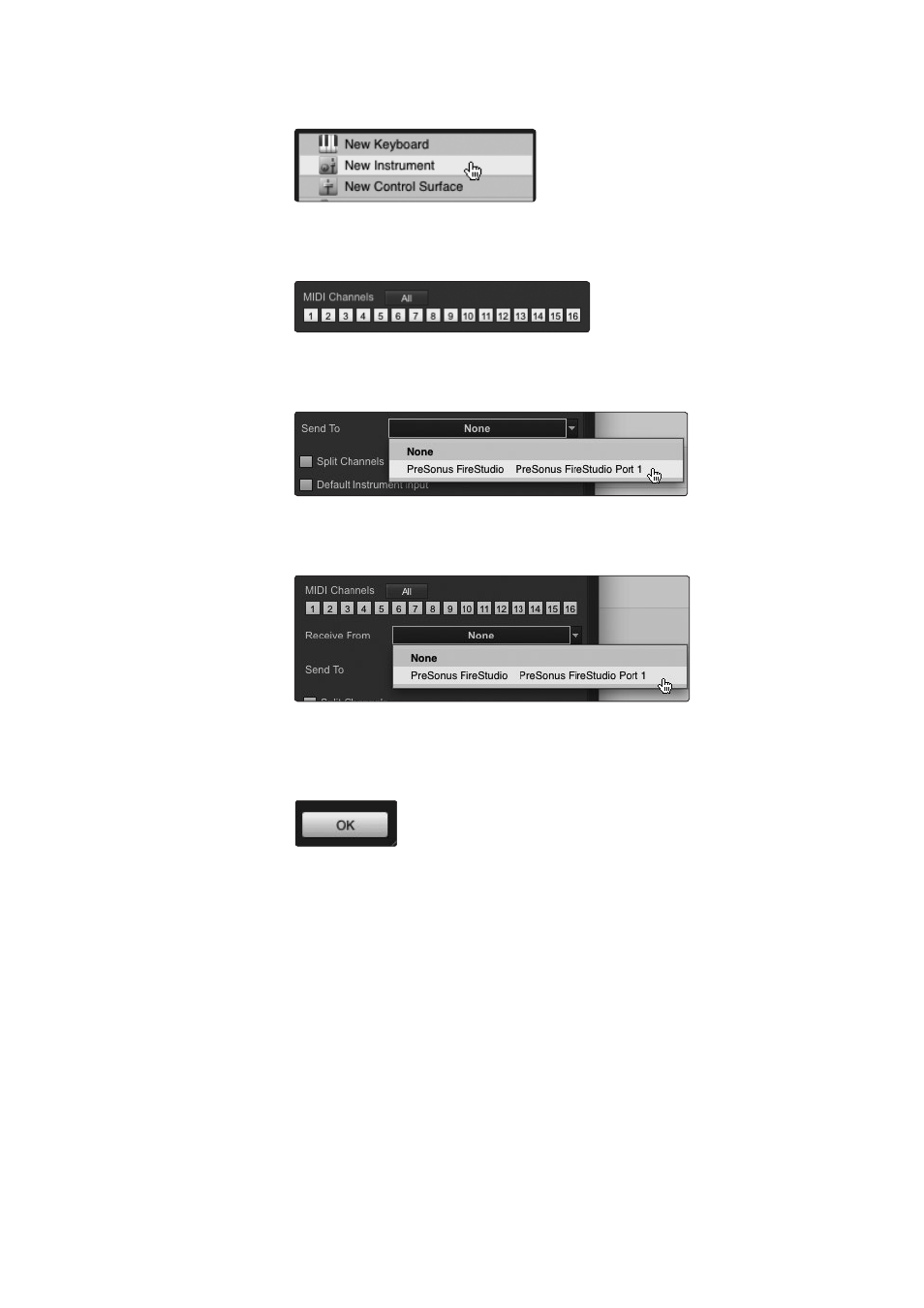
7
Studio One Artist Quick Start
7.2
Configuring MIDI Devices
StudioLive
™
Software Library
Reference Manual
115
3. The Add Device window will launch.
4. From the menu on the left, select New Instrument. At this
point, you can customize the name of your sound module
by entering the manufacturer and device names.
5. Specify which MIDI channels will be used to communicate with this
keyboard. For most purposes, you should select all MIDI channels. If you are
unsure of which MIDI channels to select, we suggest you select all 16.
6. In the Send To drop-down menu, select the MIDI-interface output from
which Studio One Artist will send MIDI data to your sound module.
Select the StudioLive 16.0.2, if you’re using it as a MIDI interface.
7. In the Receive From drop-down menu, select the MIDI-interface output
(PreSonus FireStudio for StudioLive 16.0.2 owners) from which Studio One
Artist will receive sound-module MIDI data. If your sound module will not
need to send information to Studio One, you can leave this unspecified.
8. Click OK and close the External Devices window.
You are now ready to start recording in Studio One Artist. The rest of this Quick
Start Guide will go over how to set up a Song and will discuss some general
workflow tips for navigating through the Studio One Artist environment.
