4 masters overview – PreSonus StudioLive 24.4.2 User Manual
Page 70
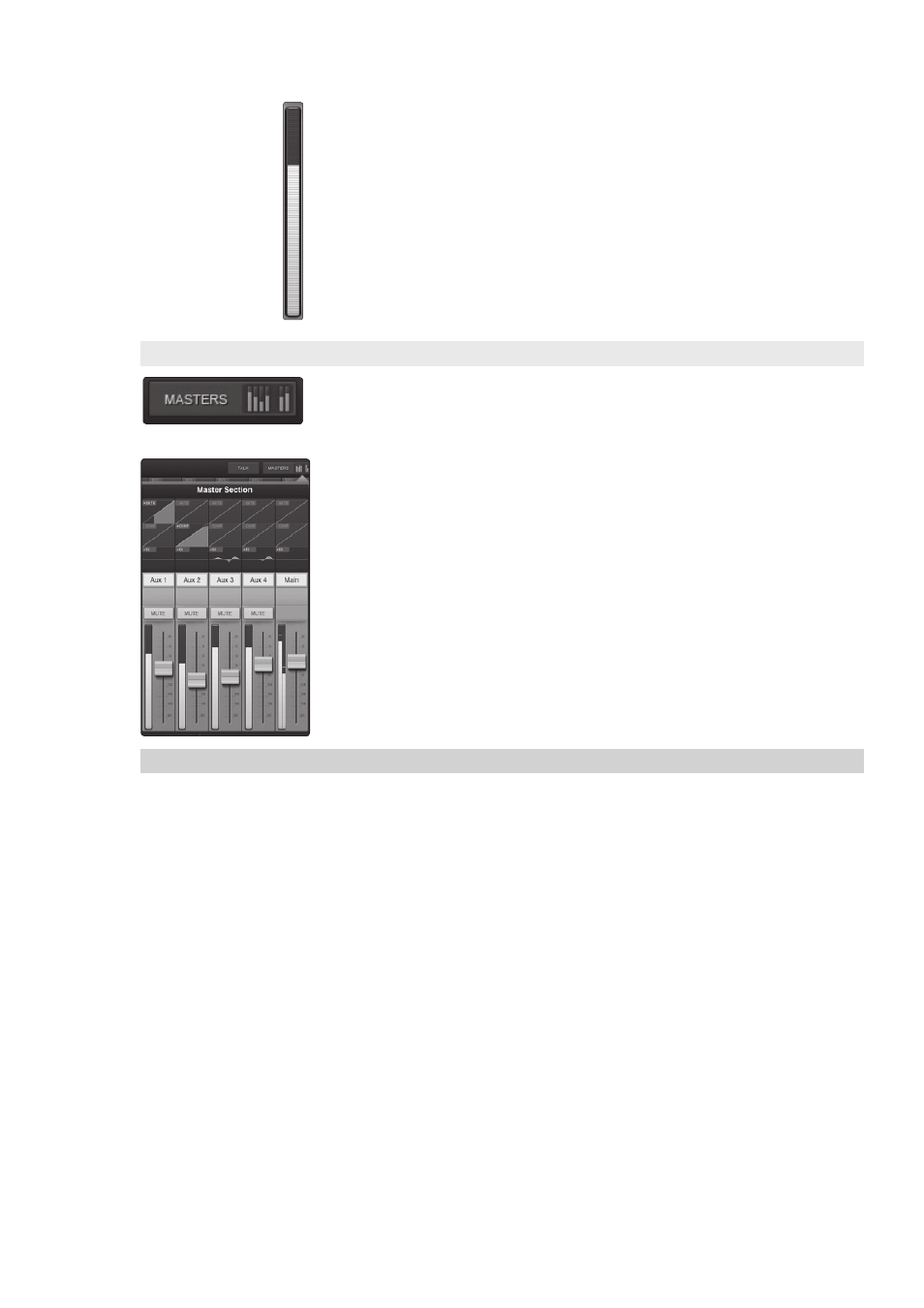
4
StudioLive Remote for iPad
4.3
Aux Mix Page
StudioLive
™
Software Library
Reference Manual
66
Metering. Displays the Signal Level for Each Channel.
To the left of the fader, you will see the meter for the channel. The meter will follow
the meter mode selected on the StudioLive or from VSL. The meter mode cannot be
changed from SL Remote.
4.2.4 Masters Overview and Masters Section Page
In the upper right corner of every page in StudioLive Remote (Overview, Aux Mixer,
and Graphic EQ), you will find the Masters Overview. This displays the metering for
the subgroups (StudioLive 16.4.2 and 24.4.2), auxes (StudioLive 16.0.2 only), and
Main bus.
Tapping on the Masters Overview will open the Masters Section page.
The Masters Section page displays the fader, meter, and Fat Channel Microviews
for the mains, subgroups (16.4.2 and 24.4.2) and auxes (16.0.2), as well as showing
the FXA and FXB Mute buttons (16.4.2 and 24.4.2 only). These parameters are
controlled in the same way they are controlled for channels in the Overview page.
Tapping on any of the Fat Channel Microviews will close the
Masters Section page. The Fat Channel Zoom will open with
the selected parameter in focus for the selected bus.
To close the Masters Section page, simply tap anywhere outside it.
4.3
Aux Mix Page
The Aux Mix page shows the send level for each channel on each Aux
and FX bus. It corresponds directly to the Aux Mix tab in VSL but has been
streamlined to show only the parameters you need to control when away
from the StudioLive. The Aux Mix Page has two zones. The top zone allows
you to scroll through your Aux and FX buses. The bottom zone allows you
to scroll through the channel sends for the currently selected aux or FX bus.
To navigate right or left in either zone, touch anywhere in the upper or lower
half of the screen and swipe your finger to the left or right. Swiping left
scrolls the screen to the left. Swiping right scrolls the screen to the right.
From the Aux Mix Page, you can control and view the following parameters:
• Channel Send
• Pre / Post Position
• Aux and FX Bus Gate, Compressor, and EQ Overview
• Aux and FX Bus Gate, Compression, and EQ Zoom
• Edit Effects
• Recall Effects
• Assign/Unassign Effects
