5 mic position — 53 – PreSonus StudioLive 24.4.2 User Manual
Page 57
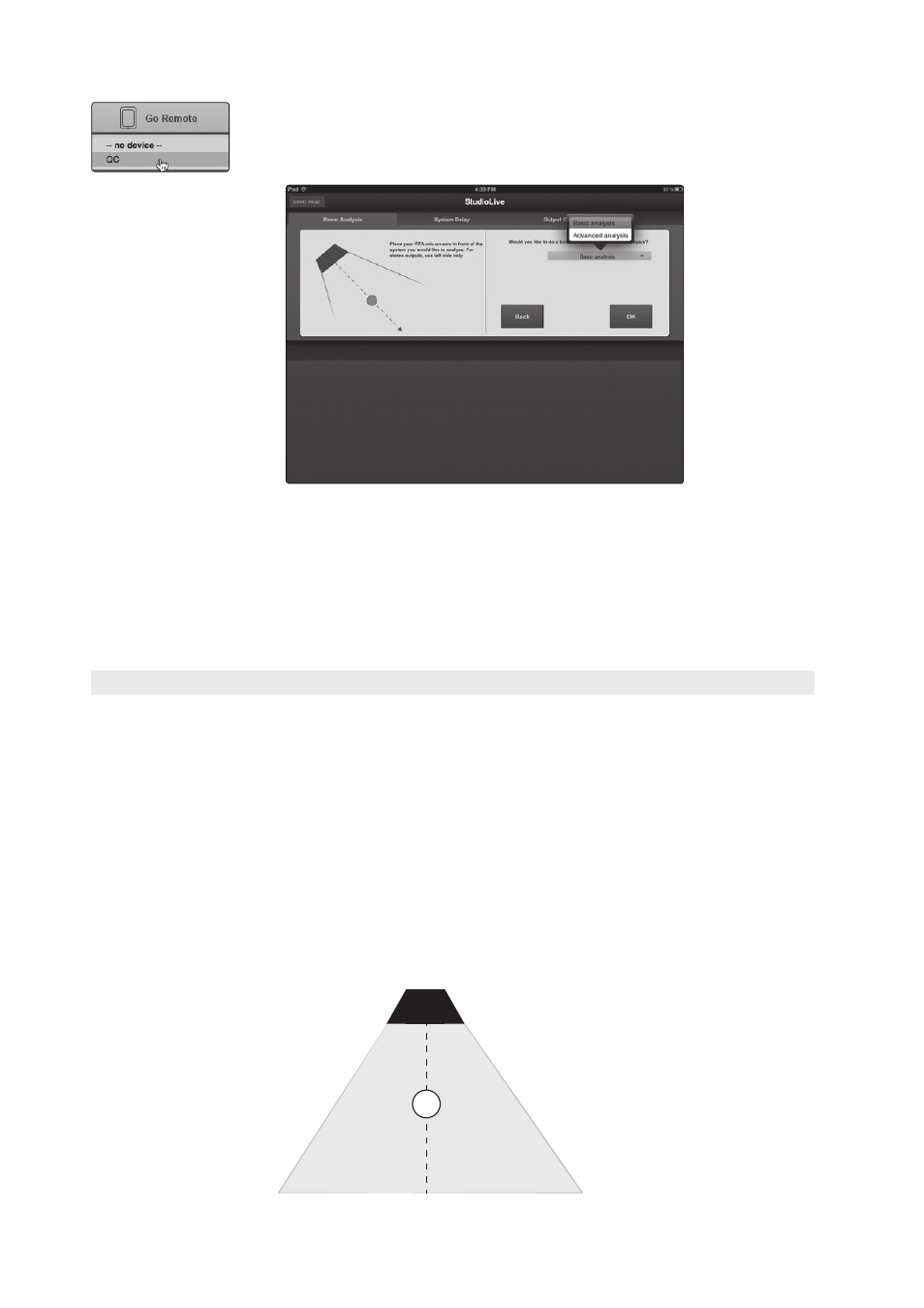
3
Universal Control and VSL
3.8
Smaart System Check Wizards (StudioLive 16.4.2 and 24.4.2 only)
StudioLive
™
Software Library
Reference Manual
53
5. From the Smaart System Check Wizards, click on the Go Remote button. This will
pull down a menu of connected iPads. Select your iPad from the list.
6. You can now continue the wizard from SL Remote.
Any iPad that has been given FOH permission can launch the Smaart
System Check Wizards remotely. For more information on starting
Smaart System Check from SL Remote, please see Section 4.6.1. More
information on FOH permission can be found in Section 3.7.9.
Power User Tip: An iPad does not have to be given FOH permission to be listed
in the Go Remote list. The advantage of this is that you can grab any iPad that
happens to be handy to take the Smaart System Check Wizards with you.
3.8.5 Mic Position
The SRA and SSD Wizards do all of the calculations and complex routing through the
StudioLive for you. Two very important decisions are up to you: Where to place the
mic and, in the case of the SRA wizard, what to do with the frequency-response trace.
Improper mic placement can create “problems” in your trace
that actually don’t exist in your sound system.
Primary Mic Position
This is the main reference point for a speaker and can be used
as a single, “representative” position if you’re short on time or
patience and just want to get a “gut check” of your system.
Your goal in setting the primary mic position is to find a point that puts
the microphone in the center (on axis) of a speaker’s throw, within
the listening area. In other words, you want to put the microphone
smack dab in the middle of where your speaker sounds its best.
1
