1 launching smaart system, Check wizards remotely — 72 – PreSonus StudioLive 24.4.2 User Manual
Page 76
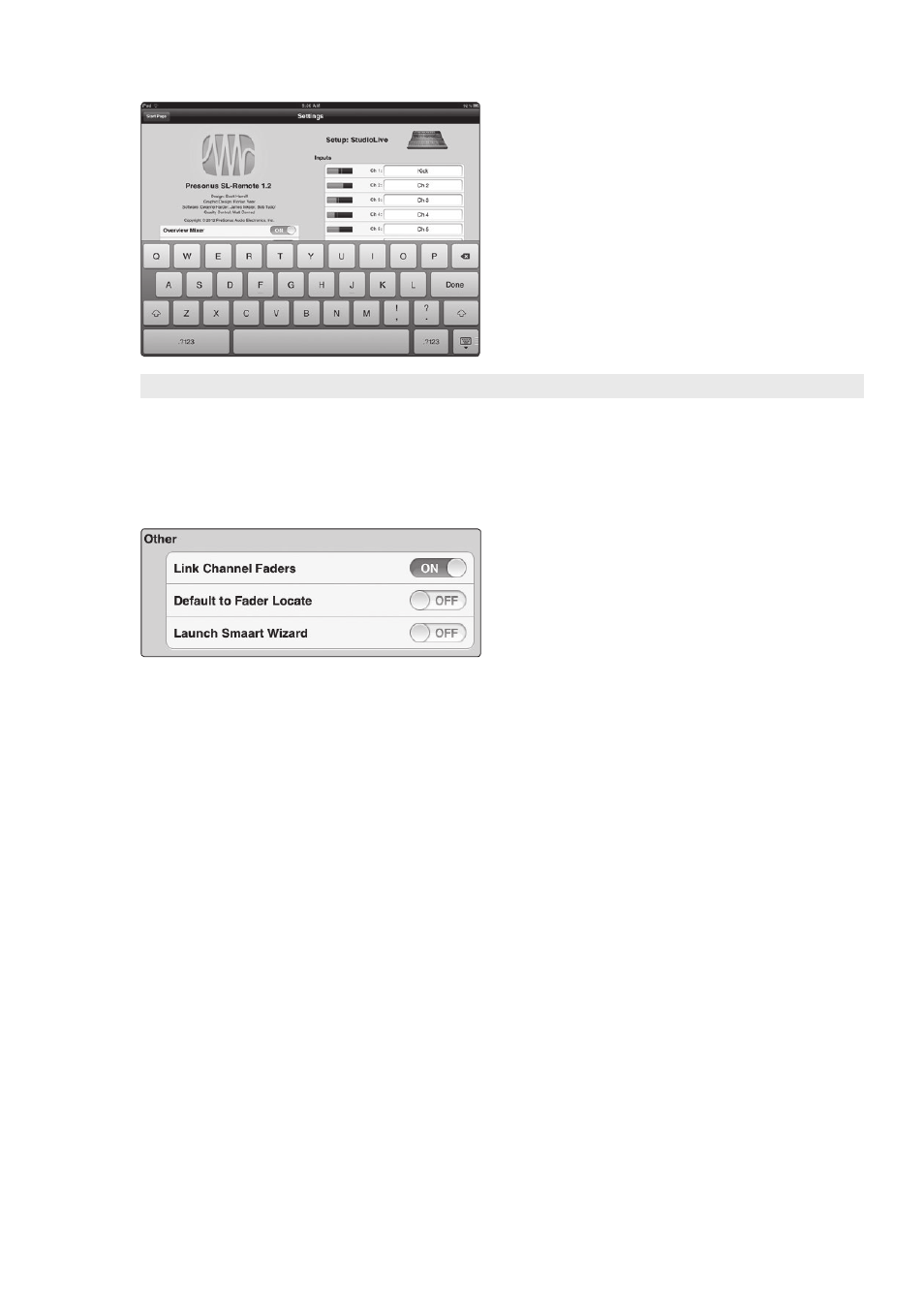
4
StudioLive Remote for iPad
4.6
Settings Page
StudioLive
™
Software Library
Reference Manual
72
Channel Naming. Creates Custom Names
for Channels, Auxes, and Subgroups.
To create a custom name for any channel, aux, or
subgroup in your mix, simply tap on the text field
next to it. This will launch the iPad keyboard. After you
have entered the new name, tap the Done button.
The channels’ default name will be replaced with its
new custom name in SL Remote, VSL, and QMix.
Note: Channel Naming in SL Remote can be disabled
in VSL. If you are unable to change channel names
from QMix, verify your device’s permissions in the
Setup tab in VSL. See Section 3.7.9 for details.
4.6.1 Launching Smaart System Check Wizards Remotely
SL Remote allows you to remote control the Smaart System Check Wizards.
This is especially useful while you’re schlepping the measurement mic,
stand, and cable from one speaker to another. Any iPad can be used
to Go Remote (See Section 3.8.4), however if an iPad has been given
FOH permission, you can launch the Smaart System Check Wizards
from SL Remote without having to walk back to your computer.
Sliding the Launch Smaart Wizard switch to the
On position on the Settings page will launch the
Smaart System Check Wizards. These wizards look and
function the same in SL Remote as they do in VSL.
For complete instructions on using the Smaart
System Check Wizards, please review Section 3.8.
More information on FOH Permissions can be found in Section 3.7.9.
