7 default to fader locate preference — 39, 8 talkback assignments — 39, 9 remote devices permissions — 39 – PreSonus StudioLive 24.4.2 User Manual
Page 43
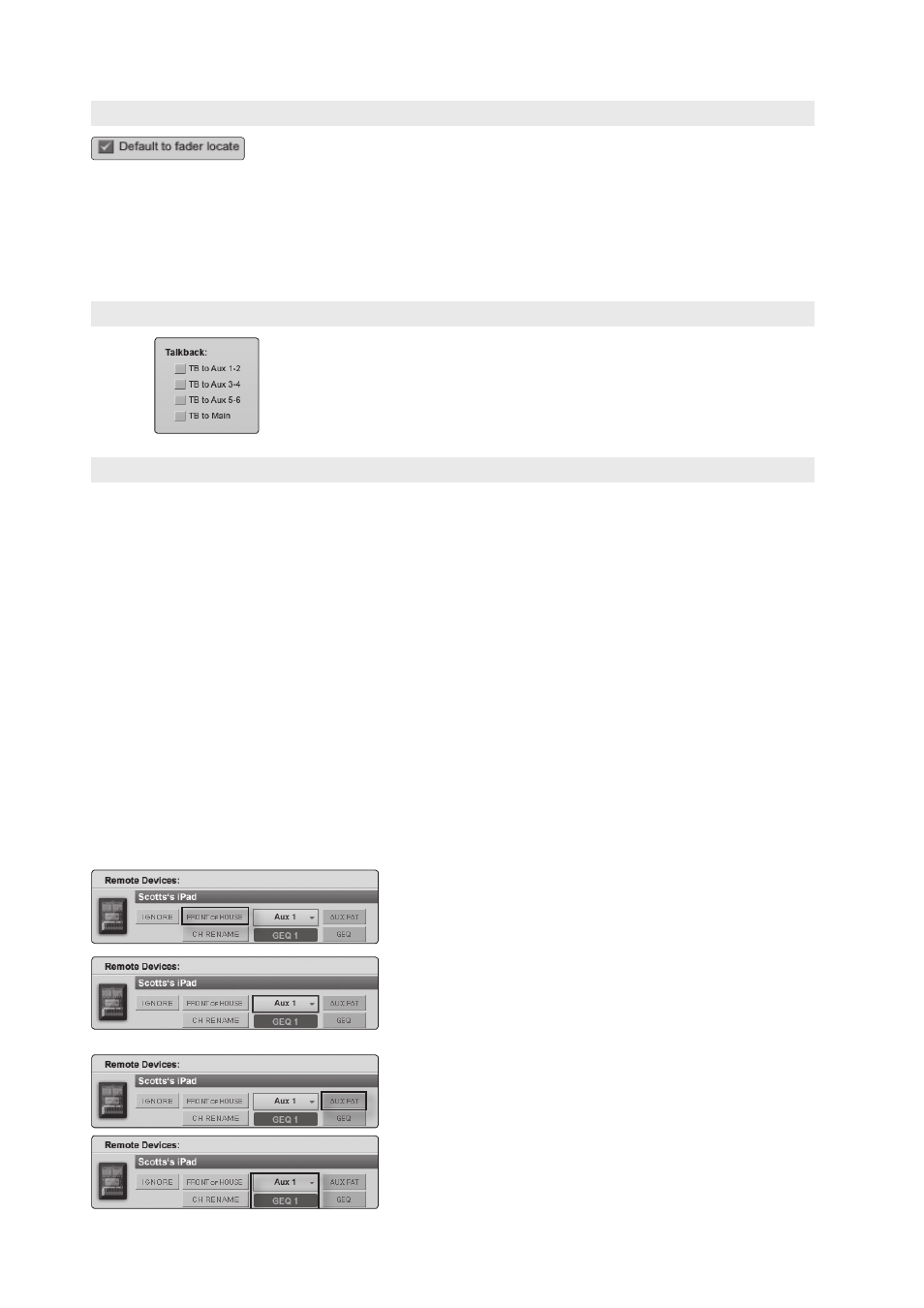
3
Universal Control and VSL
3.7
VSL: Setup Tab
StudioLive
™
Software Library
Reference Manual
39
3.7.7 Default to Fader Locate Preference
With the Default to Fader Locate preference enabled, Fader Locate will automatically
engage when a fader is moved remotely in VSL or StudioLive Remote. This preference
allows you to quickly sync your StudioLive when you return to the board.
Power User Tip: If you are remote-controlling the faders on your StudioLive, it is highly
recommended that you enable this preference. When Fader Locate Mode is activated,
the faders on your StudioLive will not be active. By allowing this mode to engage
automatically, you can avoid accidental volume jumps should you forget, when you
go back to the StudioLive, that a fader was adjusted up or down in VSL or SL Remote.
3.7.8 Talkback Assignments
Your StudioLive’s Talkback Assignments can be remote-controlled from VSL. The
Talkback on/off is controlled from the Talk button on the Overview tab (see graphic
in Section 3.3).
3.7.9 Remote Devices Permissions
Controlling VSL remotely with StudioLive Remote for iPad or QMix for
iPhone/iPod touch allows you to move about the venue freely. However,
it can also put the full power of the StudioLive in multiple hands—
some more adept than others. Therefore, VSL enables you to limit each
iOS device’s access to the mixer features by setting permissions.
Once an iOS device is connected to your wireless network and has launched
SL Remote or QMix, the device will be displayed in the Remote Devices
list on the Setup tab in VSL. Each device will be listed using its device
name so you can easily identify which device is which. This name can be
changed in iTunes or in the General>About settings on the iOS device.
Once you have connected and configured an iOS device, the same
permissions will be set for that device every time you connect it. Complete
information about SL Remote and QMix can be found in Sections 4 and 5.
StudioLive Remote for iPad Permissions:
When setting permissions for SL Remote users, you will choose between giving full
access to all SL Remote functions or providing limited access to just a few aux-mix
functions. In most cases, one iPad will be configured as front-of-house (FOH), and the
others will be configured as aux mixes.
Front of House. Enables all SL Remote functions, including the
ability to launch Smaart System Check Mode from SL Remote.
When this option is disabled, SL Remote will only control a
specified aux mix or all aux mixes.
To select an individual aux mix or all aux mixes, click on the
pull-down menu.
Aux Fat (Aux Mixes Only). When enabled, the SL Remote user will
be able to control the Fat Channel for the auxes that device has
permission to control. This option is not available when Front of
House is enabled.
GEQ (Aux Mixes 16.4.2/24.4.2 Only). When enabled, the SL
Remote user will be able to control the GEQ assigned to their aux.
This option is not available when Front of House is enabled.
