4 the edit window — 86 – PreSonus StudioLive 24.4.2 User Manual
Page 90
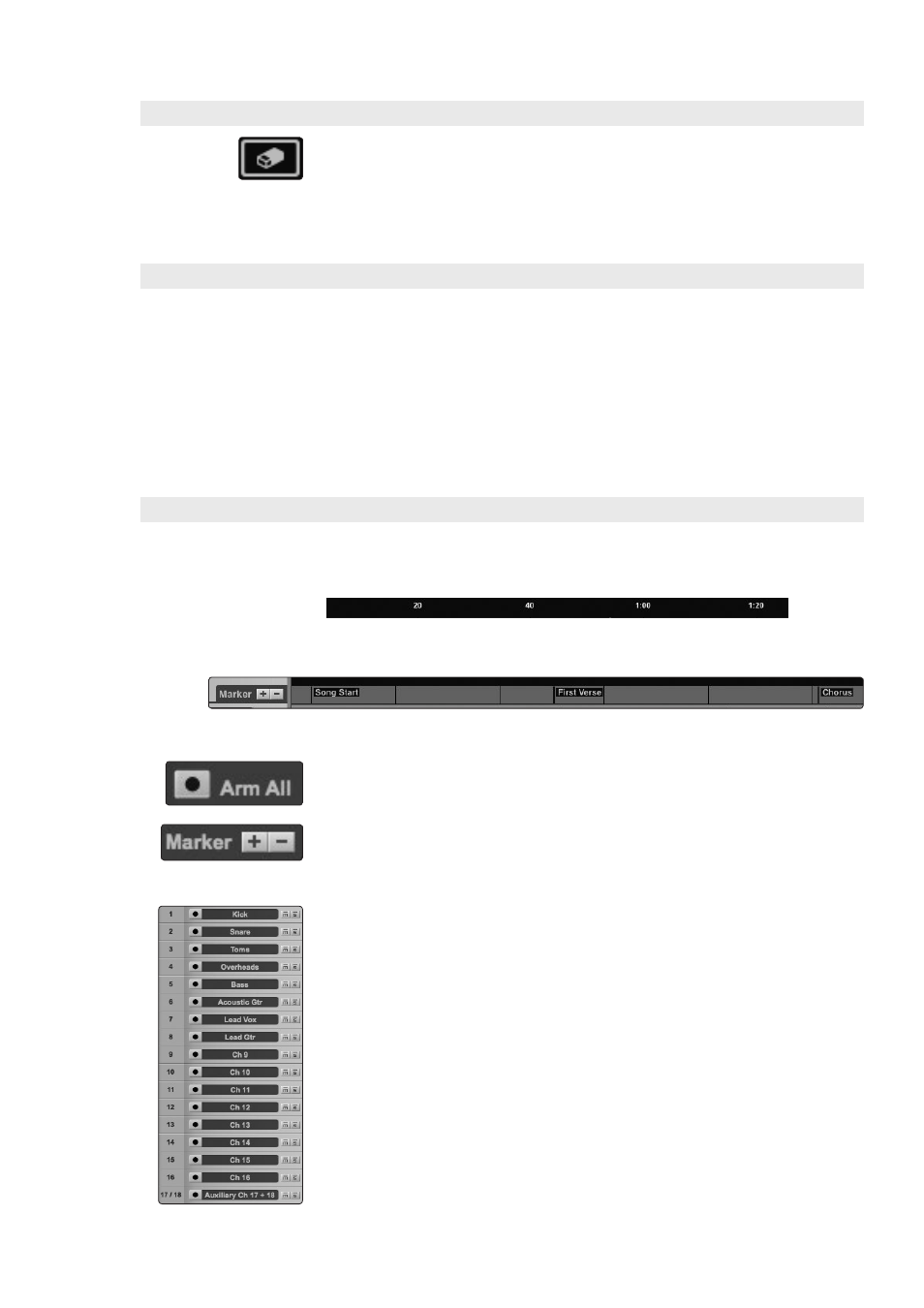
6 Capture
6.2
The Session Page
StudioLive
™
Software Library
Reference Manual
86
6.2.3.4 Eraser Tool
The Eraser tool is used to delete an event. Click on the Eraser Tool button or press
[number 4] on the keyboard to select the Eraser tool. To delete any event using the
Eraser tool, simply click on the event. The Eraser tool is unaffected by the current
selection and will only affect the event that is directly clicked on.
However, if you click on a selected element with the Eraser
tool, all currently selected elements will be erased.
6.2.3.5 Common Editing Actions
As with most other software applications, Capture supports basic cut,
copy, and paste actions. Once a selection of events, or a range of events,
has been made, these actions can be performed as follows:
• Cut: Press [Ctrl]/[Cmd]+X on the keyboard to cut the current selection.
• Copy: Press [Ctrl]/[Cmd]+C on the keyboard to copy the current selection.
• Paste: Once a selection is cut or copied, press [Ctrl]/[Cmd]+V on the
keyboard to paste the selection. The selection will be pasted to the current
playback-cursor position, or to the beginning of the track from which the
selection originated if the playback cursor is not currently set anywhere.
6.2.4 The Edit Window
The Edit window is the main view of the Session page, which
provides an overview of the Session for editing.
The Edit Window contains the following:
• Timeline Ruler: At the top of the Edit window, you will find the
Timeline Ruler. This displays time increments in seconds.
• Marker Lane: Just below the Timeline Ruler, you will find the
Marker Lane. This displays any markers you have created.
• Arm All: In the upper left-hand corner, you will find the Arm All button. Click this
button to arm all inputs for recording.
• Marker ±: To the left of the Marker Lane, you will see the Add/Remove Marker
buttons. Click on the plus (+) button to add a marker at the current playback-
cursor position. Select a marker and click on the minus (-) button to remove the
marker.
• Track Column: The Track column contains a dedicated audio track for each audio
input into Capture from the StudioLive mixer, including a stereo track for
StudioLive 16.4.2 and 24.4.2.
