PreSonus StudioLive 24.4.2 User Manual
Page 12
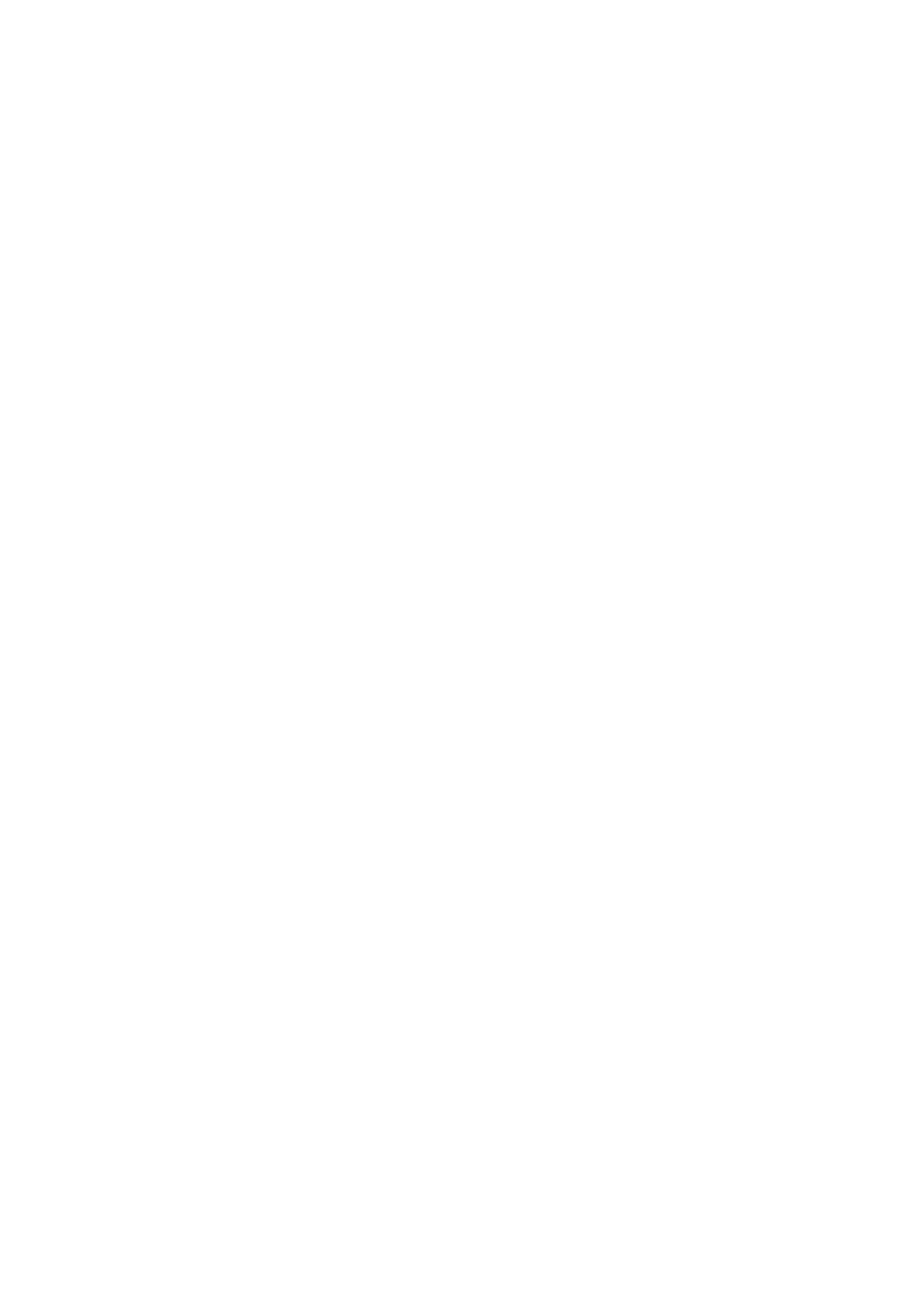
2
Connecting to a Computer
2.4
Using the StudioLive with Popular Audio Applications
StudioLive
™
Software Library
Reference Manual
8
Apple Logic Pro/Express 7+:
1. Launch Logic Pro/Express.
2. Go to Logic | Preferences | Audio.
3. Click on the Devices Tab.
4. On the Core Audio tab, check Enabled.
5. Select PreSonus FireStudio from the device menu.
6. You will be asked if you’d like to relaunch Logic. Click “try (re)launch.”
7. Your StudioLive features custom I/O labels for faster work flow. To enable
these labels for use in Logic, go to Options | Audio | I/O Labels.
8. The second column in the pop-up window will be named
“Provided by Driver.” Activate each of these labels for your
StudioLive. When you are done, close this window.
9. You are now ready to use your StudioLive.
Avid Pro Tools 9+
1. Launch Pro Tools
2. Got to Setup | Hardware and select PreSonus FireStudio
from the Peripherals list. Click OK.
3. Go to Setup | Playback Engine and select PreSonus FireStudio
from the menu at the top of the window. Click OK.
Cakewalk Sonar 6+
1. Launch Sonar.
2. Go to Options | Audio... and click on the Advanced tab.
3. Change the Driver Mode to “ASIO.”
4. Click the “OK” button.
5. Restart Sonar.
6. Go to Options | Audio... and click on the Drivers tab.
7. Highlight all input and output drivers beginning with “PreSonus FireStudio.”
8. Go to Options | Audio... and click on the General tab.
9. Set the Playback Timing Master to “PreSonus FireStudio ... DAW Out 1.”
10. Set the Recording Timing Master to “PreSonus FireStudio ... Mic/Inst 1.”
