Universal control and vsl — 18, Universal control launch window — 18, 3universal control and vsl – PreSonus StudioLive 24.4.2 User Manual
Page 22
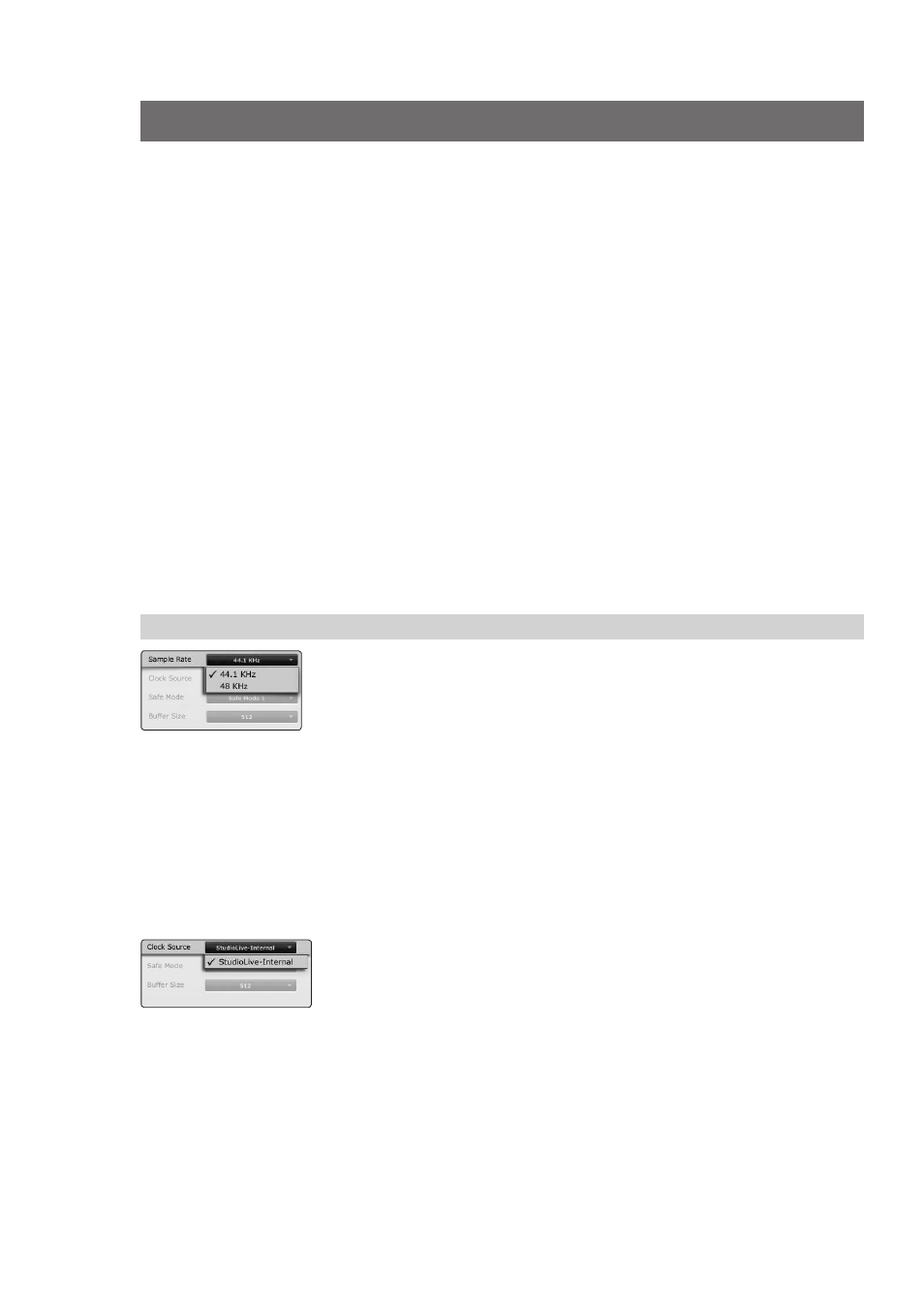
3
Universal Control and VSL
3.1
Universal Control Launch Window
StudioLive
™
Software Library
Reference Manual
18
3
Universal Control and VSL
Universal Control includes two windows: the Launcher window and the Device
window. For the StudioLive, the Device window is the Virtual StudioLive
(VSL) application. VSL provides bidirectional control of channel, subgroup
(16.4.2 and 24.4.2), aux, and main-bus levels; Fat Channel parameters; aux
mixes; effects; and the graphic EQs. It also provides a visual overview of
your StudioLive settings so that you can see, adjust, and organize them. VSL
includes a librarian, allowing you to easily manage your presets and Scenes.
Controlling your StudioLive with VSL is as easy as drag-and-drop. Load Fat Channel
presets and scenes by simply dragging them onto the channel or mixer overview.
You can load Fat Channel presets as a complete channel strip or as individual gate,
compressor, and EQ presets. Through VSL, you can back up all of the Scenes and
presets stored on your StudioLive. These stored settings can be loaded from disk
or sent to, and stored internally on, the StudioLive. You can even drag presets out
of the browser and email, IM, or disk-swap them with other StudioLive owners.
Since control is bidirectional, fader moves and parameter changes made on the
StudioLive are reflected in VSL. So, for example, you can set up the StudioLive
the way you want it and then save your Scene or other presets in VSL.
VSL also lets you create a password for your StudioLive so that you can lock out
unauthorized users. (See Section 3.7.10 for details.) From the Launcher window, you
can set basic parameters such as buffer size and sample rate. In addition, you can use
the Launcher window to configure your WDM outputs (PC only; see Section 3.1.1).
Note that the Meter Style and Meter Decay options in the Launcher window
are not active when only a StudioLive is connected to a computer.
3.1
Universal Control Launch Window
Sample Rate Selector Changes StudioLive Sample Rate.
Sets the sample rate to 44.1 or 48 kHz from the Launcher window
when your StudioLive is connected to a computer.
A higher sample rate will increase the fidelity of the recording. It will also increase
the file size and the amount of system resources necessary to process the audio.
However, be sure to select 44.1 kHz when using iTunes, Windows Media Player, or
another application to play produced media in order to avoid playback issues.
Power User Tip: To ensure the safety of the audio equipment connected to it, the
StudioLive will mute all post-converter outputs for two seconds when the sample
rate is changed or when the mixer is connecting to a computer. This includes the
main and the control-room outputs, as well as the aux and subgroup outputs.
While this offers a good measure of protection to your sound system, it could put
the brakes on a live show. Because of this, it is very important that the sample rate
be selected and locked in prior to beginning any recording or performance.
Clock Source. Changes the Clock Source for Chained FireStudio-family Devices.
The StudioLive cannot slave to an external clock. However, if
you are cascading it with FireStudio-family products that feature
digital inputs, the clock source becomes selectable.
The clock-source setting will determine where the device chain is
receiving word-clock information. This keeps the chained devices in
sync with other digital devices and with each other. The menu options
are determined by the available digital inputs in the chain.
In general, you will want the StudioLive to be your master clock,
in which case set the clock to StudioLive-Internal.
