1 drag-and-drop virtual, Instruments — 136, 2 drag-and-drop effects — 136 – PreSonus StudioLive 24.4.2 User Manual
Page 140
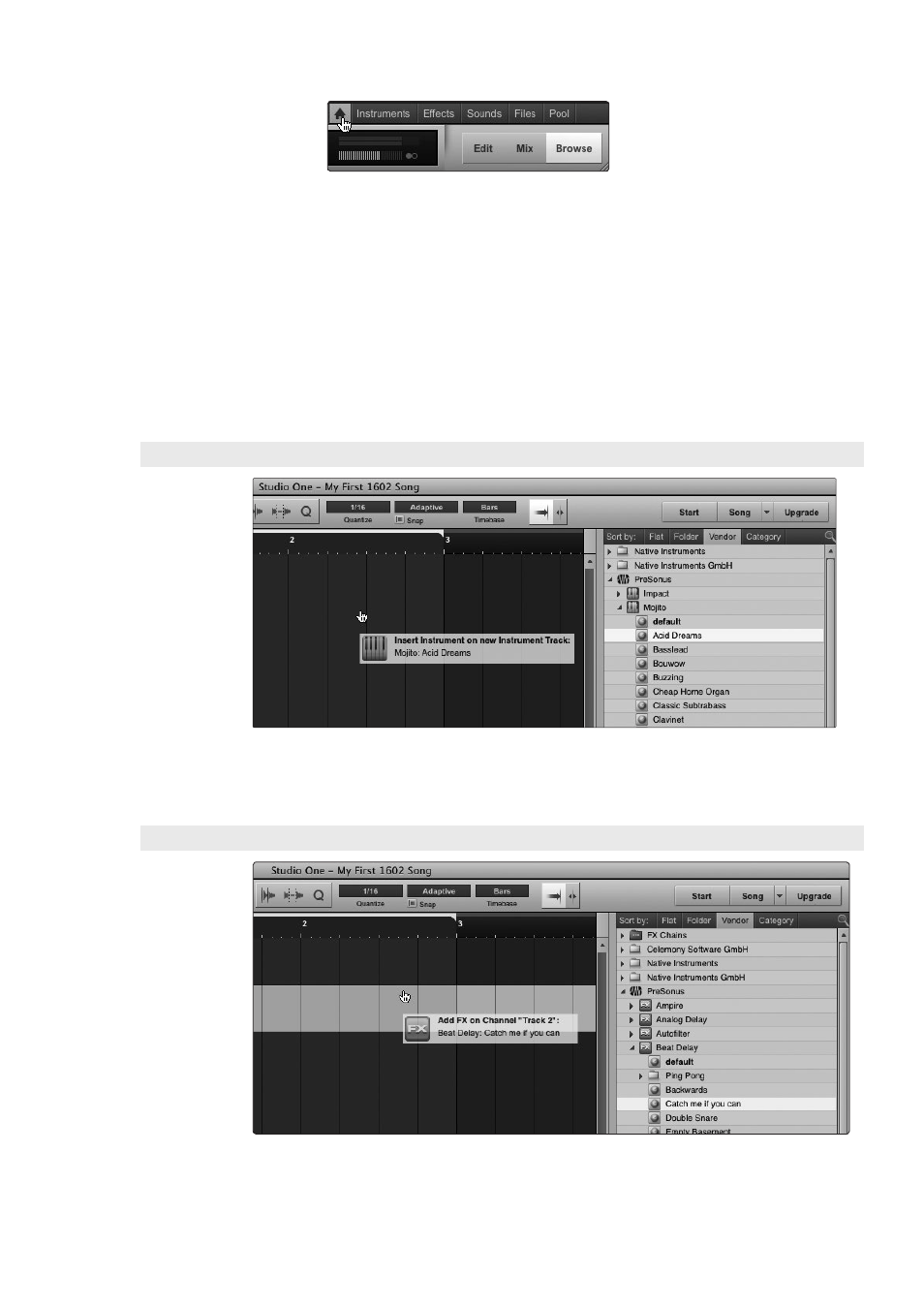
7
Studio One Artist Quick Start
7.6
Adding Virtual Instruments and Plug-in Effects to Your Song
StudioLive
™
Software Library
Reference Manual
136
At the bottom of the Browser window, you will find six category tabs:
• Home opens hot links to the other five tabs.
• Instruments opens a list of all the available Virtual Instruments
that you have installed on your computer.
• Effects opens a list of all the available plug-in effects
that you have installed on you computer.
• Sounds opens a list of the audio and MIDI loops that
came with your Studio One content packages.
• Files provides you with quick access to every file on your computer.
• Pool opens a list of the audio files that have been recorded
and imported into your current session.
7.6.1 Drag-and-Drop Virtual Instruments
To add a virtual instrument to your session, click the Browse and Instrument
buttons to open the instrument browser. Select the instrument or one of its patches
from the instrument browser and drag it into the Arrange view. Studio One Artist
will automatically create a new track and load the instrument as the input.
7.6.2 Drag-and-Drop Effects
To add a plug-in effect to a track, click the Effects button and select
the plug-in or one of its presets in the effects browser, then drag the
selection over the track to which you would like to add the effect.
