4 main firewire return — 11, Using plug-in effects as inserts — 11 – PreSonus StudioLive 24.4.2 User Manual
Page 15
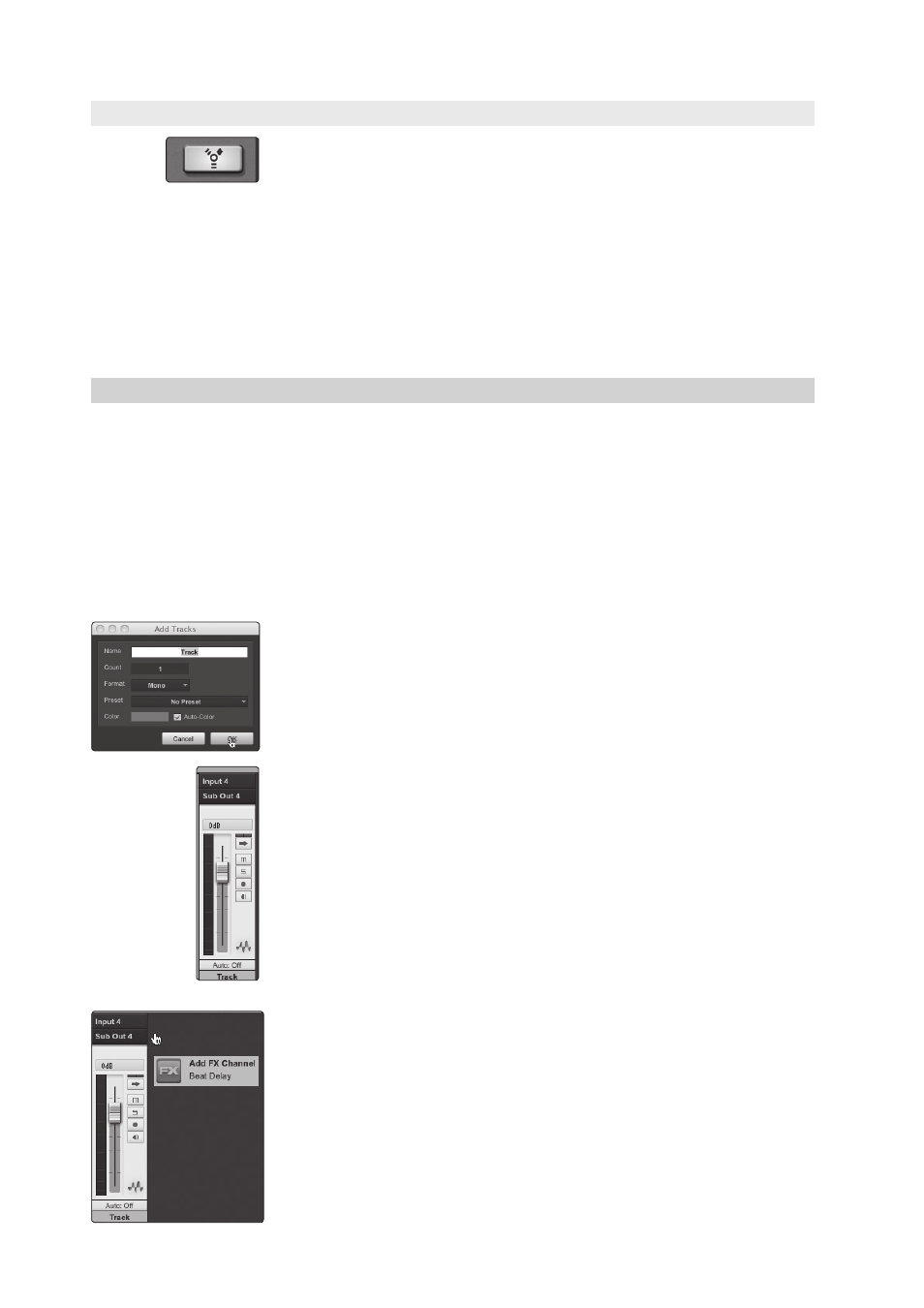
2
Connecting to a Computer
2.6
Using Plug-In Effects as Inserts
StudioLive
™
Software Library
Reference Manual
11
2.5.4 Main FireWire Return
To provide the most flexible mixing environment, the main mix output for any
application should be assigned to the Main FireWire Return. These FireWire returns
are hard-coded to the FireWire Return buttons in the 2 Track In (StudioLive 16.4.2 and
24.4.2 only) and Monitor sections of the StudioLive. In this way, you can monitor the
main output from your recording application without using two channels on your
StudioLive, leaving the other channels available to be routed to the Fat Channel or
for inserting a plug-in on a live instrument (see the next section for more details).
The Main FireWire Return button is routed as follows:
• StudioLive 24.4.2: FireWire Returns 25-26
• StudioLive 16.4.2: FireWire Returns 17-18
• StudioLive 16.0.2: FireWire Returns 1-2
2.6
Using Plug-In Effects as Inserts
FireWire streaming on your StudioLive is continuously bidirectional. This
means that the StudioLive is always sending signals from the direct FireWire
sends on all input channels, as well as from the auxiliary inputs and buses
assigned to the second bank of FireWire sends (StudioLive 16.4.2 and 24.4.2
only). At the same time, the StudioLive is receiving signals back from the
FireWire returns. Because the FireWire returns always come back to their
respective StudioLive channels, you can quickly insert a plug-in from your
recording application into any channel strip and monitor it in real time.
In this example, we will insert the Beat Delay plug-in from
PreSonus Studio One onto Channel 4 of the StudioLive.
1. To begin, create a mono audio track in Studio One.
2. Assign its input to Channel 4 and its output to Output 4.
(Several DAW applications, including Apple Logic, do not offer mono output
buses. If this is the case, you must route the output stream to, for example,
Channels 3-4 and pan the channel all the way to the right so that it will only
be sent to Output 4. Please consult your software’s user manual for specific
instructions.)
3. Once you have the routing set up in Studio One, drag-and-drop the Beat Delay
plug-in onto your track and record-enable it. Software monitoring will be enabled
automatically.
