8 troubleshooting — 141, 8 troubleshooting – PreSonus StudioLive 24.4.2 User Manual
Page 145
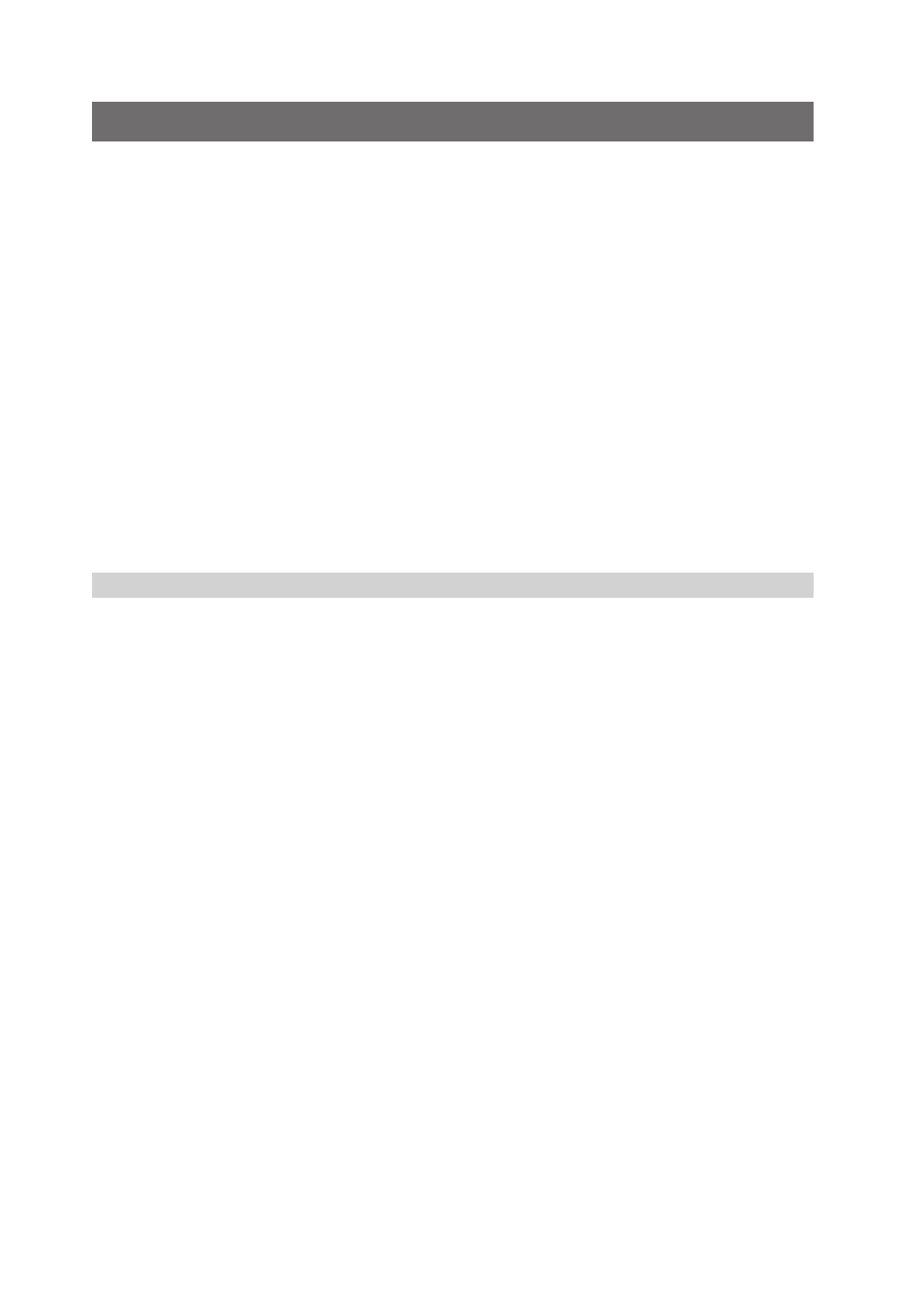
8 Troubleshooting
8.1
Universal Control: Driver and General Connectivity
StudioLive
™
Software Library
Reference Manual
8 Troubleshooting
8.1
Universal Control: Driver and General Connectivity
StudioLive™ 24.4.2/16.4.2
Owner’s Manual
141
8 Troubleshooting
Many technical issues can arise when using a standard computer as a digital
audio workstation (DAW) and when networking wireless devices. PreSonus
can only provide support for issues that directly relate to the StudioLive mixer
and interface, Universal Control control-panel software, Virtual StudioLive
mixer-control software, StudioLive Remote, QMix, and Studio One.
PreSonus does not provide support for computer hardware, iOS hardware, wireless
networks, operating systems, and non-PreSonus hardware and software, and it may
be necessary to contact the manufacturer of these products for technical support.
Please check our Web site (www.presonus.com) regularly
for software information and updates, firmware updates, and
support documentation for frequently asked questions.
Online technical support is available at:
www.presonus.com/support/Contact-Technical-Support.
Technical support is available via email at [email protected].
PreSonus telephone technical support is available to customers in the USA
on Monday through Friday from 9 a.m. to 5 p.m. Central Time by calling
1-225-216-7887. Customers outside of the USA should contact their national
or regional distributor for telephone technical support. A list of international
distributors is provided at www.presonus.com/buy/international_distributors.
Advanced troubleshooting guides can be found at support.presonus.com/forums.
8.1
Universal Control: Driver and General Connectivity
StudioLive Will Not Connect to Computer.
Verify that the FireWire cable is properly connected to the StudioLive
and to your computer. Disconnect unnecessary peripheral FireWire
devices. StudioLive 24.4.2 users: Navigate to Page 3 of the System
menu on your StudioLive and verify that the Link ID is set to “0.”
StudioLive is Connected and Synced but will not Pass Audio.
Navigate to Page 3: Digital in the StudioLive System Menu
and toggle the link ID. This will soft boot the DSP.
Audio Playback is Distorted or Choppy
Verify that you have set a buffer size that is high enough for your computer’s
performance capacity. For most modern computers, a buffer size of 32 or 64
samples will perform quite well in most situations. However, if you have loaded
several plugins that require a large CPU overhead or your computer’s processor
is older or you do not have adequate RAM for your use case, you may find that
a buffer size of 256 or higher will allow to add more plugins and tracks.
