Printing fat channel dynamics and eq — 12 – PreSonus StudioLive 24.4.2 User Manual
Page 16
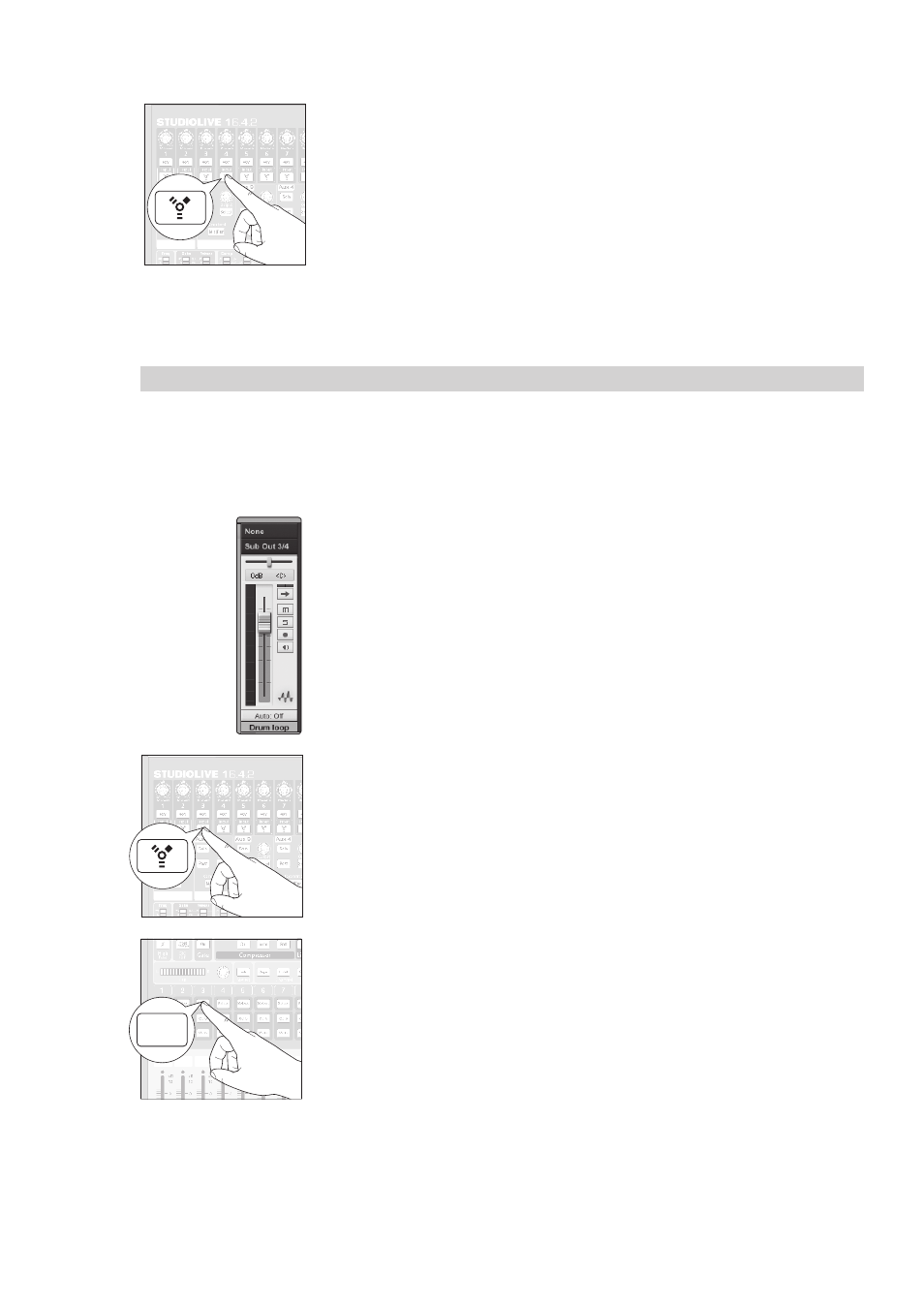
2
Connecting to a Computer
2.7
Printing Fat Channel Dynamics and EQ
StudioLive
™
Software Library
Reference Manual
12
4. Press the FireWire Return button on Channel 4 of your StudioLive. You can now
monitor the analog signal from Channel 4 on your StudioLive with your inserted
effect (in this case, Beat Delay).
Power User Tip: When using plug-ins as inserts, it is very important that you set
as low a buffer size on your computer as possible without creating performance
issues. For most new computers, this won’t be an issue. A buffer size of 128 or less
will provide low enough latency for most plug-in types; however, dynamics and
EQ plug-ins and performance plug-ins such as amp-modelers may require lower
latency settings. See Section 3.1 for more information on buffer size settings.
Please note: setting the buffer size too low on older or slower computers,
or on a computer that has not been properly optimized, may result
in poor performance. Always be sure to test the limits of your system
before attempting CPU-intensive tasks in mission-critical situations.
2.7
Printing Fat Channel Dynamics and EQ
You probably will want to use the Fat Channel dynamics processing and EQ
during post-production. The question is how to print these changes to your
recording. An easy way to do this is through the main bus FireWire sends.
In this example, we will be processing a stereo drum loop in Studio One
through the Fat Channel processing on Channel 3 and 4 on your StudioLive.
1. In Studio One, route the channel’s outputs to StudioLive FireWire Returns 3 and 4
(see Section 7.3.2 to learn how to create input and output buses in Studio One).
2. Engage the FireWire return button on Channel 3 on your StudioLive.
3. Select Channel 3 on your StudioLive.
Select
