2 flexible inputs router, Studiolive 16.0.2 only). — 38, 3 midi control mode menu – PreSonus StudioLive 24.4.2 User Manual
Page 42: 4 noise gate mode (studiolive 16.4.2, Only). — 38, 5 scene recall filters — 38, 6 link channel faders preference — 38
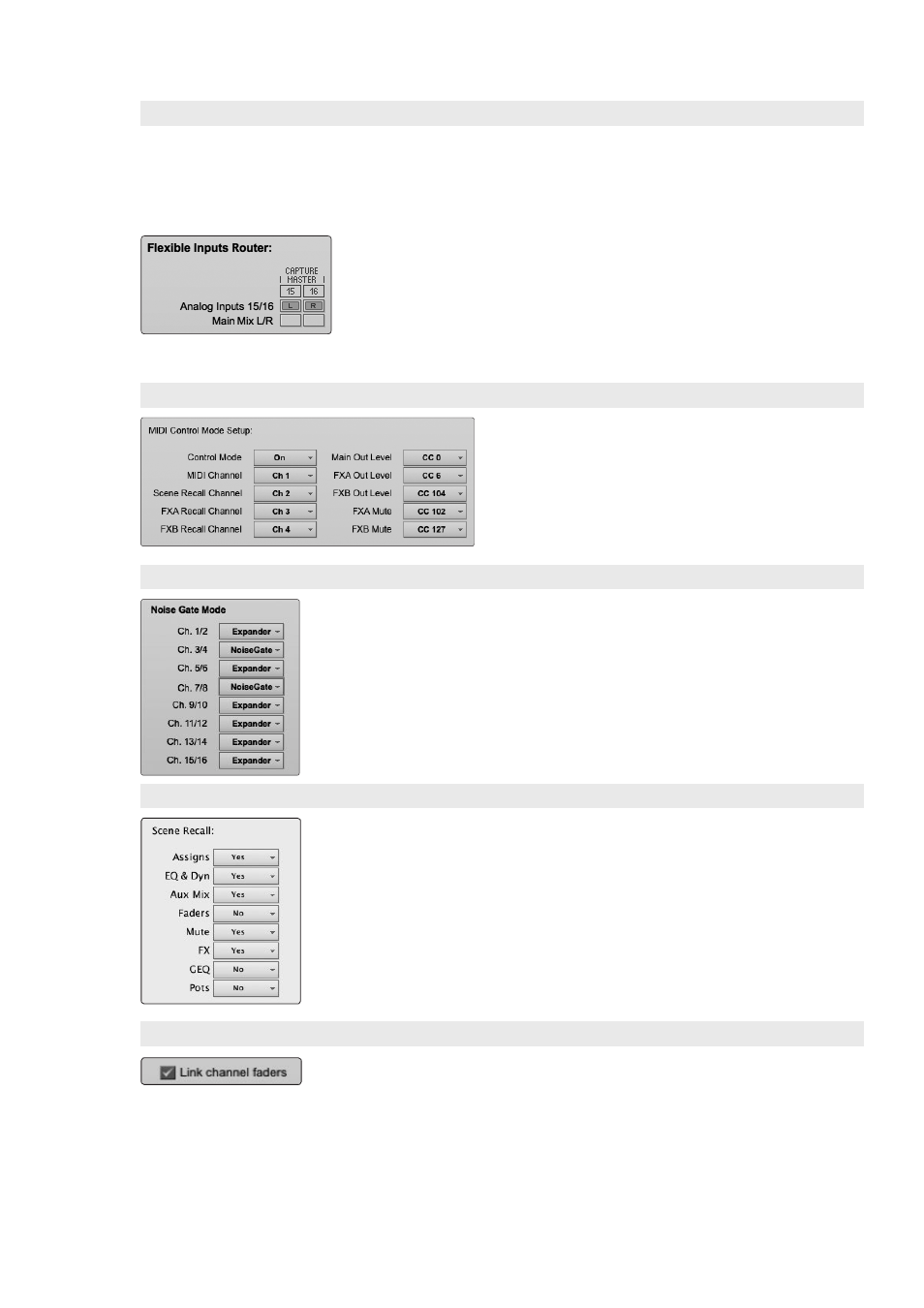
3
Universal Control and VSL
3.7
VSL: Setup Tab
StudioLive
™
Software Library
Reference Manual
38
3.7.2 Flexible Inputs Router (StudioLive 16.0.2 only).
The StudioLive 16.0.2 allows you to choose between recording analog Inputs 15 and
16 or the main bus. This is done via the Flexible Inputs Router on the Setup tab. By
default, your StudioLive is configured to record inputs 15 and 16 on FireWire Sends
15 and 16. To record the main-bus mix instead, simply repatch the main bus to
FireWire Sends 15 and 16, using the Flexible Inputs Router.
The main bus is automatically set to send its signal post-Fat
Channel dynamics processing and post-EQ (where applicable).
No matter which source is selected in the Flexible Inputs Router,
you will see inputs 15 and 16 in your recording application.
Note: In order to use the Smaart Spectra tools, you must patch
the main mix to the Flexible Inputs. When analog Inputs 15/16
are patched, the Smaart controls will not function.
3.7.3 MIDI Control Mode Menu (StudioLive 16.0.2 only).
MIDI Control mode is a powerful feature that allows
you to control key StudioLive 16.0.2 parameters
remotely, using a MIDI controller or DAW. This menu
corresponds directly to the MIDI Control mode
pages in the System menu on your StudioLive.
See Section 5.5 in the StudioLive 16.0.2
Owner’s Manual for complete details.
3.7.4 Noise Gate Mode (StudioLive 16.4.2 only).
The StudioLive 16.4.2 lets you choose between an expander and a noise gate for
each pair of channels. The Noise Gate Mode menu on the Setup tab corresponds
directly with the Gate Type page in the System menu on your StudioLive.
See Section 5.4 in the StudioLive 16.4.2/24.4.2 Owner’s Manual for details.
3.7.5 Scene Recall Filters
Your StudioLive allows you to decide which group of parameters you
would like to recall with a Scene. The Scene Recall menu on the Setup tab
corresponds directly with the Scene Recall menu on your StudioLive.
See Section 5.2.3 in the StudioLive Owner’s Manual for details.
3.7.6 Link Channel Faders Preference
When the Link Channel Faders preference is enabled, stereo-linked channels will
no longer have individual control over each fader in VSL or StudioLive Remote.
This allows you to control the volume of a stereo channel pair by moving either
channel’s fader.
