2 step 2: connect your iphone/ipod touch, To your ad hoc network — 75 – PreSonus StudioLive 24.4.2 User Manual
Page 79
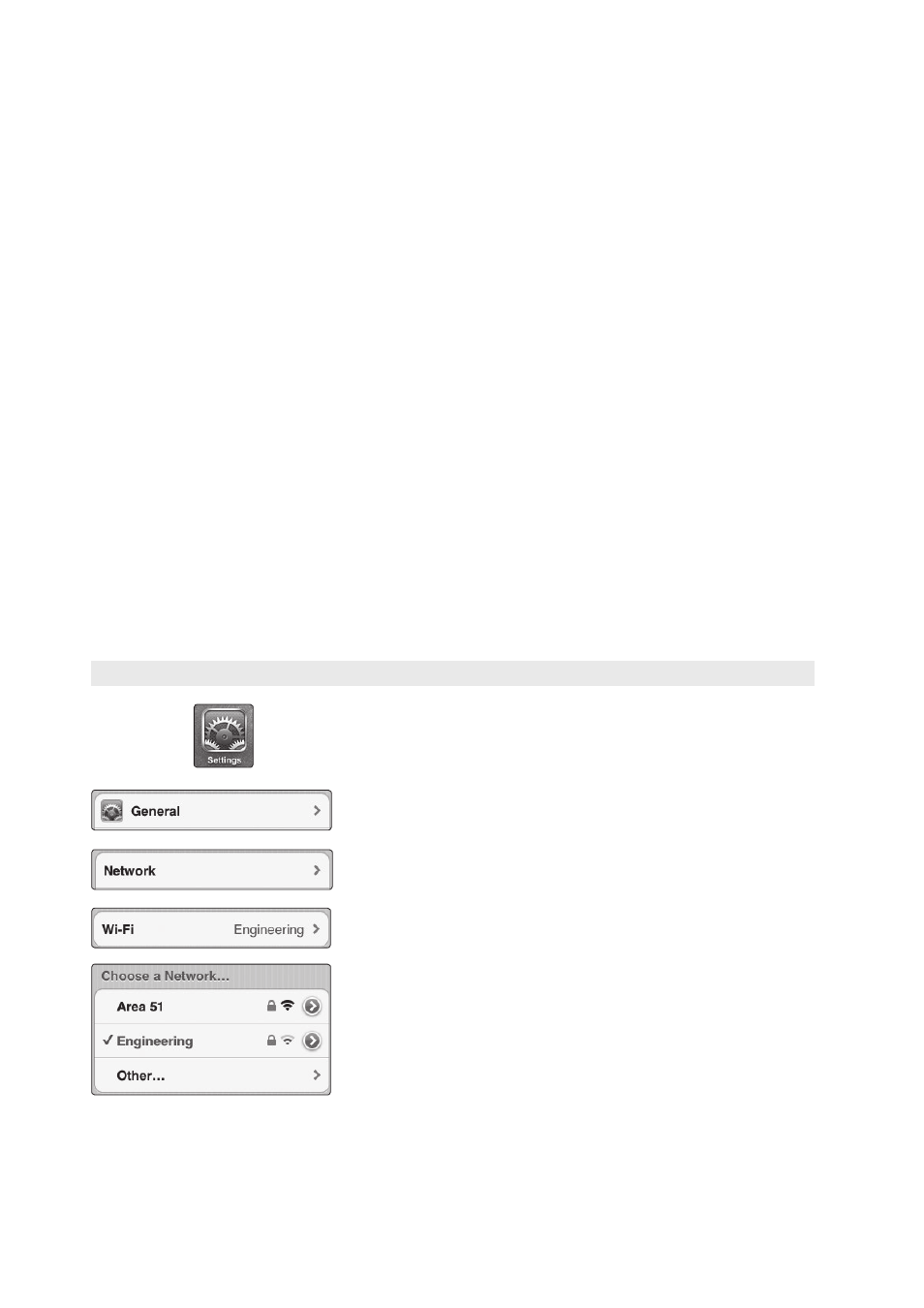
5
QMix for iPhone and iPod touch
5.1
Networking your iPhone or iPod touch and Computer
StudioLive
™
Software Library
Reference Manual
75
6. Click on “Next” twice.
7. Enter a network name, such as “StudioLive.”
8. Select the Security WAP (or WEP).
9. Enter the Security key or password. For the best security, include
letters, numbers, and punctuation. Then click OK.
10. Check “Save this network.”
11. Click “Turn on Internet connection sharing.”
Windows 8
Windows 8 does not natively support ad hoc connections.
Therefore, we recommend that Windows 8 users employ a
wireless router, rather than setting up an ad hoc network.
Mac OS X 10.6 / 10.7
1. On the Menu bar click on the Wireless Status Icon.
2. From the pull-down menu select “Create Network…”
3. Give your Network a name, such as “StudioLive.”
4. If you would like set up a password (recommended), check “Require Password.”
5. Create your password within the guidelines and click “OK.”
6. Once your network has been successfully created, you
will see it in your list of available networks.
5.1.2 Step 2: Connect your iPhone/iPod Touch to your Ad Hoc Network
1. Tap on the Settings icon in your iPhone/iPod touch.
2.
Tap on “General.”
3.
Tap on “Network.”
4.
Tap on “Wi-Fi” making sure it is set to “On.”
5.
Under “Choose a Network,” you should now
see your ad hoc network in the list.
6.
Tap on your newly created network to select it.
7.
If you secured your network with a password, you will be prompted
to enter it.
