Studiolive remote for ipad — 60, Networking your ipad and computer — 60, 1 step 1: creating an ad hoc network – PreSonus StudioLive 24.4.2 User Manual
Page 64: On your computer — 60, 4studiolive remote for ipad
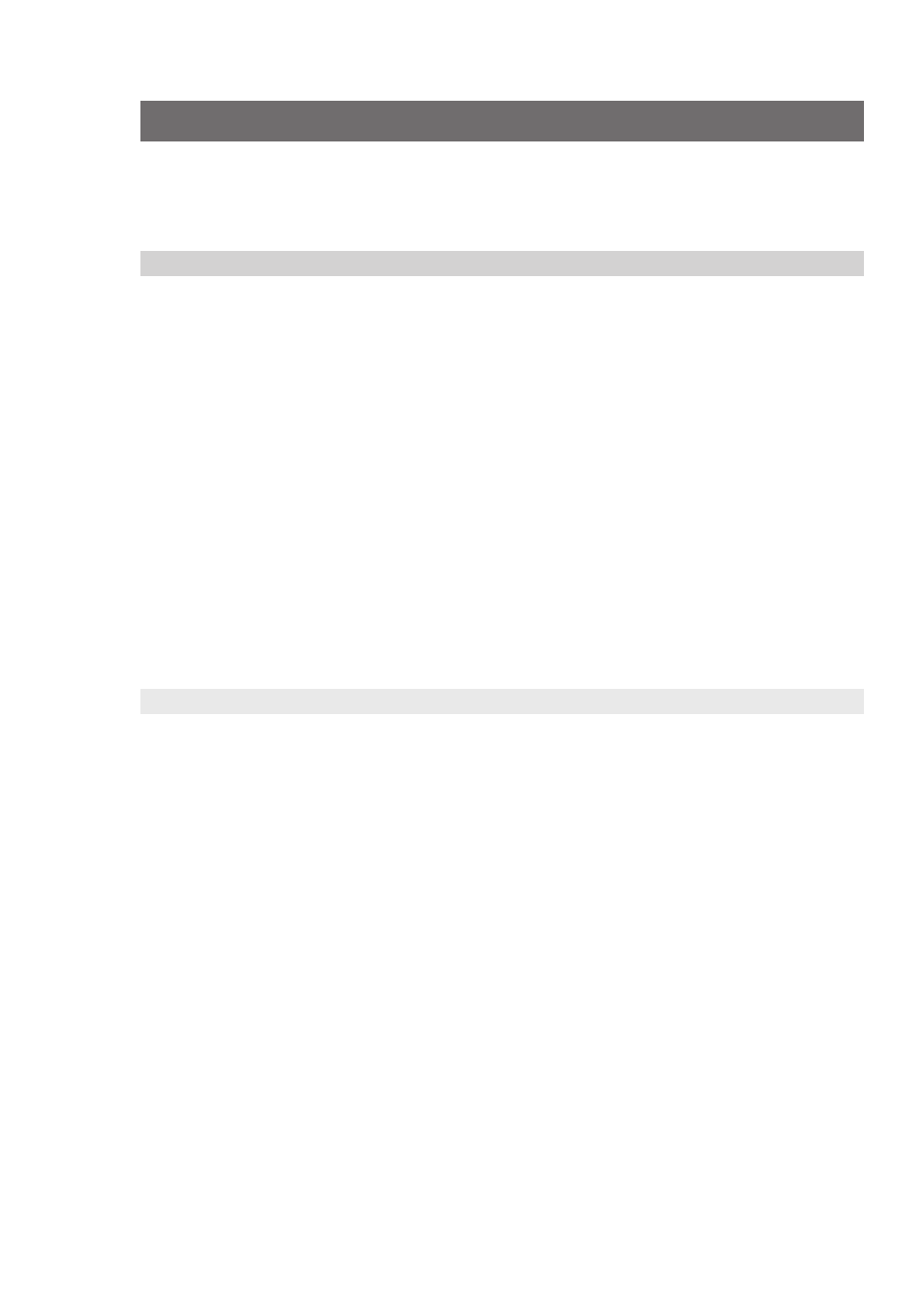
4
StudioLive Remote for iPad
4.1
Networking your iPad and Computer
StudioLive
™
Software Library
Reference Manual
60
4
StudioLive Remote for iPad
StudioLive Remote (SL Remote) for iPad provides an unprecedented level
of remote control over your StudioLive. With SL Remote, you can adjust
level, pan, dynamics, bus routing, FX mixes, aux mixes, and GEQ settings
from an Apple iPad via a wireless network. All you need is a computer with
Wi-Fi capabilities and an Apple iPad, and you’re ready to get started.
4.1
Networking your iPad and Computer
To use StudioLive Remote, you must first install Universal Control on, and sync
your StudioLive to, a Windows or Mac computer that has a FireWire connection
and a wireless card. (If your computer lacks a wireless card but has Ethernet, you
can set up your wireless network using a Wi-Fi-equipped router.) Once you have
connected and synced your StudioLive to VSL on your computer, the next step is
to create an ad hoc wireless network between your iPad and your computer.
An ad hoc, or “peer-to-peer,” network is a very simple network involving
at least two systems—in this case, the computer to which your
StudioLive is connected and an Apple iPad. Unlike the usual local area
network (LAN) that you use to connect multiple computers to the
Internet or to a shared file server, no server or router is needed.
Creating an ad hoc wireless network between your computer and your
iPad is quick and easy. The network will allow you to remote-control VSL,
and hence your StudioLive, from an iPad, using StudioLive Remote.
Power User Tip: Network connections occasionally require troubleshooting,
especially when a lot of wireless networks are in use. Because of this, it is always
a good idea to get your iPad and computer happily communicating before the
pressure is on, and you have a singer trying to dial in a monitor mix while you’re
trying to mic the drum kit. So while the guitarist is flirting with the bartender,
take a quick moment to get your iPad, computer, and StudioLive talking.
4.1.1 STEP 1: Creating an Ad Hoc Network on your Computer
Windows Vista
1. Open Start>Connect to.
2. Click “Set up a connection or network.”
3. Select “Set up a wireless ad hoc network” and click Next.
4. Enter the new network name, such as “StudioLive.”
5. Enter a Security key or password. For the best security,
include letters, numbers, and punctuation.
6. Check “Save this Network.”
