PreSonus StudioLive 24.4.2 User Manual
Page 65
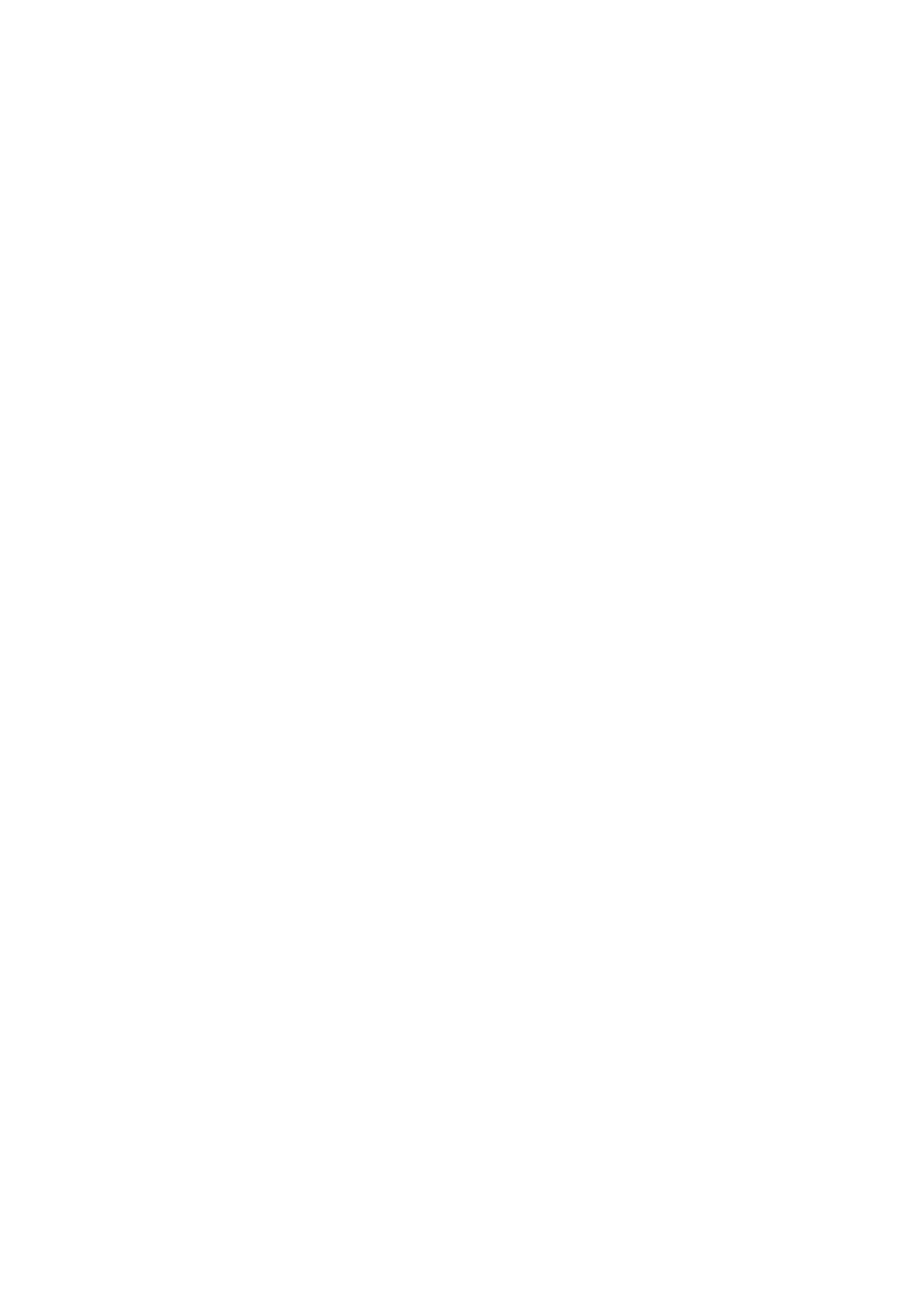
4
StudioLive Remote for iPad
4.1
Networking your iPad and Computer
StudioLive
™
Software Library
Reference Manual
61
Windows 7
1. Open Start>Control Panel.
2. Click “Network and Internet.”
3. Click “Network and Sharing Center.”
4. Under “Change your networking settings,” click
“Set up a new connection or network.”
5. Select “Set up a wireless ad hoc (computer-to-computer) network.”
6. Click on “Next” twice.
7. Enter the network name, such as “StudioLive.”
8. Select the Security WAP (or WEP).
9. Enter the Security key or password. For the best security, include
letters, numbers, and punctuation. Then click OK.
10. Check “Save this network.”
11. Click “Turn on Internet connection sharing.”
Windows 8
Windows 8 does not natively support ad hoc connections.
Therefore, we recommend that Windows 8 users employ a
wireless router, rather than setting up an ad hoc network.
Mac OS X 10.6 and later
1. On the Menu bar click on the Wireless Status icon.
2. From the pull-down menu select “Create Network…”
3. Give your Network a name, such as “StudioLive.”
4. If you would like set up a password (recommended), check “Require Password.”
5. Create your password within the guidelines and click “OK.”
6. Once your network has been successfully created, you
will see it in your list of available networks.
