Ocean Optics OOISensors User Manual
Page 73
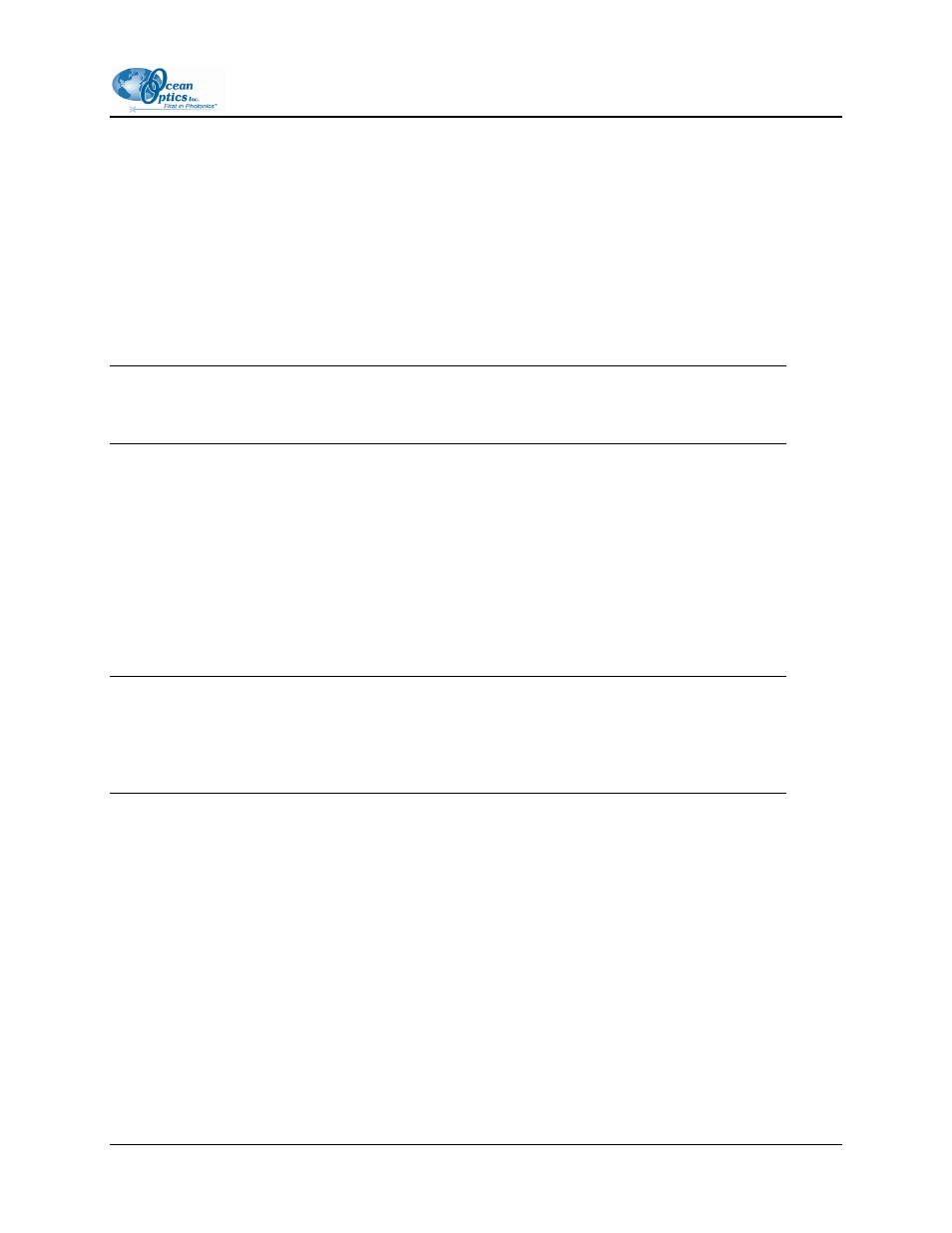
4: pH Sensors
9. Click on the Update Channel Calibration button.
• From this point on, when you click the Scan button, OOISensors displays intensity and
absorbance curves for the samples (black line) along with the values for wavelengths of
interest. All pH values (for the different models) will be calculated and displayed in the lower
right-hand corner. The Pk Low, Pk High, Model Amax, and Model HAmax values in the
upper right corner are also calculated by the software and displayed.
10. Click on the Model list-box in the upper left corner of the screen and choose a calculation model
from the drop down menu. This model will be displayed on the main OOISensors screen. See
Appendix 3: pH Sensor Theory of Operation and Calculations for an explanation of models.
Tip
Models 2 and 3 normally work best for all of the indicators.
11. Close the calibration screen.
12. Go to Configure >Spectrometer and select the spectrometer model that you want to display in
the upper right-hand corner on the main screen (the same model you chose at the pH Calibration
screen). Then, click the OK button.
13. Click on the Scan On switch in the lower right corner of the screen. The pH value of your sample
will be reported in the upper left corner of the screen. The absorbance curve will appear in the
upper graph. Be sure to rescale to see the spectra fully.
Note
Shut down the software correctly when finished. In the event of improper software shutdown or
system crash, OOISensors will not retain the calibration values, forcing you to recalibrate the
optrode. Shutting down the software ensures that the calibration values are properly stored.
FOXY-AL300-000-02-0207
63
