X and y values, Cursor properties, Data values – Ocean Optics OOISensors User Manual
Page 37: Spectral graph
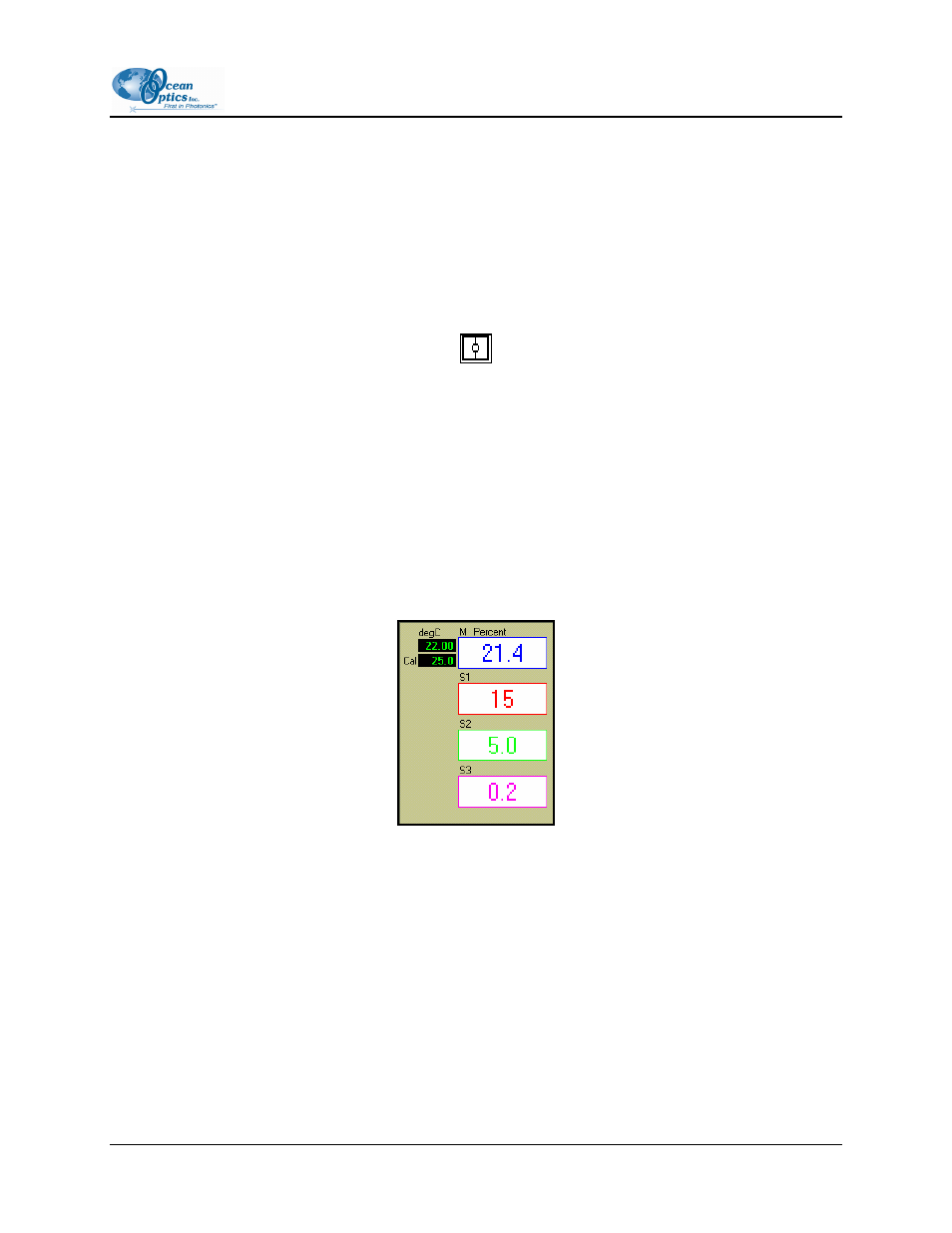
2: OOISensors Software
X and Y Values
The cursor taskbar displays the X value and Y value of the cursor point.
Cursor Properties
To the right of the X and Y values of the cursor is a cursor properties button that allows you to utilize
many cursor features such as choosing a cursor style, selecting a point style and finding a color for the
cursor trace.
Data Values
The data displayed to the right of the graphs and chart areas provides you with the oxygen or pH values
for each spectrometer channel and probe combination. If you are monitoring and correcting for
temperature, these values appear in this area as well.
The upper temperature represents the current temperature reading. Additionally, this is where you would
manually enter the temperature, depending on your configuration.
The lower temperature represents the single point calibration temperature.
Spectral Graph
The Spectral Graph section is located in the upper half of the OOISensors main screen.
The Spectral Graph area of the display window provides you with real-time spectral scans of your sample.
You can change the vertical and/or horizontal scales of the graph by clicking on an X and Y endpoint and
manually typing in a value. The graph will then resize itself.
FOXY-AL300-000-02-0207
27
