Scan, Insert event in log file, Calculate sensor values with scan – Ocean Optics OOISensors User Manual
Page 43: Pulse led
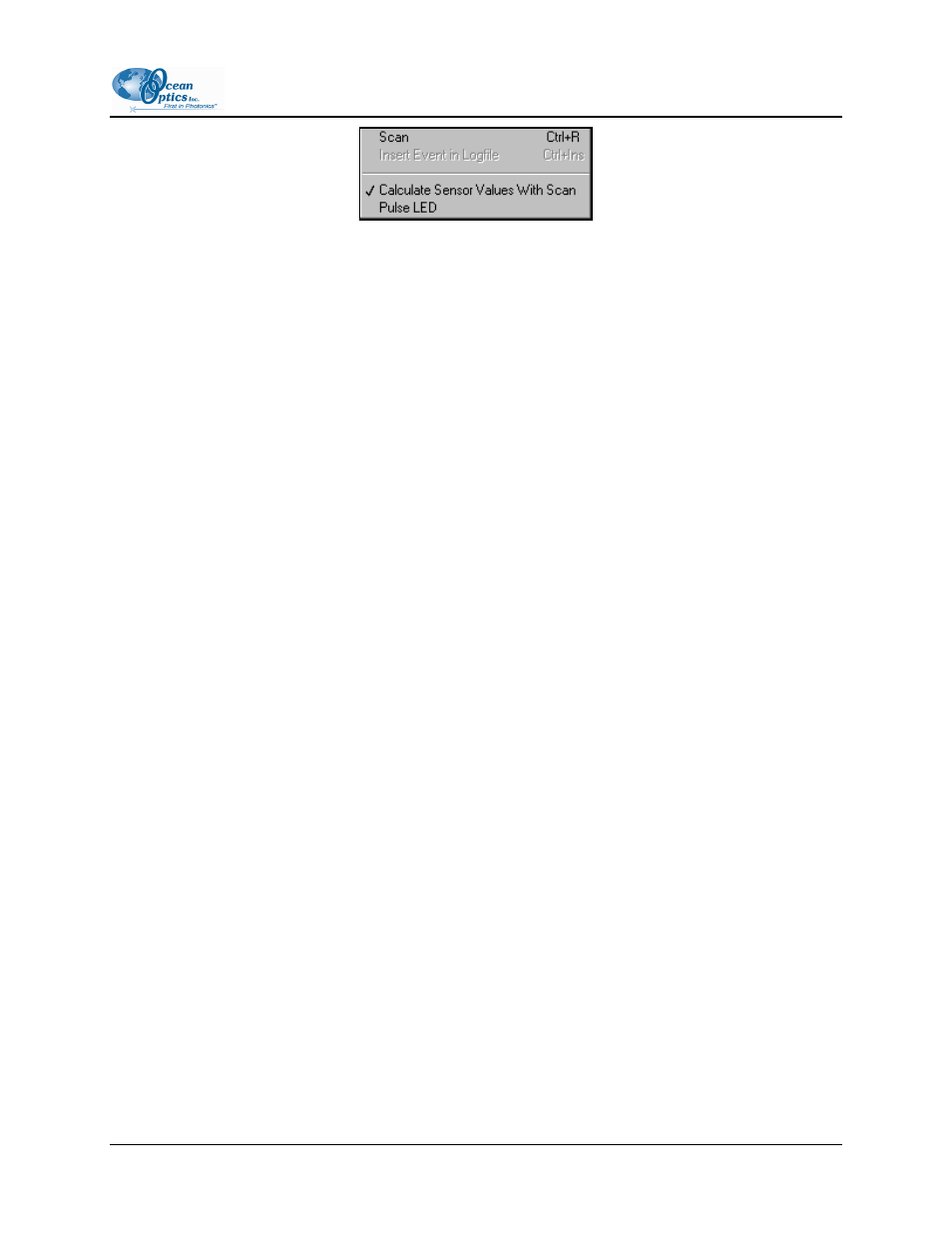
2: OOISensors Software
Scan
This option takes a scan of your sample.
When in Single mode, this function acts as a snapshot. When the button is depressed, the Stop function
replaces the Scan function. The Scan switch enables and the scan begins. The switch remains on until the
scan completes (according to configured integration time).
When in Continuous mode, this function continuously takes multiple scans of the sample. After each
integration cycle, another scan begins immediately. The Scan switch enables and the system begins data
acquisition. Select Spectrometer | Scan from the menu bar or click on the Scan switch again to halt the
scanning process and discontinue acquiring data.
Insert Event in Log File
This option allows you to enter text into the log file during a logged, timed data acquisition.
When this option is selected, a dialog box appears prompting you to enter text. In the log file, this text
appears next to the data that was acquired at the time of text entry.
To use this feature, both the Time Chart and Log switches in the display window should be in the On
position.
Calculate Sensor Values with Scan
The values displayed in the Data Values boxes to the right of the Spectral Graph will appear illogical the
first time you run OOISensors. System calibration will correct this condition. However, if you don't want
to see these illogical values displayed, deselect Spectrometer | Calculate Sensor Values with Scan.
Once the system is calibrated, this function should always be selected to display sensor values.
Pulse LED
When the LED is computer-controlled, you have the option of pulsing the LED. This cuts the exposure
time in half, thus decreasing the photodegradation of the probe.
This option is not recommended for use with the USB-LS-450.
FOXY-AL300-000-02-0207
33
