Configure hardware, If you choose the usb2000 a/d converter, If you choose the adc1000 or daq700 a/d converter – Ocean Optics OOISensors User Manual
Page 19
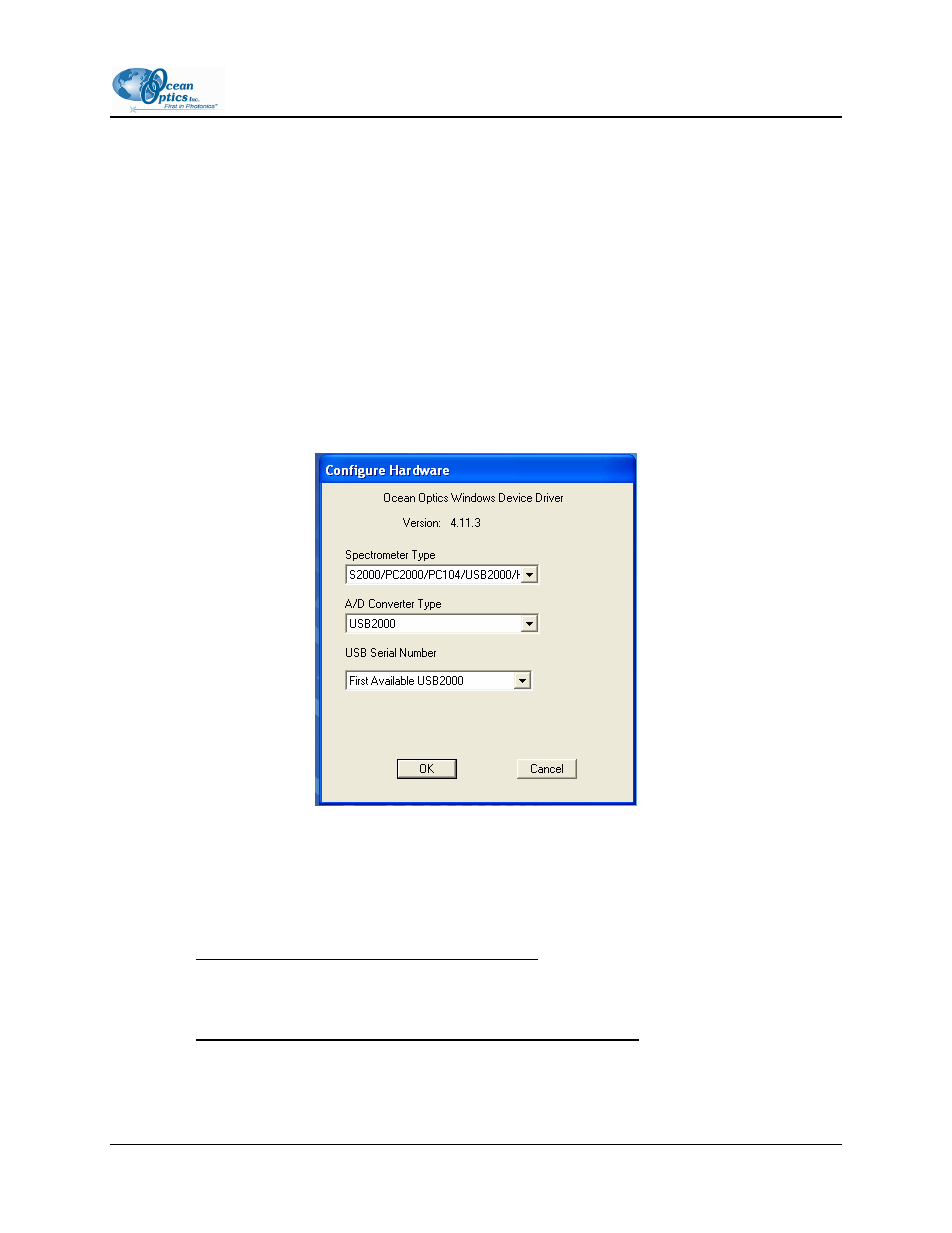
2: OOISensors Software
Configure Hardware
The Configure | Hardware dialog box allows you to specify the hardware parameters for the
spectrometer. Typically, you set these parameters only once, when you first install OOISensors. Upon
running OOISensors for the first time after installation, you will need to specify hardware settings in the
Configure Hardware dialog box. However, you can reconfigure these settings at any time by selecting
Configure | Hardware from the menu bar.
►
Procedure
Follow the steps below to reconfigure hardware parameters:
1. Select
Configure | Hardware from the OOISensors menu bar. The Configure Hardware screen
appears.
2. Specify a spectrometer type in the Spectrometer Type drop-down menu (the S2000-FL, SF2000
and USB series are S2000-series spectrometers).
3. Specify the A/D converter you are using to interface your spectrometer to your computer in the
A/D Converter Type drop-down menu.
If you choose the USB2000 A/D Converter:
Select the USB2000 A/D Converter from the drop-down menu. Then, specify the serial
number of the USB2000 in the Serial Number drop-down menu. Consult the USB2000
Operating Instructions for more information.
If you choose the ADC1000 or DAQ700 A/D Converter:
Select an available Base Address (or I/O Range) and IRQ (Interrupt Request) from the drop
down menus. Consult the operating instructions for the specific A/D converter more
information.
FOXY-AL300-000-02-0207
9
