Display functions, Scan control – Ocean Optics OOISensors User Manual
Page 32
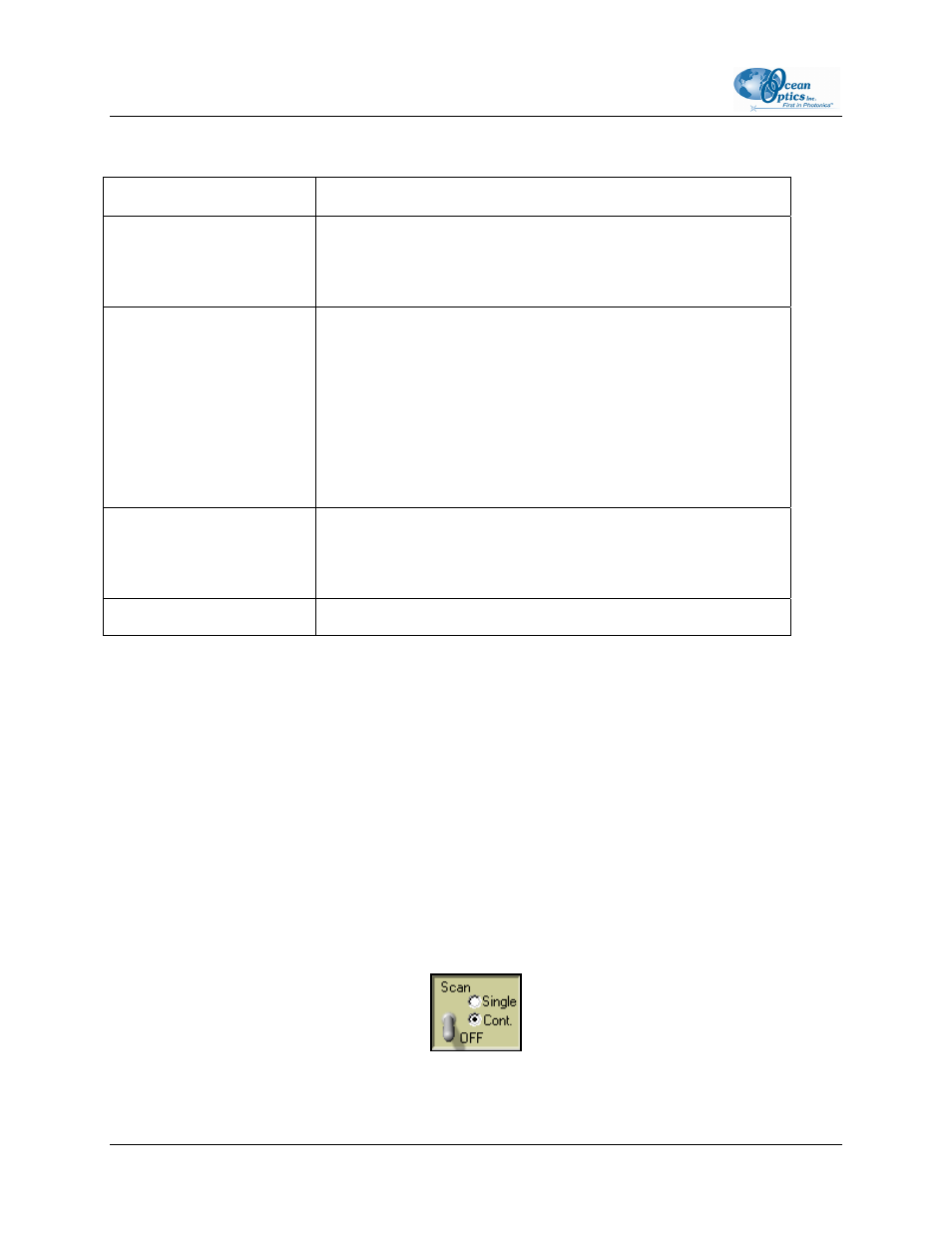
2: OOISensors Software
The Log tab contains the following options:
Option Name
Description
Store to disk every X
acquisitions
Specifies the number of scans stored in RAM before the data is
saved to a log file. Smaller numbers cause saves that are more
frequent. Larger numbers cause saves that are less frequent, but
increase application performance by reducing save time.
Filename and Path
Specifies the log file name for the timed data acquisition. Click on
the folder icon to browse to a specific folder.
Note: The Insert Event in Log File option enables you to enter text
in the log file. Select Spectrometer | Insert Event in Log File
from the menu bar. A dialog box will prompt you to enter text,
which will be displayed in the log file next to the data that was
acquired at the time of text entry.
Insert Event in Log File
Enables you to enter text in the log file. Select Spectrometer |
Insert Event in Log File from the menu bar. A dialog box will
prompt you to enter text, which will be displayed in the log file next
to the data that was acquired at the time of text entry.
MS time stamp
Stamps the data in the log file with the system time.
Display Functions
The following sections provide information on controls that are available directly from the OOISensors
main display panel. From the display window, you can choose a mode to acquire data, take scans of your
sample, store a dark spectrum, configure the cursor, configure the graph, enter data acquisition parameters
and analyze data.
Scan Control
This switch controls the mode of the OOISensors scan function. The Single mode option instructs the
Scan function to take one scan. The Cont. (continuous) mode option instructs the Scan function to take
continuous scans until scans are manually stopped.
22
FOXY-AL300-000-02-0207
