Calibration data – Ocean Optics OOISensors User Manual
Page 65
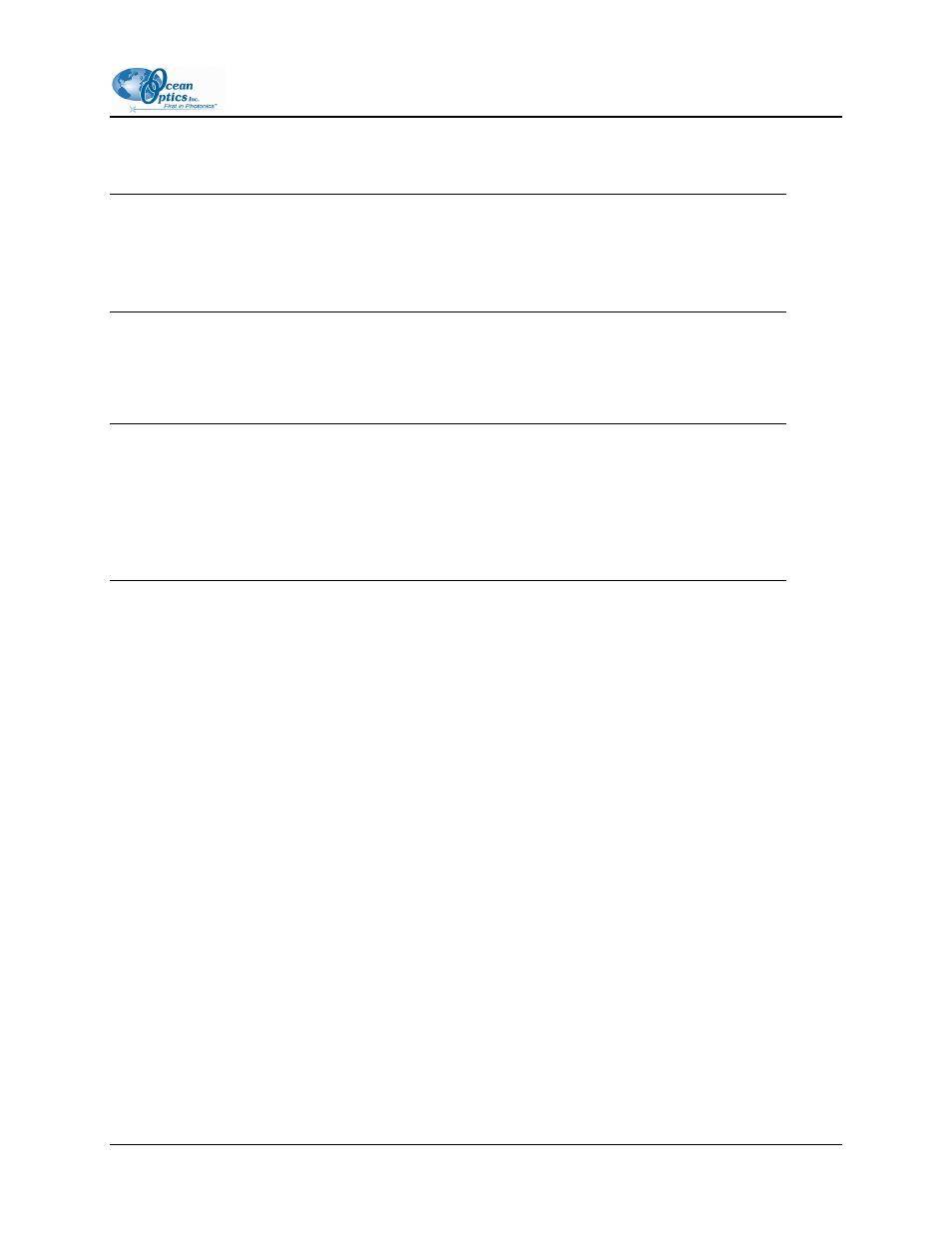
3: Oxygen Sensors
6. Click the green Scan Standard button or select Spectrometer | Scan Standard from the menu
bar.
Note
Enabling the optional Continuous function, located to the right of the Scan Standard button,
will allow you to receive continuous intensity values of a standard. To use this function, check the
Continuous box.
• Once you click the green Scan Standard button, a red Scanning button appears. Watch the
values in the Intensity column. When there appears to be no changes in this value, select the red
Scanning button to accept the intensity value.
Note
If the probe has an overcoat, then the standards used in the calibration can be of a state of matter
different from the sample that you are using. You could switch between gas and liquid and your
calibration data will be valid. If the probe does not have an overcoat, standards used in the
calibration not only must be of the same state of matter as your sample, but also must have the
same refractive index as your sample.
Finalizing Calibration without Using Factory Calibration – Part 2
►
Procedure
1. Click the green Curve Fit button. A graph displaying the results of your calibration procedure
appears in the bottom of the screen. Verify the results of the calibration, and then proceed to
Step 2.
2. Click the green Update Channel Calibration button to save information from this calibration
procedure for the specified spectrometer channel into data files.
3. Save the calibration table for future use. Select File | Save Calibration Table from the menu bar.
•
To print the entire screen, select File | Print from the menu bar.
4. Select
File | Close from the menu bar to return to the main display window.
Calibration Data
Once you have calibrated your sensor system, the calibration data is stored in two files:
• OOISensors.cfg
FOXY-AL300-000-02-0207
55
