3 configuring the printer, Overview, Setting printer configuration parameters – Printronix SL5000r RFID Smart Label and Thermal Printers User Manual
Page 85: Moving within the configuration menu, Configuring the printer
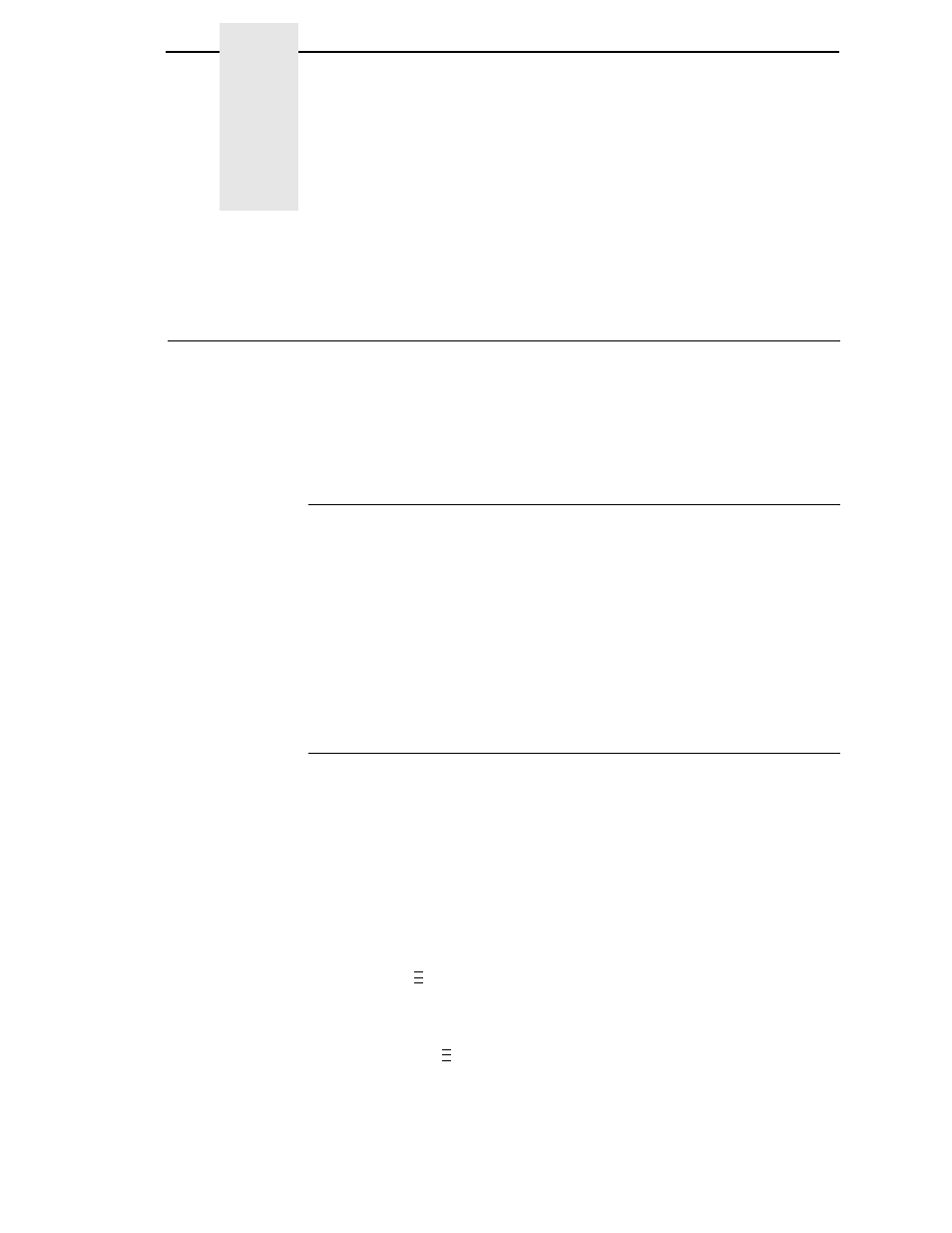
85
3
Configuring The Printer
Overview
This chapter provides information about:
•
Setting, saving, modifying, and printing configurations
•
Configuration menus
•
Downloading emulation and operating system software
Setting Printer Configuration Parameters
Configuration parameters are set from the control panel or are retrieved from
the printer’s memory. The parameters define how the printer will respond to
command and interface signals from the host computer.
The configuration menu structure consists of main menus and the options
applicable to each menu.
NOTE: Some configurations refer to printer options that may not be present
in your printer. If you select an option or feature that is not present, no
action will be performed by the printer or an “OPTION NOT
INSTALLED” message will display on the LCD.
Moving Within The Configuration Menu
You can move through the configuration menus using the appropriate
navigation keys, as shown in Figure 2. (See “Controls And Indicators” on
page 33 for more details on the function of the operator panel keys.)
You can select different options and save them as the power on default;
however, you can only save them to configuration menus 1-8. The factory
configuration menu can be altered, but not saved.
When the printer is online, the first line of the LCD displays “ONLINE” and the
second line lists the active interface port and type of emulation.
To configure the printer:
1.
Press the
key to enter the printer configuration menu system.
“MENU MODE/QUICK SETUP” displays on the LCD.
2.
You can move through configuration main menus in two ways:
•
Press the
key to move to the right.
•
Press the + key to move right or the
− key to move left.
..
.
..
.
