Printronix SL5000r RFID Smart Label and Thermal Printers User Manual
Page 313
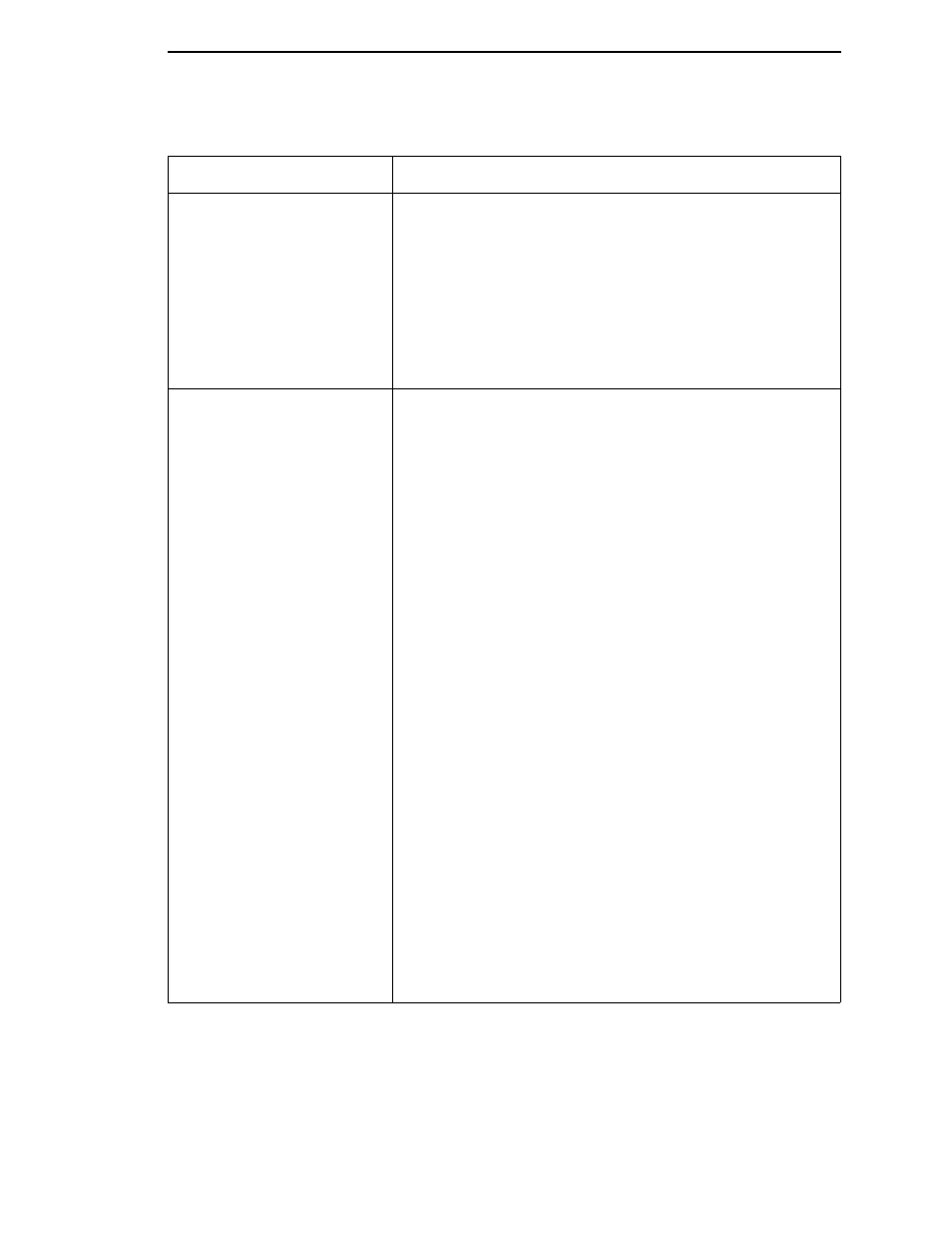
Solving Other Printer Problems
313
•
Loss of one or more
serialized labels within a
print job.
•
Start of image is printed
in the middle of the gap.
•
The top part of the image
is lost when printing with
Head First orientation
selected.
1.
In the CALIBRATE CTRL menu, set Gap Windowing to
Enable.
2.
Set Gap Length to equal the physical gap length of the
media installed. The range is 0.05 to 1.00 inches.
The likely cause of these symptoms is that Clip Page = Enable
and a cross-perforation, radical fold or flaw in the liner has
caused the media sensor to detect this as the leading edge
(TOF) of the new label or end of label (EOF), or both.
Smears or voids in printed
image.
1.
Clean the printhead.
2.
Make sure the printhead temperature (Print Intensity) is
not too high. Change the Print Intensity value in the
QUICK SETUP or MEDIA CONTROL menu. (See “Print
Intensity” on page 119.)
3.
Verify that the printhead pressure blocks are positioned
correctly to match the media width installed. (See
“Printhead Pressure Block Adjustments” on page 65.)
4.
Make sure the printhead pressure dial is set properly for
the media thickness installed.
5.
Skin oils can adhere to the surface of label stock, causing
fingerprints which inhibit thermal transfer. Wipe label stock
with a cloth, or remove a few feet of labels to expose a
clean area. Handle labels by the edges.
6.
Check that the media has not been mishandled before or
during installation in the printer. Soiled media or media
with fingerprints will prevent proper ribbon transfer.
7.
Check that media has not been installed inside out.
Surfaces on both sides may look identical but can produce
big differences in print quality.
8.
Make sure the correct ribbon and media combination are
being used. Use the correct ribbon type.
9.
Check the ribbon for creases or folds across its surface.
Smooth out the ribbon to remove any creases.
10. Reduce the Print Speed value through the QUICK SETUP
menu, MEDIA CONTROL menu, or via host software.
11. If using ribbon (Transfer Print mode), do not use direct
thermal media.
Table 16. Printer Problems and Solutions (continued)
Symptom
Solution/Explanation
