Downloading software through the parallel port – Printronix SL5000r RFID Smart Label and Thermal Printers User Manual
Page 281
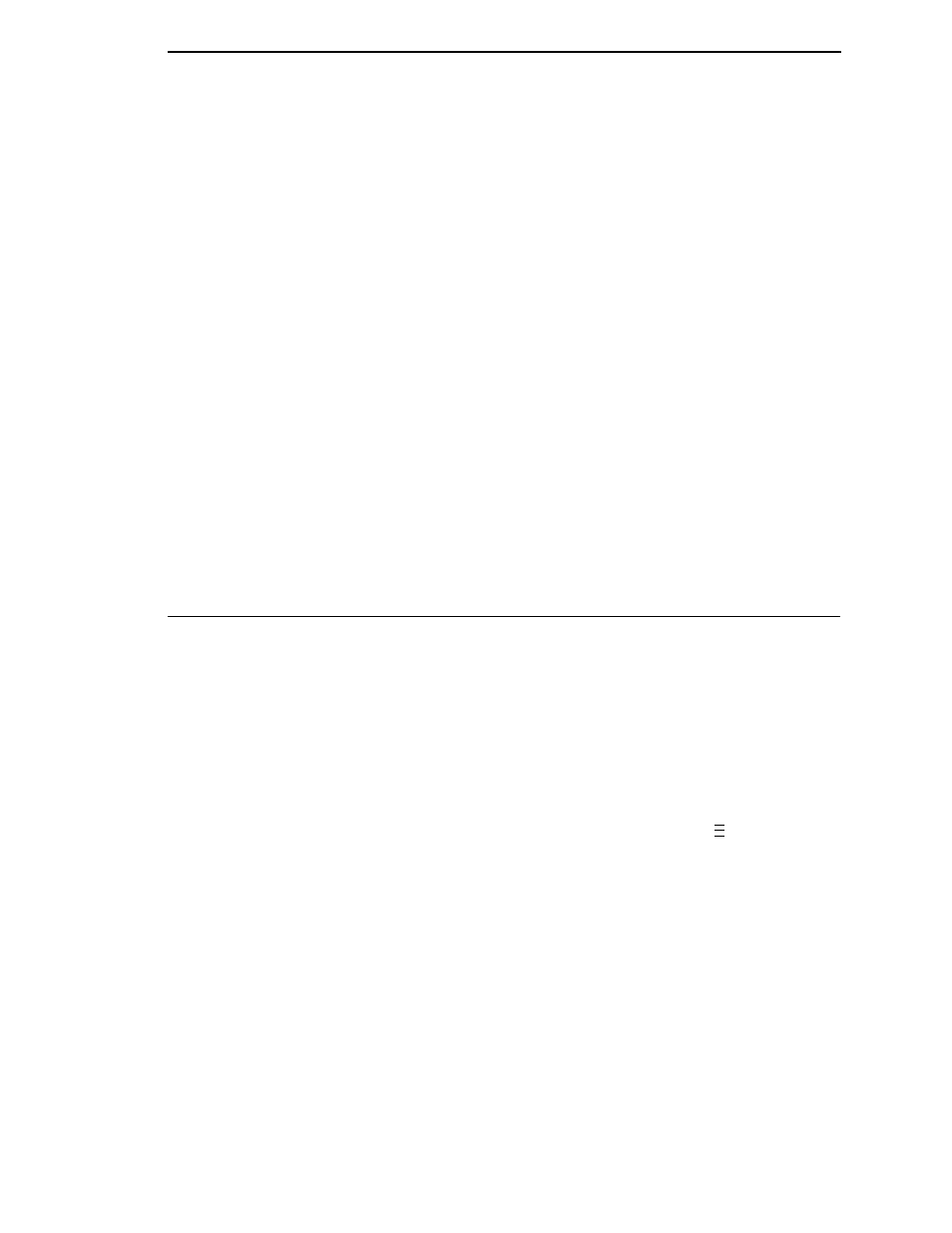
281
12. Identify which emulation set you want to download into the printer and
note the filename that corresponds to that emulation. The filename is a six
digit number plus .exe or .prg. For example: 123456.exe or 123456.prg
This is the file you will download into the printer.
13. Copy the file to the download directory you created in step 8.
14. Double-click the FDU.jar file (for command line prompt users, type
java -jar fdu.jar
FDU to enter the emulation part number, to select the I/O connection and
its corresponding settings, and to initiate the download.
IMPORTANT
Do not interrupt the downloading process once it has started.
Interrupting a download will leave the flash memory on the controller
PCBA incompletely loaded, and the printer may not boot up.
15. When the new software has successfully downloaded into flash memory
and the printer has reset itself, set the printer power switch to O (Off).
16. Remove the CD from your computer and store it with the printer.
17. If required, reconnect the data input cable(s) to the printer.
18. Set the printer power switch to | (On).
19. Using the configuration printout(s) you made in step 1, page 280, restore
the printer configurations.
Downloading Software Through The Parallel Port
1.
Make a configuration printout of all saved configurations. See page 93.
2.
Set the printer power switch to O (Off).
3.
Disconnect the data (signal) cable(s) from the printer interface
connectors.
4.
Connect a parallel data printer cable to the LPT1 port of a computer
running the Windows (95, 98, Me, NT, 2000, XP, Server 2003, or Vista)
operating system.
5.
Connect the data cable to the appropriate I/O port of the printer.
6.
On the printer control panel, press and hold down the
and
↓ keys.
Without releasing the keys, power the printer on. When you see “B01:
STATUS” on the on the LCD, release the keys.
7.
Wait until you see “PROGRAM DOWNLOAD” on the LCD before
proceeding. This can take about a minute to appear, depending on the
emulations and interfaces installed in the printer.
8.
Using Windows Explorer, create a directory named download at the root
level of your C: hard drive (C:\download).
9.
Insert the printer emulation software CD into your computer’s CD drive.
..
.
