Printronix SL5000r RFID Smart Label and Thermal Printers User Manual
Page 314
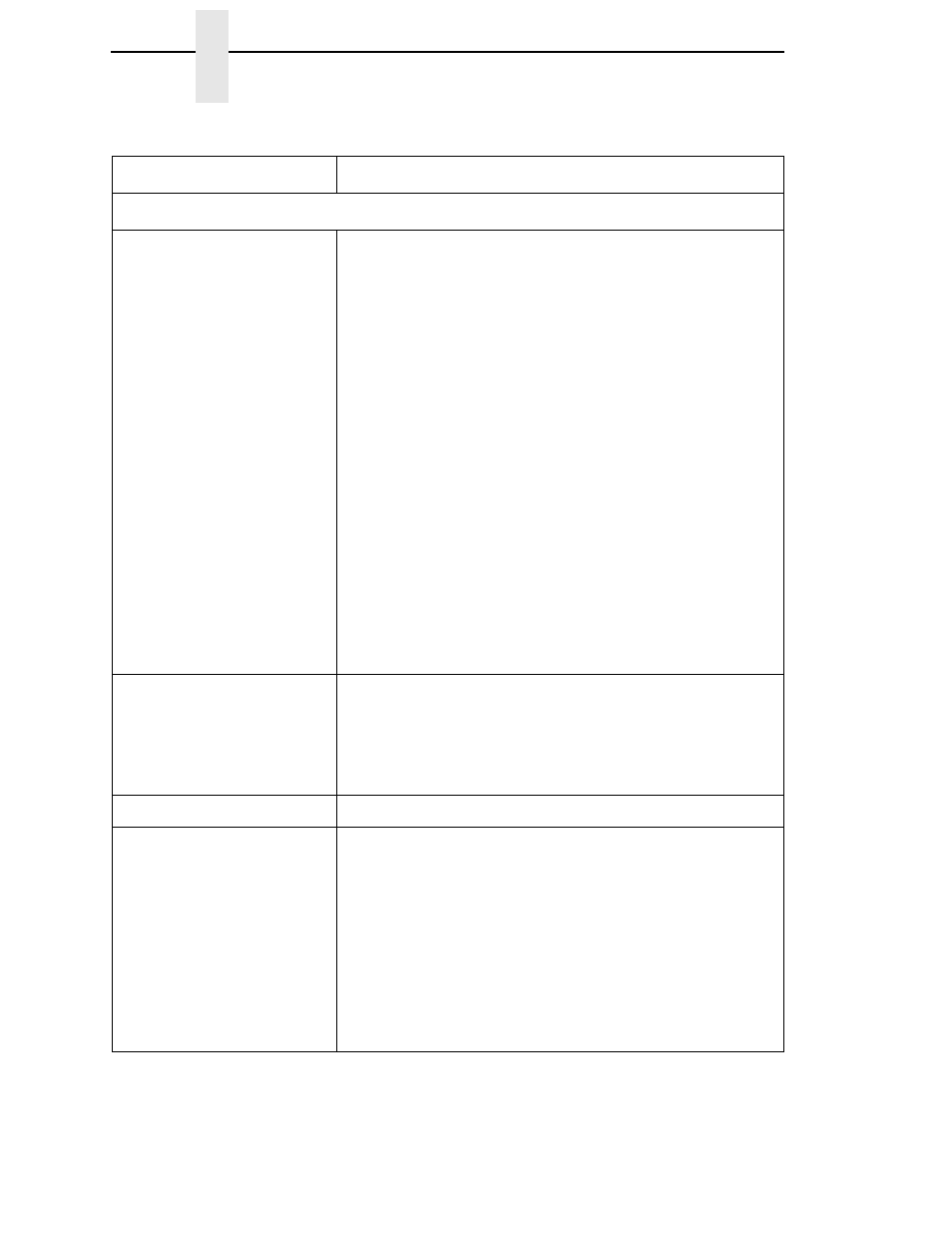
314
Chapter
6
Restore The Printer To Operation
PRINTER OPERATION
Advances several labels
when FEED key is pressed.
1.
Check that labels are loaded correctly. (See “Loading
Media And Ribbon” on page 38.)
2.
Check that the Label Length (in the QUICK SETUP menu,
MEDIA CONTROL menu, or sent by the host computer)
agrees with the length of the media installed. Although
gaps, holes, notches, or black marks are used to establish
the Top-of-Form position, a larger page length will override
the gap and skip a page or more if Clip Page (in the
MEDIA CONTROL menu) is set to Disable. Set Page
Length to match the media being used.
3.
Check that the printer is optimized to detect the type of
media installed. Perform Auto Calibrate for gapped and
black mark media. (See “Running Auto Calibrate” on
page 72.)
4.
Adjust the media sensor horizontally to detect gaps, holes,
notches, or narrow width black marks. (See “Positioning
The Media Sensors” on page 66.)
5.
If the problem persists, run the Media Profile printout to
see if the label length indicators are being sensed.
6.
Run Manual Calibrate. (See “Running Manual Calibrate”
on page 79.)
Pivoting deck is difficult to
close and lock when heavy
tag stock media is installed.
1.
Set the printhead pressure adjustment dial to the MIN
position.
2.
Close the pivoting deck and lock the deck lock lever.
3.
Position the printhead pressure adjustment dial to the
desired head pressure setting.
Print is too small or too large.
Ensure the proper printhead is installed (203 or 300 dpi).
•
Print quality is good, but
the printer skips every
other label.
•
An occasional blank label
occurs within a print job,
but no labels are lost.
1.
Make sure that the label is not formatted too close to the
top edge of the form. Leave white space equal to eight dot
rows at the top of the label. 300 dpi = .0264 inches.
203 dpi = .04 inches.
2.
Check that Clip Page = Enable in the MEDIA CONTROL
menu. Clip Page = Enable causes any printable data to be
clipped off and lost once the next TOF position
(transmissive gap, notch, hole, or reflective mark) is
detected. Clip Page = Disable allows the printer to ignore a
gap or mark. The printer looks for the gap or mark after the
specified Label Length is first reached.
Table 16. Printer Problems and Solutions (continued)
Symptom
Solution/Explanation
