Printronix SL5000r RFID Smart Label and Thermal Printers User Manual
Page 336
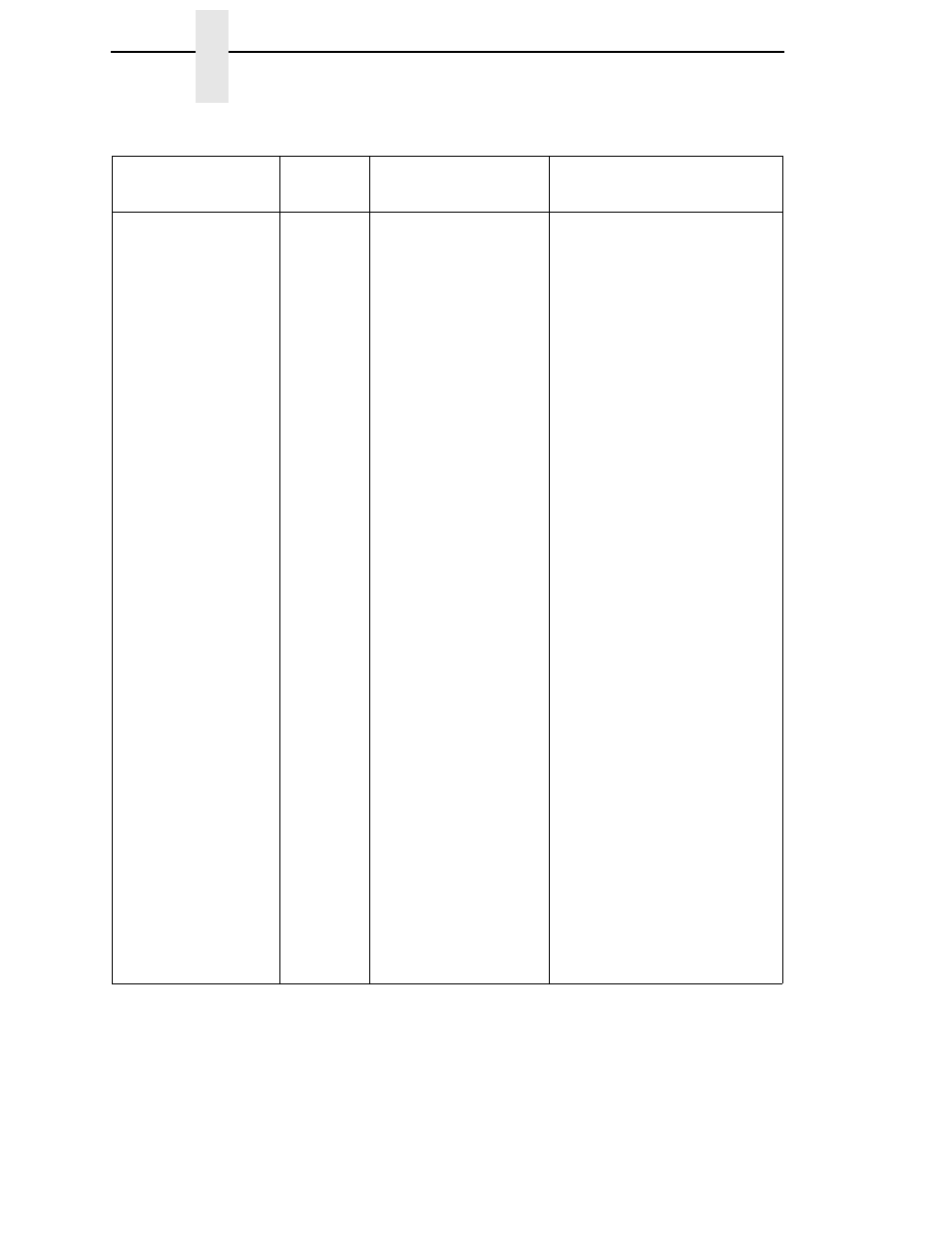
336
Chapter
6
Restore The Printer To Operation
PAPER OUT
Load Paper
Yes
The printer does not
sense media:
•
Media was not
installed or has run
out.
•
A break in media
has occurred.
•
Media was not
routed or installed
correctly.
•
The media sensor
is not positioned
correctly.
•
Media is installed
correctly, but the
sensor is not
detecting it.
•
Gap/Mark
Threshold value
may be set too
high and/or Paper
Out Threshold may
be set too low.
•
The printer
detected a false
PAPER OUT when
changing from
Advanced Gap or
Advanced Notch to
Gap or Mark
sensing or vice-
versa.
1.
Install media. If a break
occurred, reinstall the
media. Press the PAUSE
key to clear the fault
message. Check the
media installation
procedures on page 38.
2.
Verify the lower media
sensor is properly
positioned under the
media. If Advanced Gap or
Advanced Notch is
selected, verify the upper
media sensor is positioned
above the lower media
sensor. Run Auto Calibrate
to improve the ability of the
sensor to detect the
installed media.
3.
Check if the Gap/Mark
Threshold is too high or the
Paper Out Threshold is too
low. Lower the Gap/Mark
Threshold or raise the
Paper Out Threshold
value.
4.
If using media with no gaps
or black marks, perform
Auto Calibrate to establish
a valid Paper Out
Threshold.
5.
If the printer detected a
false PAPER OUT when
changing from Advanced
Gap or Advanced Notch to
Gap or Mark sensing or
vice-versa, press the
PAUSE key and run Auto
Calibrate.
Table 17. LCD Message Troubleshooting (continued)
Displayed Message
Can User
Correct?
Explanation
Solution
