Printronix SL5000r RFID Smart Label and Thermal Printers User Manual
Page 155
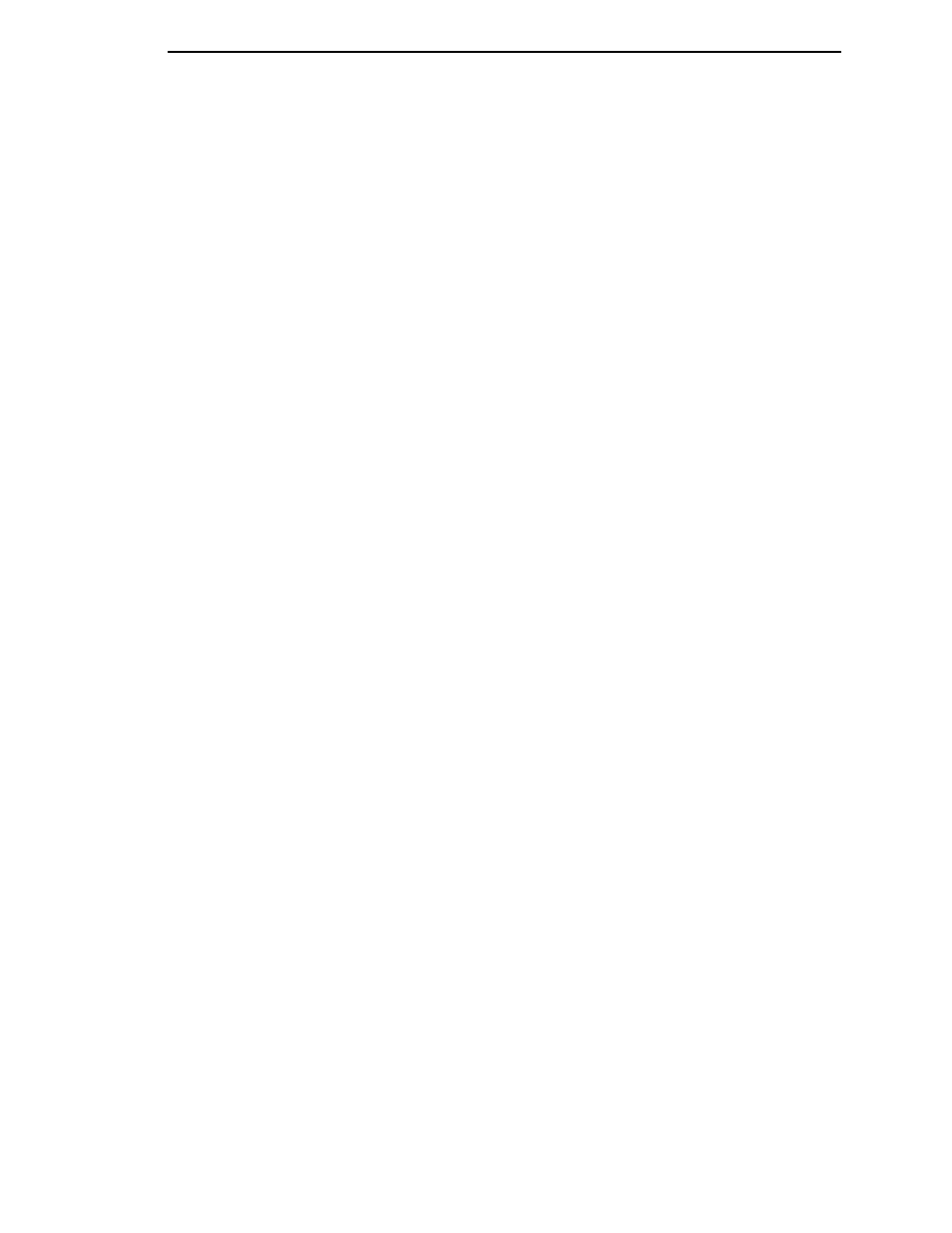
PRINTER CONTROL Submenus
155
Optimize&Reboot
Reclaims flash space from deleted flash files. After pressing
↵ wait for the
printer to reboot.
Print File List
Prints a summary of the files stored in flash memory and several statistics on
File System usage.
Auto Locking
•
Disable. The
↵ (ENTER) key must be locked manually.
•
Enable. The printer automatically locks the
↵ key five minutes after the
last control panel key press.
The factory default is Disable.
Set Lock Key
Normally, to lock or unlock the printer menu, the
↓ and ↵ keys are pressed at
the same time. The Set Lock Key parameter lets you choose different keys to
lock or unlock the printer menu. You may choose almost any group of keys as
the new lock and unlock keys. You cannot use the
↵ key or any key
combinations which are already used for another function. There is no limit to
how many keys can be selected.
To set the new lock key:
1.
Go to the PRINTER CONTROL main menu and select “Set Lock Key.”
2.
Press
↵. The display reads, “Select a new lock key.”
3.
Press the combination of keys that you want to be the new lock key. Make
sure you press all keys selected at the same time.
4.
If the selection is valid, the display will read, “Enter the new lock key
again.” Press the same combination of keys a second time. If the
selection is invalid, the display will read, “Invalid key selection.” Return to
step 2 and start over.
5.
If the new lock key combination is entered again correctly, the display will
read, “Lock key has been changed.” If it was entered incorrectly, the
display will read, “Validation failed.” Start over at step 1.
6.
After entering the new lock combination successfully, press the PAUSE
key to put the printer back online.
NOTE: The new lock combination will remain even if the printer is powered
off and back on.
