Printronix SL5000r RFID Smart Label and Thermal Printers User Manual
Page 291
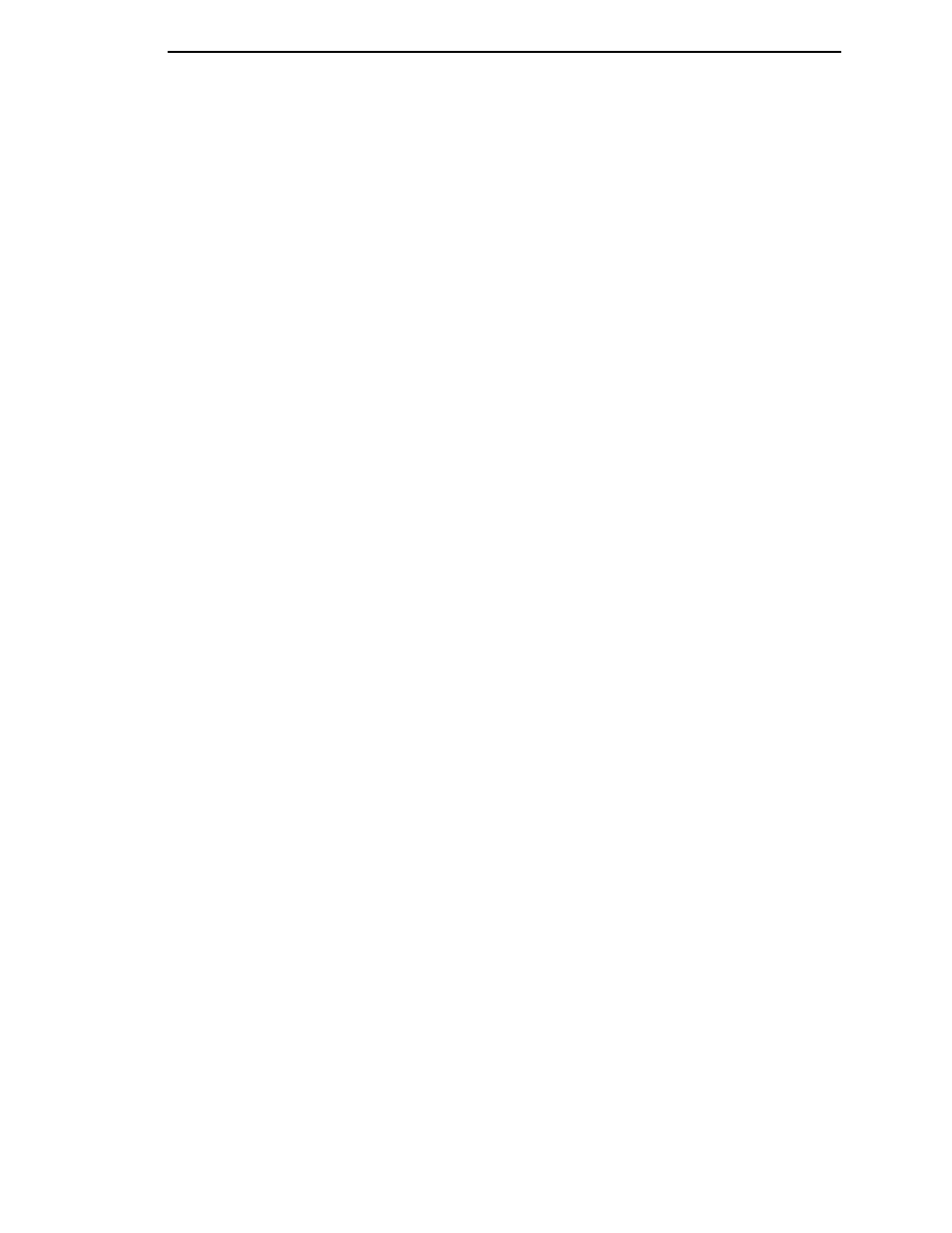
Download Mode
291
10. At the command prompt type:
copy /b filename.dwn LPT1
(where
filename.dwn is file name you noted in step 9.)
NOTE: If you are loading the file using the LPT2 port on the computer, type
the following command:
copy /b filename.dwn LPT2
(where
filename.dwn is a file you noted in step 9.)
If you are loading the file using the serial port on the computer, type
the following commands:
mode COM1:9600,N,8,1,P
copy /b filename.dwn COM1
(where
filename.dwn is a file you noted in step 9.)
The 9600 baud rate is the only selection some systems can use. The
baud rate information entered in the above commands must match the
Baud Rate setting (in the SERIAL PORT menu) saved in the Power-Up
Config.
You can download the fonts one at a time by entering one file name per
the copy command or you can copy multiple files in one copy command.
To download one file at a time, enter the following at the command
prompt:
copy /b filename.dwn LPT1
To download multiple files, enter the following at the command prompt,
for example:
copy /b filename1.dwn+filename2.dwn+...LPT1
11. While the font file is copied into the flash memory, the printer LCD informs
you of the download process and status. After the new file successfully
downloads into memory, the printer resets itself and goes online.
12. To verify that the fonts have been downloaded:
NOTE: Admin User must be set to Enable in the PRINTER CONTROL menu.
a.
Perform a configuration printout.
— OR —
b.
Select PRINTER CONTROL
View File List. The new file names
will appear with the same part number file name you downloaded, but
with an .ttf extension.
NOTE: The font typefaces cannot be selected via the printer control panel.
They can only be selected via a software command from the host.
13. Press the PAUSE key to place the printer online and return the printer to
normal operation.
