Downloading software through the usb port – Printronix SL5000r RFID Smart Label and Thermal Printers User Manual
Page 286
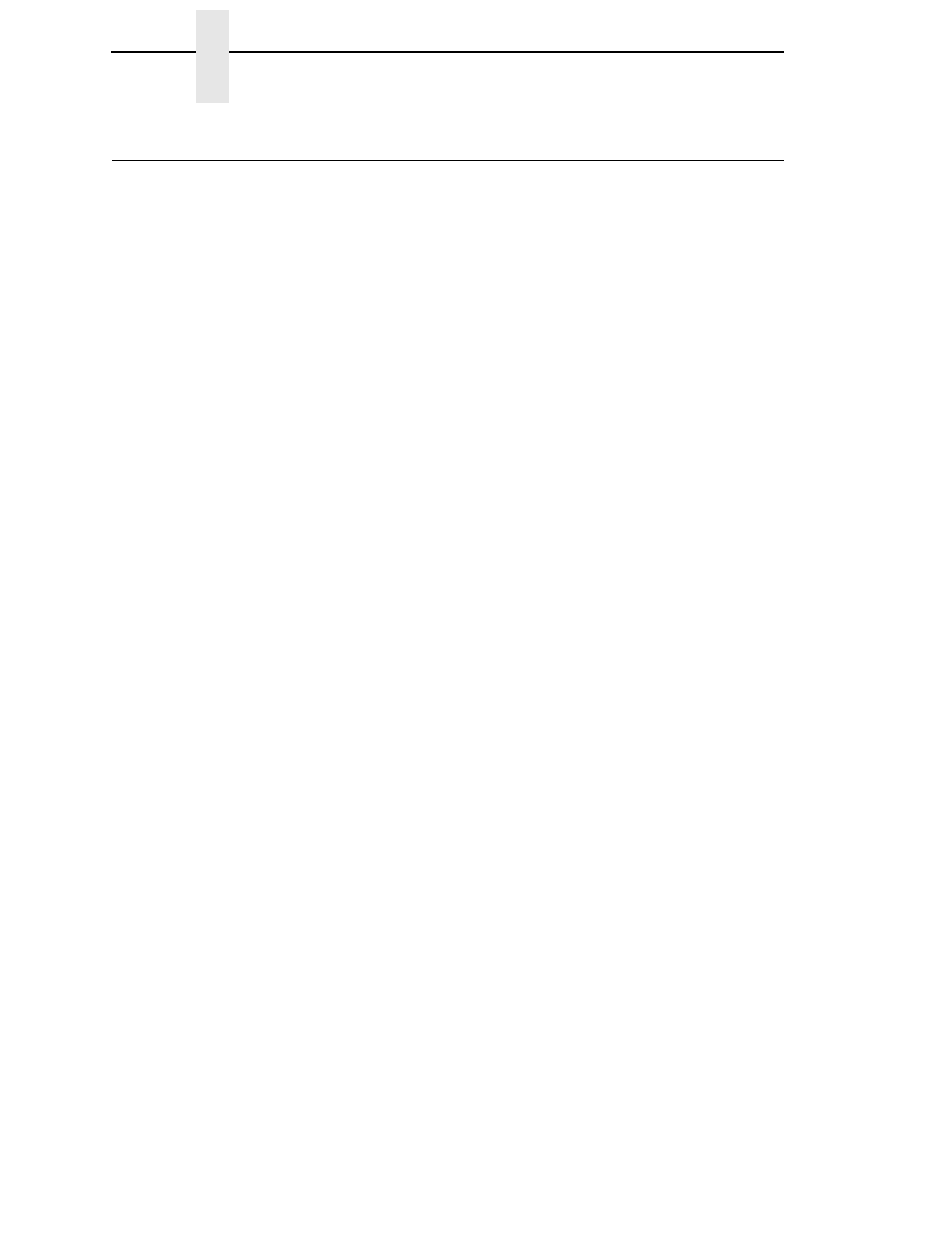
286
Chapter
4
Downloading Software Through The USB Port
Downloading Software Through The USB Port
Normally the host communicates with the printer’s USB port with a Windows
driver. The Windows driver cannot be used to transfer a program file to the
printer.
To download software through the USB Port, perform the following steps:
1.
Using Windows Explorer, create a directory named download at the root
level of your C: hard drive (C:\download).
2.
Insert the printer emulation software CD into your computer’s CD drive.
3.
Open the readme.txt file on the CD. There are two emulation sets with
corresponding part number files from which to choose:
CT / IPDS / IGP / ZGL / TGL / IGL / STGL / DGL / MGL / IEGL
TN / IGP / ZGL / TGL / IGL / STGL / / DGL / MGL / IEGL
Both emulation sets include the LP+ emulation. They are offered in two
file formats: .exe and .prg. Use .prg files to download through the
USB.
4.
Identify which emulation set you want to download into the printer and
note the filename that corresponds to that emulation. The filename is a six
digit number plus .prg. For example: 123456.prg
This is the file you will download into the printer.
5.
Copy the file to the download directory you created in step 1.
6.
Make the printer sharable on the host PC. This is done through the
printer’s Properties\Sharing tab. Make note of the printer’s shared name.
7.
Start a command prompt session. (The Start Menu icon is usually labeled
MS-DOS Prompt or Command Prompt.)
8.
At the command prompt type:
NET USE LPT1\\Comp_Name\Shared_Name
/Persistent:YES
where
Comp_Name is the computer name found in the computer’s
System Properties\Computer Name tab and
Shared_Name is the printer’s
shared name found in the printer’s Properties\Sharing tab.
This command should be all on the same line. It redirects output on LPT1
to the shared printer.
9.
To check status of connection type:
Net View \\Comp_Name
where
Comp_Name is the computer name found in the computer’s
System Properties\Computer Name tab.
Now the printer is ready.
10. To use the COPY command to send the program file to the printer type:
COPY /b filename.prg lpt1:
where
filename.prg is the file name you noted in step 4.
11. To stop using LPT1 for USB, type:
NET USE LPT1 /DELETE
