Downloading software through the nic – Printronix SL5000r RFID Smart Label and Thermal Printers User Manual
Page 283
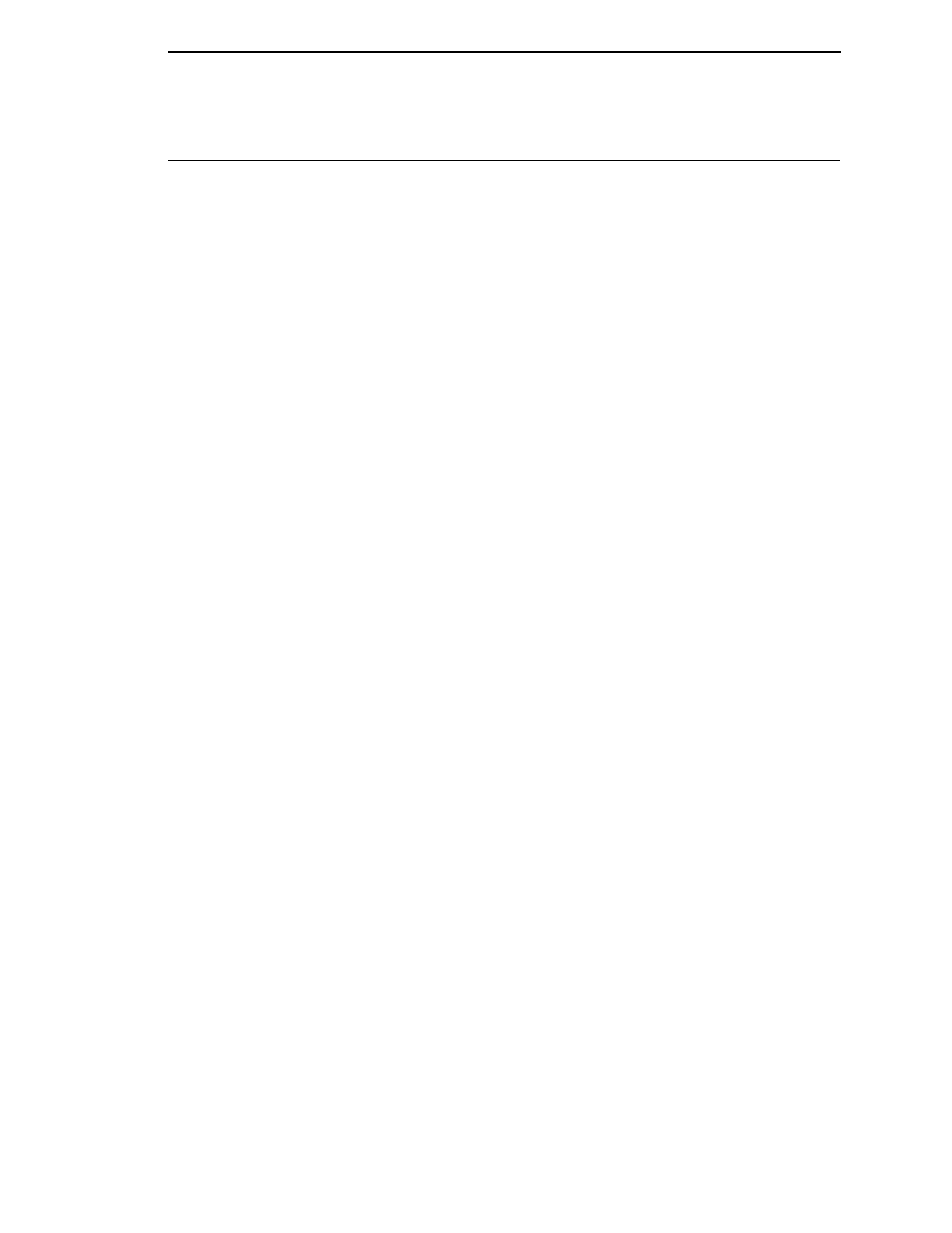
283
Downloading Software Through The NIC
IMPORTANT
To download software through the NIC, you need the IP Address of the
printer and the flash memory must contain basic printer code. If the
flash memory was replaced, or if a download was interrupted (e.g., by a
power outage), you must download software through the parallel port.
(See “Downloading Software If Flash Contains Only Boot Or Corrupt
Code” on page 287.)
1.
Make a configuration printout of all saved configurations. See page 93.
2.
Set the printer power switch to O (Off).
3.
Connect the ethernet cable to the printer interface.
4.
Set the printer power switch to | (On).
5.
Wait until you see “ONLINE” on the LCD before doing the next step. This
can take about a minute to appear, depending on the emulations and
interfaces installed in the printer.
6.
Using Windows Explorer, create a directory named download at the root
level of your C: hard drive (C:\download).
7.
Insert the printer emulation software CD into your computer’s CD drive.
8.
Open the readme.txt file on the CD. There are two emulation sets with
corresponding part number files from which to choose:
CT / IPDS / IGP / ZGL / TGL / IGL / STGL / DGL / MGL / IEGL
TN / IGP / ZGL / TGL / IGL / STGL / / DGL / MGL / IEGL
Both emulation sets include the LP+ emulation. They are offered in two
file formats: .exe and .prg. Use .exe files to download through the NIC.
9.
Identify which emulation set you want to download into the printer and
note the filename that corresponds to that emulation. The filename is a six
digit number plus .exe. For example: 123456.exe
This is the file you will download into the printer.
10. Copy the file to the download directory you created in step 6.
11. Start a command prompt session. (The Start Menu icon is usually labeled
MS-DOS
®
Prompt or Command Prompt.)
12. At the command prompt type:
C:
cd \download
13. Enter the following command:
filename.exe -n xxx.xxx.xxx.xxx
where
filename.exe is the file name you noted in step 9 and
xxx.xxx.xxx.xxx is the IP address of the printer. This command takes the
file on the hard drive and copies it as a binary file into the flash memory
on the printer controller board.
NOTE: If the software does not download, use the Firmware Download Utility
IMPORTANT
Do not interrupt the downloading process once it has started.
Interrupting a download will leave the flash memory on the controller
PCBA incompletely loaded, and the printer may not boot up.
