Installing the media cutter tray – Printronix SL5000r RFID Smart Label and Thermal Printers User Manual
Page 368
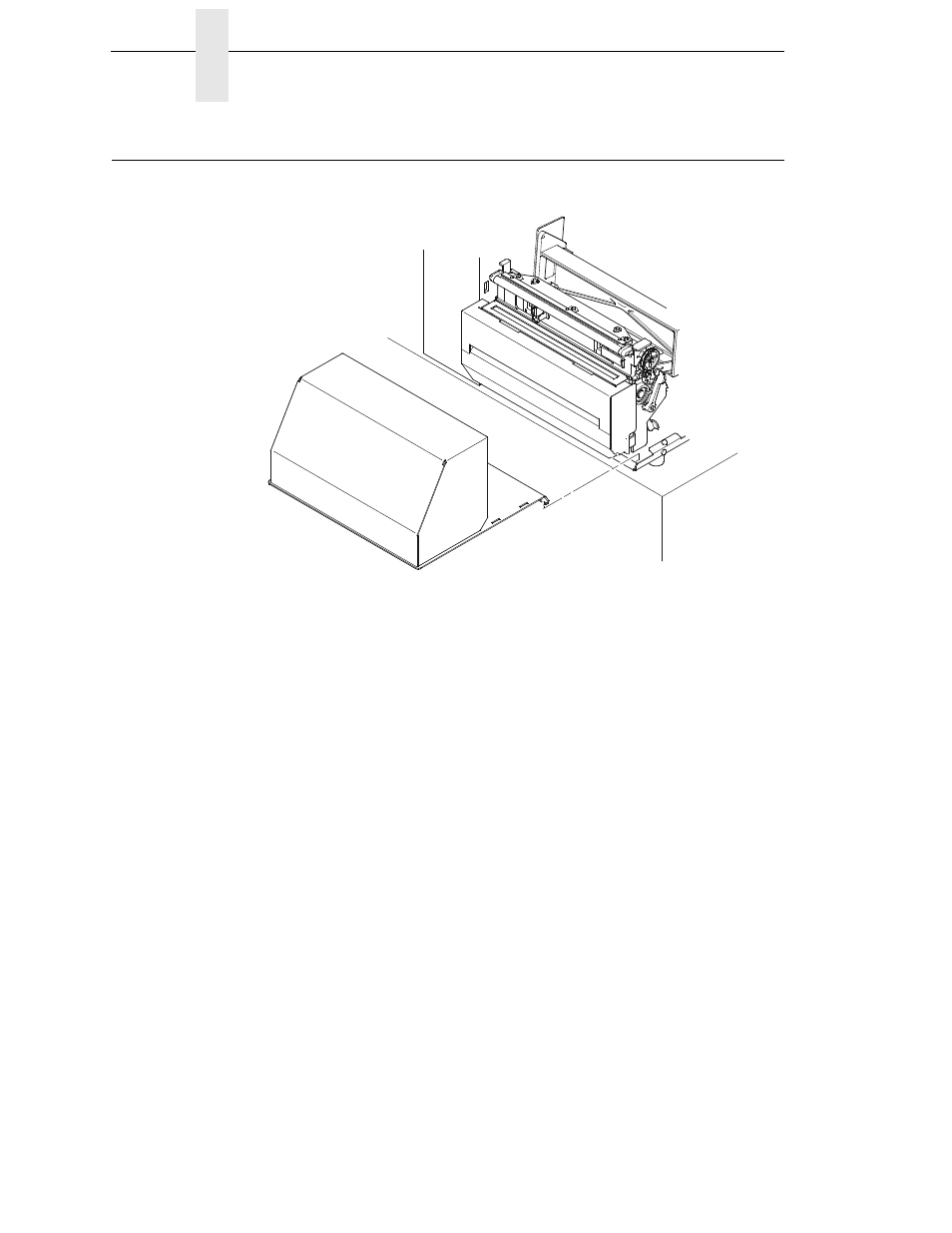
368
Appendix E
Installing The Media Cutter Tray
Installing The Media Cutter Tray
Figure 2. Placing the Media Tray Cutter in Position
1.
Position the output area of the printer adjacent to the edge of the
supporting table or stand.
2.
Open the media cover and slide the lip of the media cutter tray over the lip
of the printer base pan.
See also other documents in the category Printronix Printers:
- SL5000e (52 pages)
- T4204 (232 pages)
- T6200 (5 pages)
- ANSI Printer (106 pages)
- MVP Series (243 pages)
- P9000 Series (334 pages)
- T3308 (144 pages)
- SL5000 (16 pages)
- L5520 (244 pages)
- 182043 (5 pages)
- SL5000r MP2 (5 pages)
- P7000 (44 pages)
- SLPA7000r MP2 (5 pages)
- SL5000r MP (84 pages)
- Series 5 (248 pages)
- P3000 Series (270 pages)
- SL5000r (102 pages)
- T5000e (76 pages)
- PSA3 (102 pages)
- laser printers (12 pages)
- ThermaLine Series (412 pages)
- L1024 (136 pages)
- T5000e Series (78 pages)
- LQH-HWTM (302 pages)
- H-SERIES P7000 (210 pages)
- T5000R (96 pages)
- P5000 (2 pages)
- L1524 (148 pages)
- L5035 (278 pages)
- L5535 (180 pages)
- L5020 (248 pages)
- PrintNet Enterprise (330 pages)
- P7000 H-Series Cartridge Ribbon Printer (220 pages)
- SL_T5R Energy Star (412 pages)
- T2N (150 pages)
- P8000 Series Cartridge Ribbon Printer (414 pages)
- N7000 H-Series Cartridge Ribbon Printer (292 pages)
- PrintCart (62 pages)
- P7000 Cartridge Ribbon Printer (378 pages)
- SL4M (308 pages)
- P7000 OpenPrint consumables (2 pages)
- P5000LJ Series (336 pages)
