Adding logs to the media loaded on the player area, Introduction – EVS XEDIO CleanEdit Version 4.35 - August 2013 User Manual User Manual
Page 92
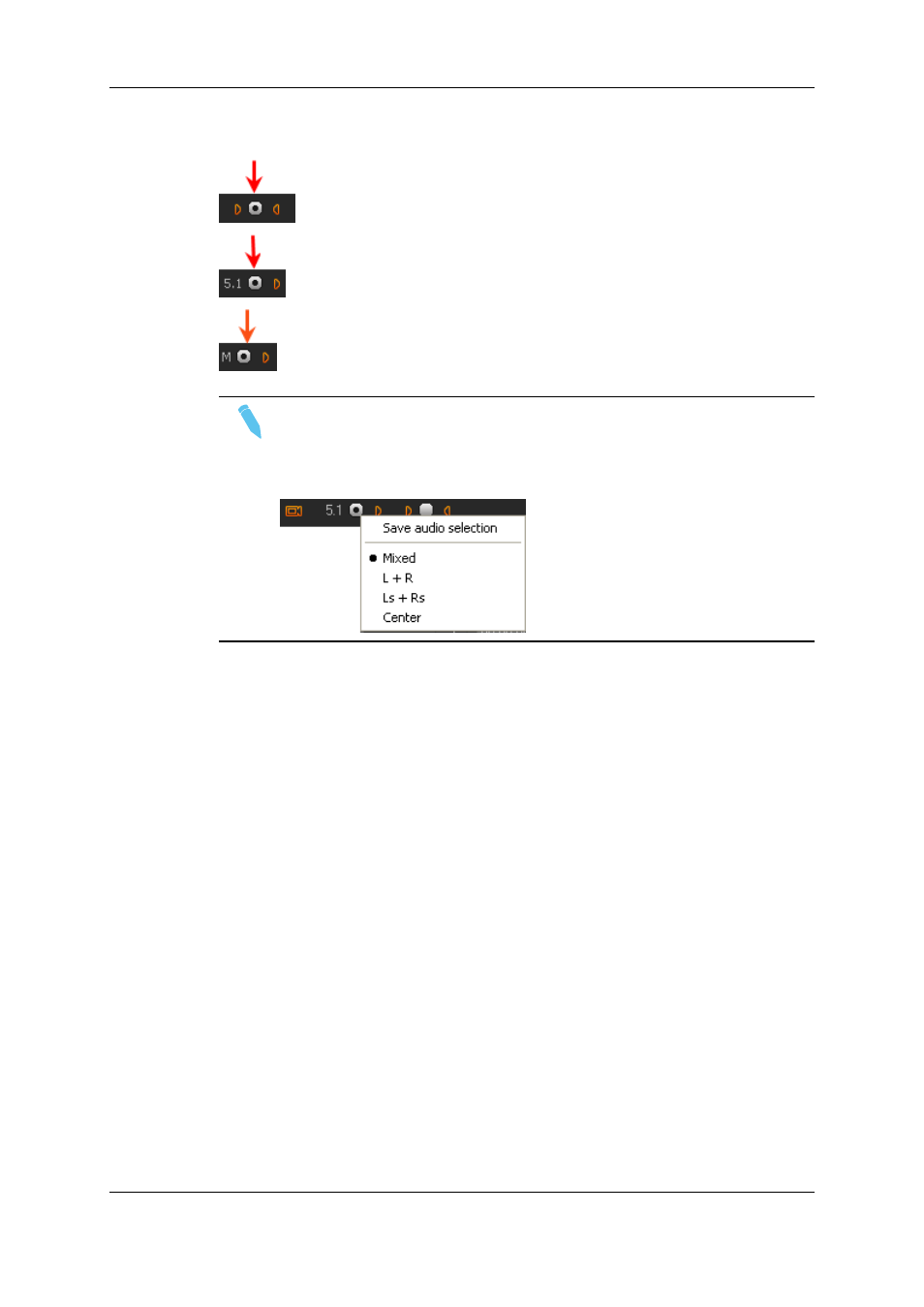
The radio buttons displayed between each pair of stereo channel buttons or next to a
mono or 5.1 audio channel button allow the selection of one audio track for monitoring:
Note
When you right-click on a 5.1 radio button, a popup menu appears in which you
can select the 5.1 components that should be monitored on the left and right
channels. You can choose between the following options: Mixed, L+R, Ls+Rs
or Center (output on L+R speakers).
Audio meters located on the right side of the Video Display represent the audio channels
of the monitored track.
See section "Audio Meters / Trim Pane" on page 89.
6.2.9.
Adding Logs to the Media Loaded on the
Player Area
Introduction
The logs are reference points to a specific frame in a video sequence. Their purpose is to
mark points of interest on the media and to facilitate rapid movement between them. A log
is identified by a TC value, and relates to an action in a given event.
Whenever you want, you can add logs to the material loaded in the Player pane
In CleanEdit, two types of logs can be displayed:
•
internal logs are added to the media by the CleanEdit user
•
external logs have been added to media in IPDirector before its import into the Xedio
Suite.
76
6. Main Workspace for Editing
EVS Broadcast Equipment SA
Issue 4.35.B - August 2013
