Creating an edit, How to create an edit – EVS XEDIO CleanEdit Version 4.35 - August 2013 User Manual User Manual
Page 66
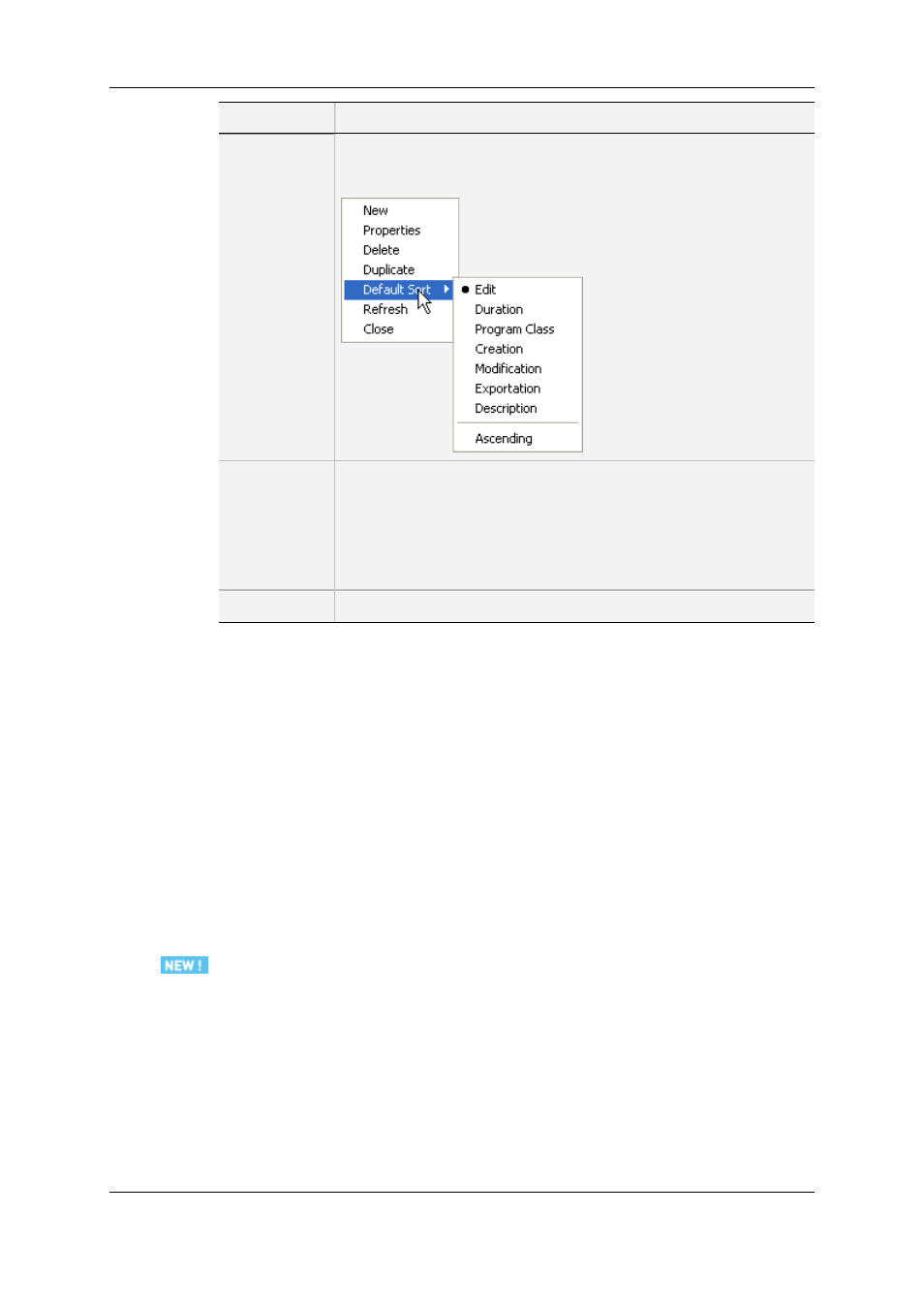
Command
Description
Default Sort
Allows the user to select how the edits are sorted in the Edit zone
among various sorting options. Each sorting option can be combined
with an ascending or descending sort:
Make Local
(XT/XS)
Allows the user to archive all XT/XS clips used in the edit to his local
storage. When this option is selected, a confirmation (YES/NO) info
window is displayed.
This option is available only if the parameter Allow to Backup XT/XS
clip is set to true in Xedio Manager (in Software > Parameter Profiles
> CleanEdit > Cemediaimport).
Refresh
Refreshes the list of edits in the Edit zone.
5.4.4.
Creating an Edit
How to Create an Edit
To create a new edit in an open project, proceed as follows:
1. Right-click in the Edit zone and select New from the contextual menu.
This opens the New Edit window.
2. Fill in the fields in this window.
3. Click OK.
The new edit will be created with the label and characteristics you have defined. Its
characteristics are stored in the database.
The audio track assignment of the newly created edit corresponds to the audio track
assignment of the previous edit.
See section "Audio Track Selection for the Output" on page 104 for more information on
how to set the output audio tracks.
50
5. Managing Projects and Project Elements
EVS Broadcast Equipment SA
Issue 4.35.B - August 2013
