Add a clip to fill in a blank area in the timeline, Introduction, Methods – EVS XEDIO CleanEdit Version 4.35 - August 2013 User Manual User Manual
Page 135
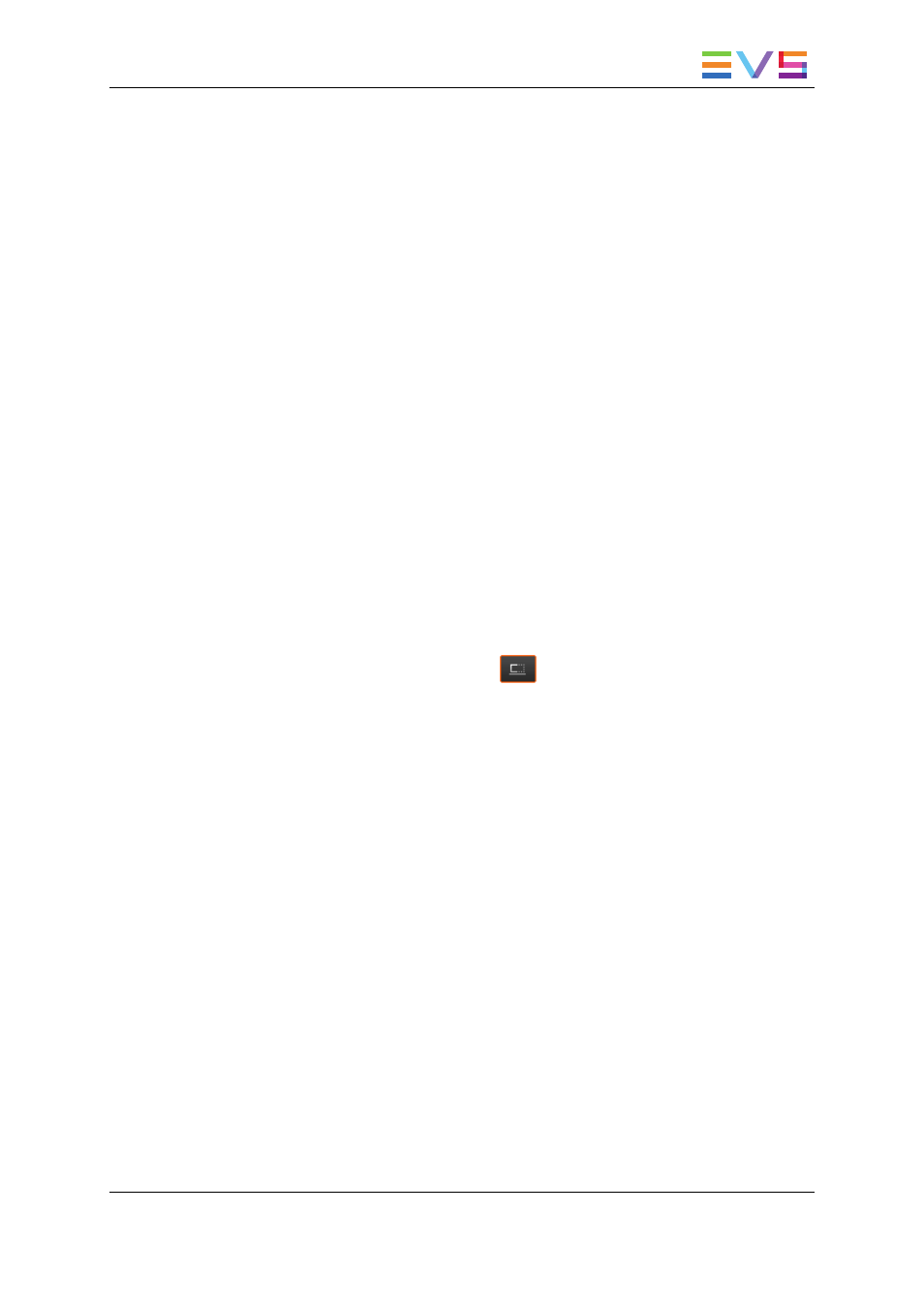
•
Drag and drop the clip between the mark IN and mark OUT points on the timeline:
The IN point of the clip matches the mark IN on the timeline and the clip length is
modified.
•
Drag and drop the clip between the mark IN and mark OUT points on the timeline with
the CTRL key pressed:
The OUT point of the clip matches the mark OUT on the timeline and the clip length is
modified (from its IN point).
•
Drag and drop the clip between the mark IN and mark OUT points on the timeline with
the ALT key pressed:
The clip is placed between the marks on the timeline. The clip length equals the length
set in the player but the speed is calculated automatically and depends on the duration
between the timeline marks.
7.3.5.
Add a Clip To Fill in a Blank Area in the
Timeline
Introduction
The Blank Fill mode is used to place clips on the timeline to fill in areas of the timeline
where there is no media present. Even when the clip is longer than the blank to be filled,
this mode ensures the next clip is not overwritten. This mode will only work in combination
with the Overwrite mode.
To activate the Blank Fill mode, click the
button. The button will turn colored.
Methods
Depending on the expected result, you can proceed in three different ways:
•
Drag the clip to be added to the beginning of the blank area:
The IN point of the clip is matched to the beginning of the blank area.
•
Drag the clip anywhere in the blank area
The IN point of the clip to be added will be dropped where you have released the
mouse.
•
Drag the clip in the blank area, while pressing the CTRL key:
The OUT point of the clip to be added will be matched to the end of the blank area
USER MANUAL Xedio 4.35 Xedio CleanEdit
7. General Editing
119
